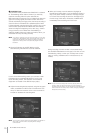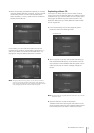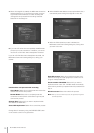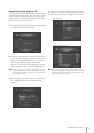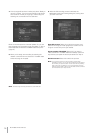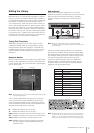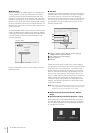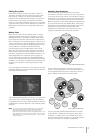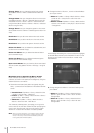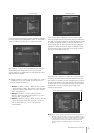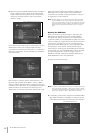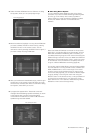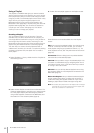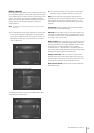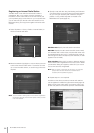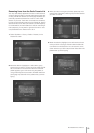MCX-2000 Owner’s Manual
78
Change Artist:
Lets you change the artist for the current
album (Music Archive > Artists > selected artist’s album list
view).
Change Album: Lets you change the album for the current
song (Music Archive > Albums > selected album’s song list
view; Music Archive > Artists > Albums > selected album’s
song list view; Music Archive > Genres > Albums > selected
album’s song list view).
Change Genre: Lets you change the genre for the current
album (Music Archive > Genres > selected genre’s album list
view).
New Artist:
Lets you add a new artist to the music archive.
New Album:
Lets you add a new album to the music archive.
New Genre:
Lets you add a new genre to the music archive.
Delete this Artist: Lets you delete the selected artist (and
its albums and contained songs).
Delete this Album: Lets you delete the selected album
(and contained songs).
Delete this Genre: Lets you delete the selected genre
(and its albums and contained songs).
Open source Album: Lets you show the album associated
with the current song (Music Archive > All Songs > song list
view).
■
Example: How to Organize the Music Archive
Here’s a sample procedure to re-organize your music
collection as shown in the previous two diagrams, using the
relevant Submenu commands.
1
Create three new items (artist, album and genre) using the
New (...) command from the Submenu in the relevant list view
screen.
• Versatile Boss: Top Menu > Library > Music Archive
> Artists > artist list view – New Artist
• Fusion: Top Menu > Library > Music Archive > Genre >
genre list view – New Genre
• VB Works: Top Menu > Library > Music Archive >
Albums > album list view – New Album
The character palette appears, prompting you to type the
name or title for the new item. Select OK after specifying the
name or title. Scroll through the current list view to check
whether or not each item has been successfully added.
n When you create a new album, you’re asked to specify a title and
then associate the new album with an ‘existing’ artist and genre.
Hence, in this case you should create Versatile Boss (artist) and
Fusion (genre) before VB Works (album).
2 Change the artist for Albums 1, 3 and 5 to Versatile Boss
you’ve just created.
• Album 1: Top Menu > Library > Music Archive > Artists
> artist list view > Jazzy Rocks > album list view –
Change Artist
• Albums 3 and 5: Top Menu > Library > Music Archive
> Artists > artist list view > Jazzy Pops > album list view
– Change Artist
In the Change Artist dialog box, move the selection (highlight)
to Versatile Boss and then press the SELECT button on the
remote control. Confirm the current album moved under
Versatile Boss.
3 Change the genre for Albums 1 and 5 to Fusion you’ve
just created.
• Album 1: Top Menu > Library > Music Archive >
Genres > genre list view > Jazz > album list view –
Change Genre
• Album 5: Top Menu > Library > Music Archive >
Genres > genre list view > Pop > album list view –
Change Genre
Change Artist dialog box