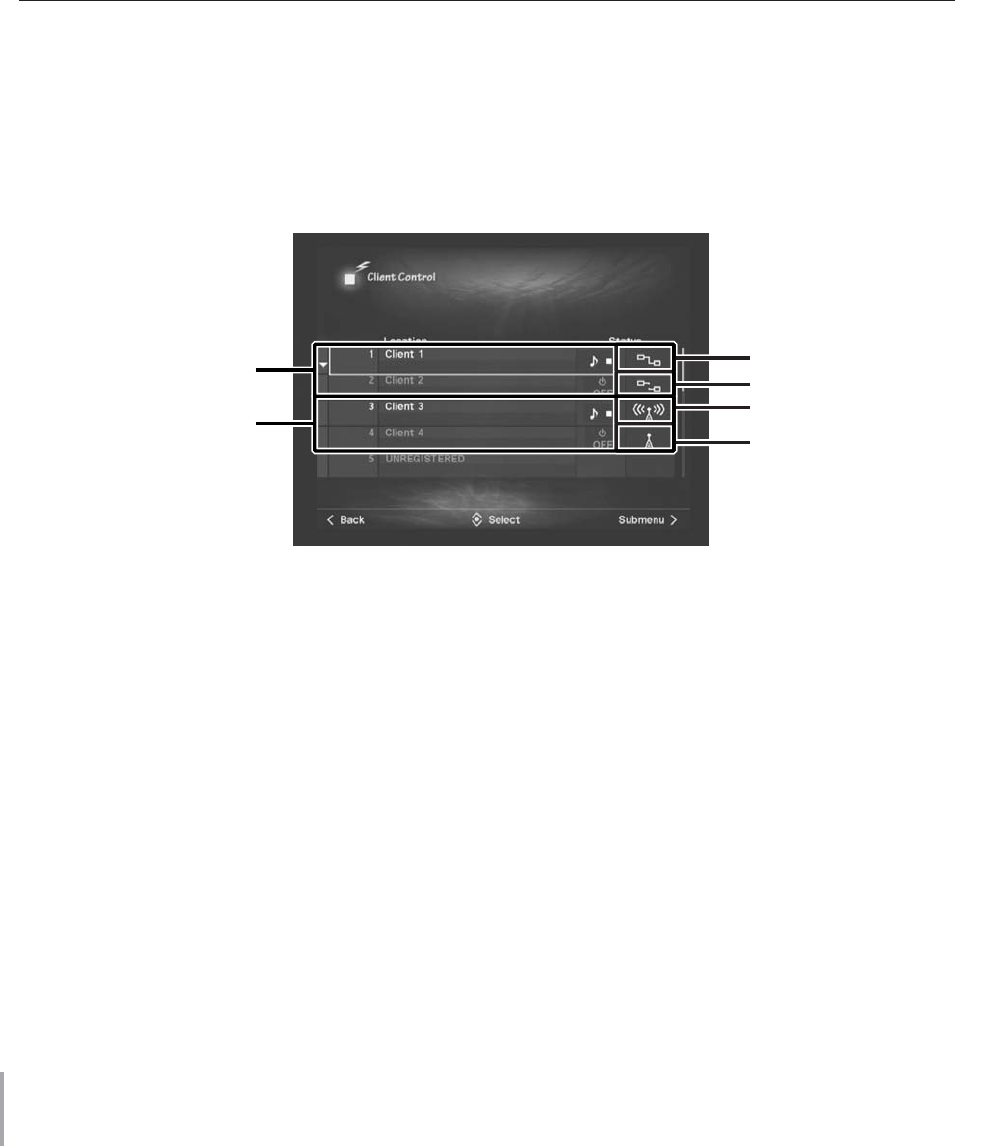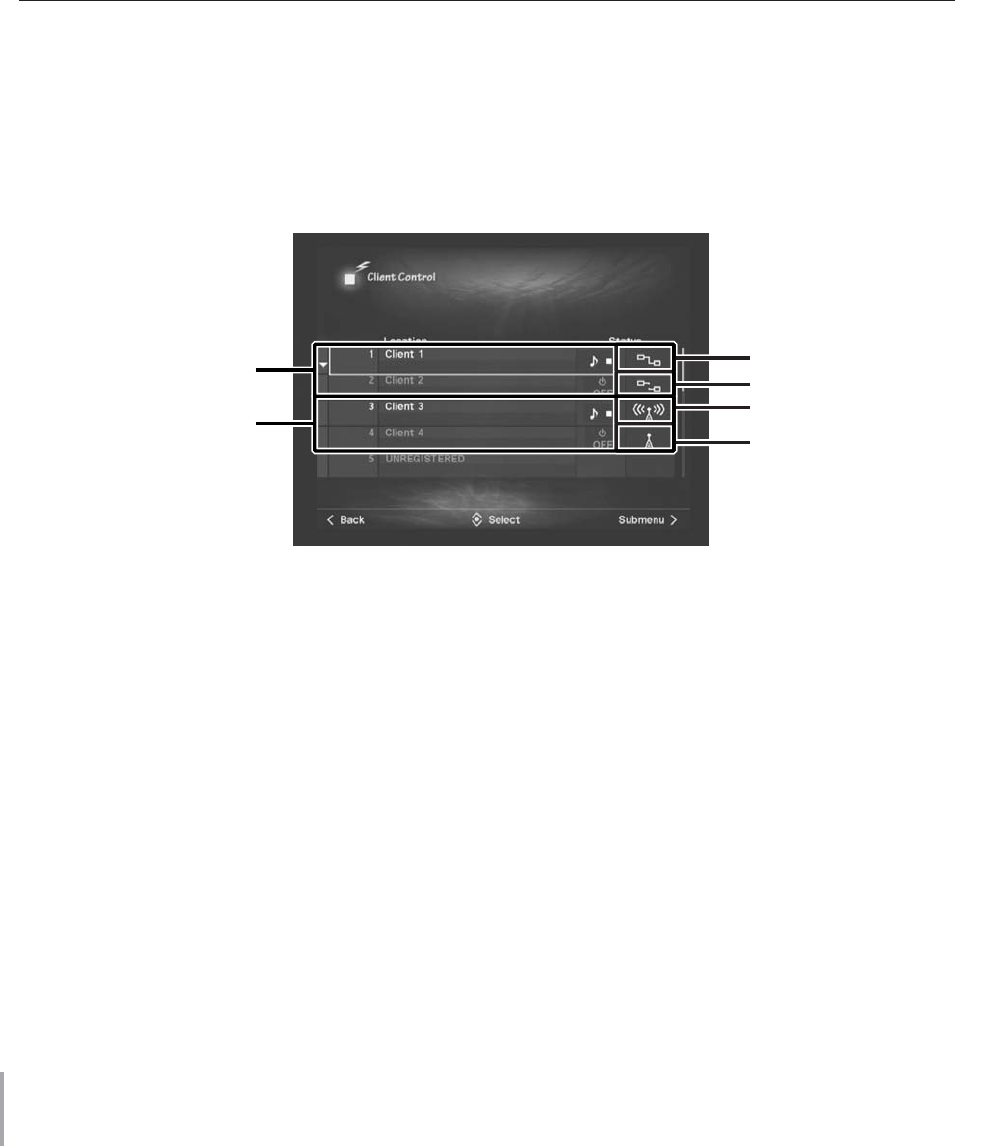
MCX-2000 Owner’s Manual
44
Move the highlight (selection) using the up and down arrow buttons on the cursor controller, press the SELECT button to
select a column. Input a 5-digit ID number after “CL-”. Use the left and right arrow buttons to move between digits, and
the up and down arrow buttons to select a character. When you’ve finished, press the SELECT button to determine it.
n While you’re moving the highlight (not actually editing), you can access the Submenu. The Reset this Client command lets you reset the ID number
in the current column to an initial value (CL-00000). The Reset all Clients command lets you clear all clients currently registered to the MCX-2000,
resetting all ID numbers at a time. You can also use the Change Client order command to arrange the order of listed clients. Changing the client
order resets each client name to the default (Client #). So, be sure if you’ve renamed them in the Client Control screen (page 87).
4 When you have finished specifying all of your clients, select OK at the bottom of the screen. After showing the
“Network rebooting...” message, the MCX-2000 restarts itself attempting to create a MusicCAST network with
registered clients. Confirm your manual registration has been successful in the next section.
Confirming Network Status
During and after manual registration, your MusicCAST clients don’t show any message like “Complete.” in automatic
registration. So, you need to confirm they’re successfully registered and able to communicate with the MCX-2000 over
the network.
1 Make sure each registered client is turned on.
2 On the MCX-2000, select Top Menu > Client Control for the following screen.
In this screen, you can view the current status of your MusicCAST network (connected clients). When the network icon in the
Status column is an appropriate one, the MCX-2000 and that client is well communicating over the MusicCAST network.
n If a wireless client is shown with weak signals, it might be caused by how and where you placed that client. If you start music streaming from the
MCX-2000 and experience a problem such as interrupted playback, consider relocating it or connecting to the MCX-2000 using a network cable.
If a client is obviously turned on (active), but shown with a ‘no signal’ wireless icon or a ‘disconnected’ wired icon, you might have misconfigured.
Check the network settings with your setup chart.
When the MCX-2000 and each client are well communicating, your MusicCAST network has successfully been created.
Go to Applications section (page 46) and enjoy MusicCAST.
n When networked with the MCX-2000 for the first time, your clients must be updated before actual use (page 45).
Wired clients
Wireless clients
Connected appropriately
Disconnected
Good communication
(strong signals)
Poor communication
(weak signals)