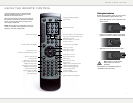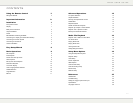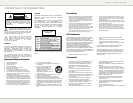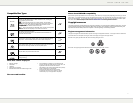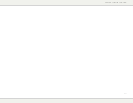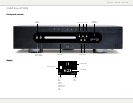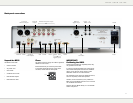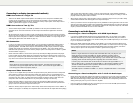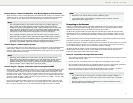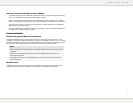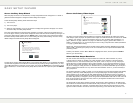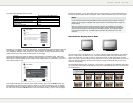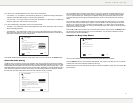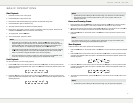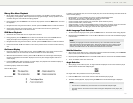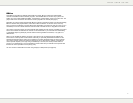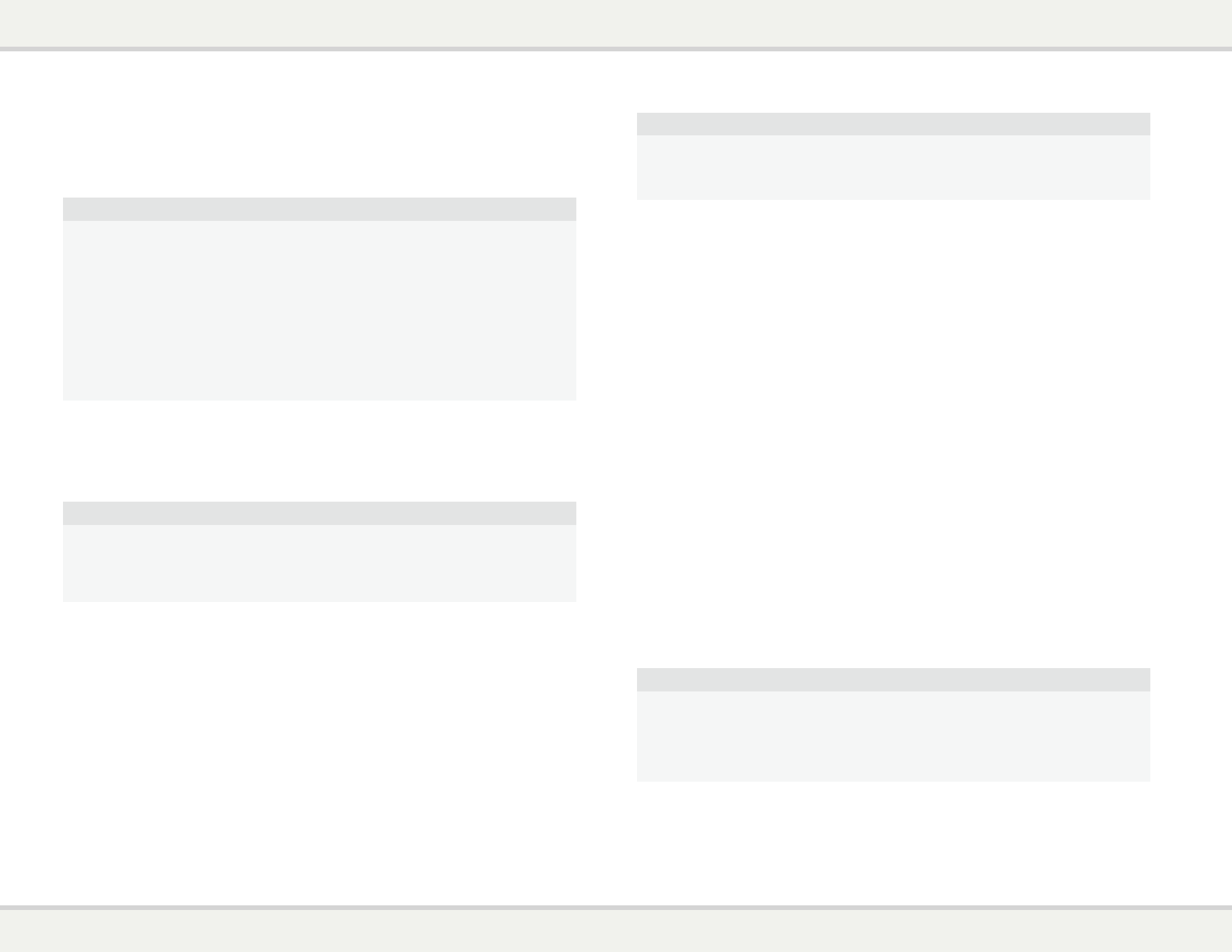
Connecting to a Receiver/Amplifier with Dolby Digital or DTS Decoder
• Please use either a 75-Ohm coaxial digital audio cable with RCA-style connectors or an S/PDIF optical
digital audio cable to connect one of the digital audio outputs to the corresponding input terminal on
your A/V receiver. For the detailed setup of coaxial/optical signals, please refer to page 26.
NOTE
• Due to bandwidth limitations, high resolution audio formats such as Dolby Digital Plus,
Dolby TrueHD, DTS-HD High Resolution and DTS-HD Master Audio cannot be sent
through the coaxial or optical digital audio output. A reduced resolution version of the same
audio track will be output instead. To listen to high resolution audio formats in their best
quality, please use the HDMI connection if you have a receiver that handles HDMI audio
(see page 3) or use the multi-channel analog outputs if you do not (see page 3).
• Due to copyright restrictions, SACD audio cannot be sent through the coaxial or optical
digital audio output. To listen to SACD, please use the HDMI or analog audio connections.
• Due to copyright restrictions and bandwidth limitations, full resolution audio from DVD-
Audio discs cannot be sent through the coaxial or optical digital audio output. To listen to
DVD-Audio in full resolution, please use the HDMI or analog audio connections.
Connecting to a Stereo Audio System
• If your audio system offers only stereo audio inputs, or if you would like to connect a dedicated stereo
audio system in addition to the surround audio system which is already connected to the HDMI,
coaxial or optical output, you can connect the dedicated stereo audio system to the FL (Front Left) and
FR (Front Right) terminals of the player.
NOTE
• Depending on the capability of your audio system, you may set up your Blu-ray Disc
player with one of the following configurations: if the audio system does not have surround
speakers, please set the down mix mode to “Stereo”; if the audio system has surround
speakers and Dolby Pro Logic or similar surround audio decoding capability, please set the
down mix mode to “LT/RT”. (Please refer to page 29 for details.)
Connecting to a Display and Audio System using Dual HDMI
• BD32 provides a Dual HDMI connection to make sure you can enjoy the highest possible video quality
and resolution, in addition to the high bit rate audio content. You can use the included HDMI cable
to connect the HDMI 1 output to your HDTV and use another HDMI cable (not included) to connect
the HDMI 2 output to your receiver, also set the “Primary Output” option in the Video Setup section of
the Setup menu to “HDMI 1” (see page 21 for details). In this way you can utilize the dedicated video
processor available for HDMI 1 output, and allow your receiver which has no HDMI 1.4 inputs to work
without any loss on the digital audio signals.
• Keep in mind that while Dual HDMI connection is only a recommended method, in fact, both of the
HDMI outputs (HDMI 1 and 2) on the BD32 can send out digital audio and video signals at the same
time, and can be connected to your TV or receiver/amplifier separately (see page 3 for details).
NOTE
• Please refer to the notes of HDMI connection available on page 3.
• If your receiver does not have audio input capability, please try alternate connection
methods discussed on pages 3 and 4.
Connecting to the Internet
Currently the Primare BD32 supports both Netflix and Blockbuster for instant online media streaming,
as well as in-home network media sharing via My Network which is functionally equivalent to DLNA.
Additional network applications may be added with future firmware updates.
The BD32 also supports the BD-Live feature offered on some Blu-ray Disc titles. BD-Live offers extra
downloadable content and additional online interactive programs. Content available on BD-Live vary by
discs and studios, and may include additional subtitles, commentaries, movie trailers, games, or online
chat.
Connecting the player to the Internet will also allow the player to obtain firmware updates via the Internet.
(See pages v and 31 for more information regarding firmware updates.)
In order to utilize the BD-Live feature or update firmware via the Internet, the player needs to be connected
to a broadband Internet connection. It is not necessary to connect to the Internet if you do not intend to
use the network streaming, BD-Live and online firmware updating functionality.
The BD32 provides two network connection methods: through Ethernet cable or through the external
wireless adaptor included with the player. For the fastest and most stable network connection, we
recommend using Ethernet cable whenever it is possible.
Internet connection through Ethernet cable
• Plug one end of a network cable (Category 5/5E straight Ethernet cable) into the LAN port on the back
of the Primare Blu-ray Disc player.
• Plug the other end of the network cable into a LAN port on the broadband router or modem.
• After physically connecting the player to a broadband Internet connection, some network configuration
may be required. Please refer to the Network Setup section on page 33 for details.
• Refer to the operating instructions supplied with the broadband router or modem, or contact the
Internet service provider for questions related to setting up the router or modem.
NOTE
• Only connect the LAN port of the player to an Ethernet port that supports 10BASE-T or
100BASE-TX. Connecting to any other ports or jacks, such as a phone jack, can damage
the player.
• Streaming services such as Netflix and Blockbuster may require membership and may
also be limited to service in the US only.