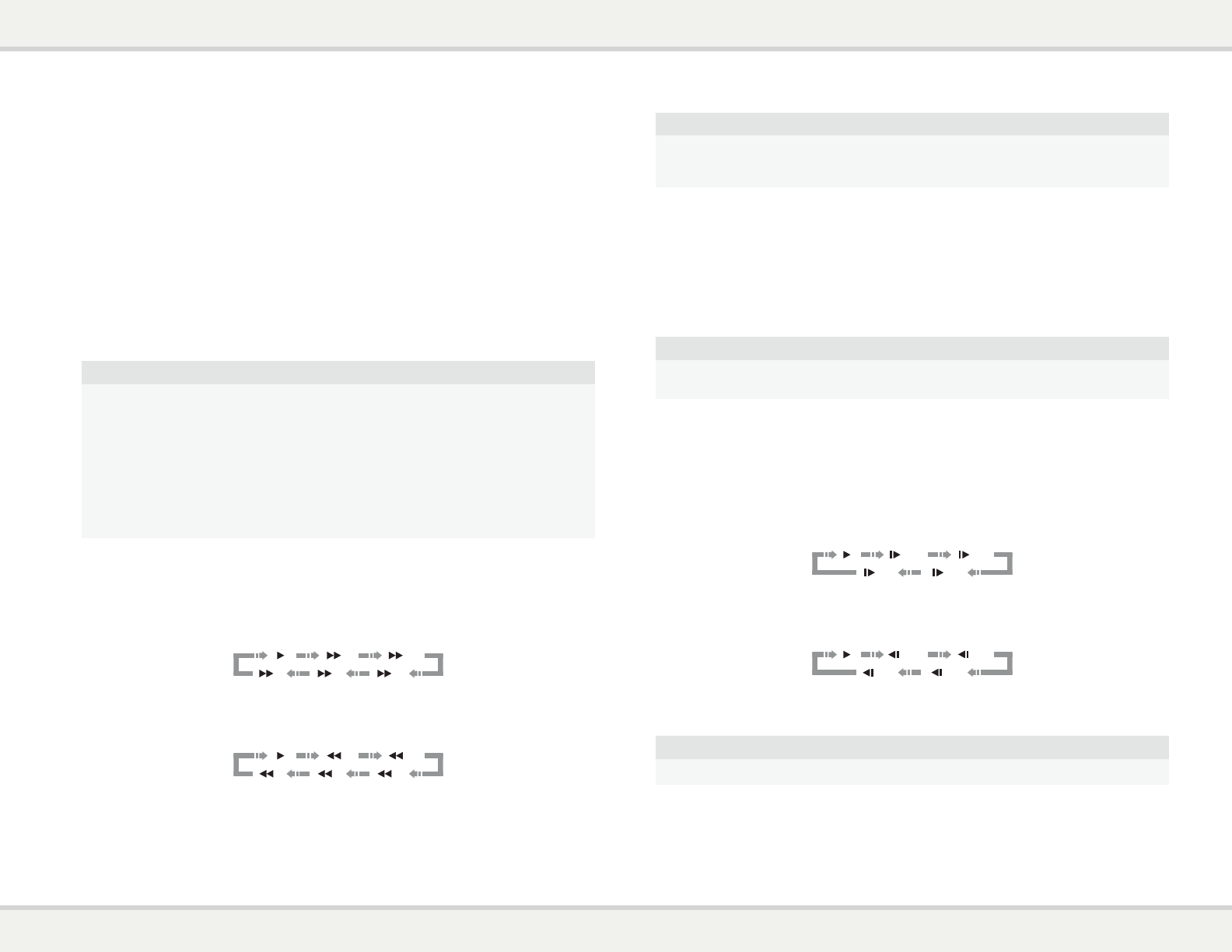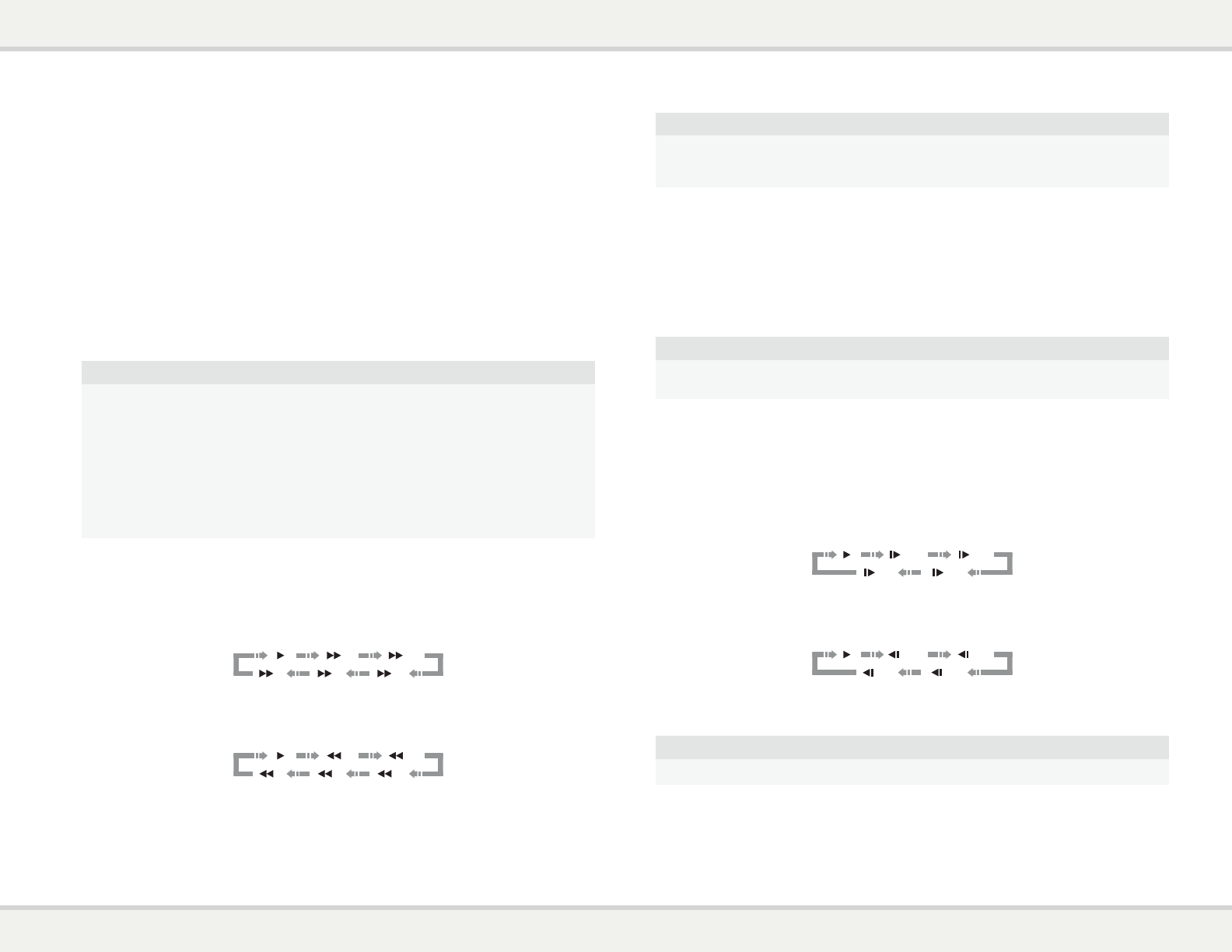
Disc Playback
1 Press the O button to turn on the player.
2 Press the å button to eject the disc tray.
3 Place the disc with the label side facing up and the recorded side facing down.
4 Press the å button again to retract the tray.
5 The player will read the disc information and starts playback.
6 Depending on the content of the disc, a menu or navigation screen may appear. Please use the
navigation and SELECT buttons to select the content to play.
7 To stop playback, press the * button.
8 To turn off the player, press the O button.
NOTE
• During DVD and some Blu-ray Disc playback, pressing the * button for the first time
brings the player to a pre-stop mode. You can resume playback from the stopped point by
pressing the > button. This pre-stop mode allows you to change the player settings and
then resume playback. To completely stop playback, press the * button twice.
• Certain Blu-ray Discs with BD-Java technology do not support the pre-stop mode. Pressing
the * button during playback of such discs will completely stop the disc. Pressing the >
button once the disc is stopped will restart it from the very beginning.
• This unit consumes a tiny amount of power even when it is turned off to STANDBY mode.
If it is not to be used for a long time, unplug it from the household AC outlet.
Fast Playback
You may fast forward or reverse during playback.
1. Press the ˘ button on the remote control or hold down the ˘ button on the front panel and the
player starts fast forward playback. Each press of the ˘ button switches the playback speed in the
following sequence:
2. Press the ¯ button on the remote control or hold down the ¯ button on the front panel and the
player starts fast reverse playback. Each press of the ¯ button switches the playback speed in the
following sequence:
NOTE
• Certain Blu-ray Discs utilizing the BD-Java technology may have their own fast forwarding
and reversing control. The actual speed varies by disc, and a progress scale may be
displayed by the disc.
Pause and Frame-by-Frame
1. During playback, press the >/= button on the remote control or the = button on the front panel to
temporarily pause the program. In this mode, a PAUSE icon will appear on the TV screen.
2. While a DVD or Blu-ray Disc is paused, press the [ or ] button on the remote control or the ¯ or
˘ button on the front panel to reverse or advance the video frame-by-frame.
3. Press the >/= button on the remote control or the = button on the front panel to resume normal
playback.
NOTE
If the screen saver is set to “On” or “Energy Saver” (please refer to page 23 for details), after
pausing for 3 minutes the player will activate the screen saver.
Slow Playback
To play the video in slow-motion, please use the following steps.
1. Press the >/= button on the remote control or the = button on the front panel to pause the playback
first.
2. Press the ˘ button on the remote control or hold down the ˘ button on the front panel to select
a forward slow playback speed. Each press of the FWD button switches the playback speed in the
following sequence:
3. Press the ¯ button on the remote control or hold down the ¯ button on the front panel to select
a reverse slow playback speed. Each press of the REV button switches the playback speed in the
following sequence:
4. To exit the slow playback mode, press the >/= button on the remote control or the > button on the
front panel.
NOTE
• Certain Blu-ray Discs utilizing the BD-Java technology may not support slow playback.