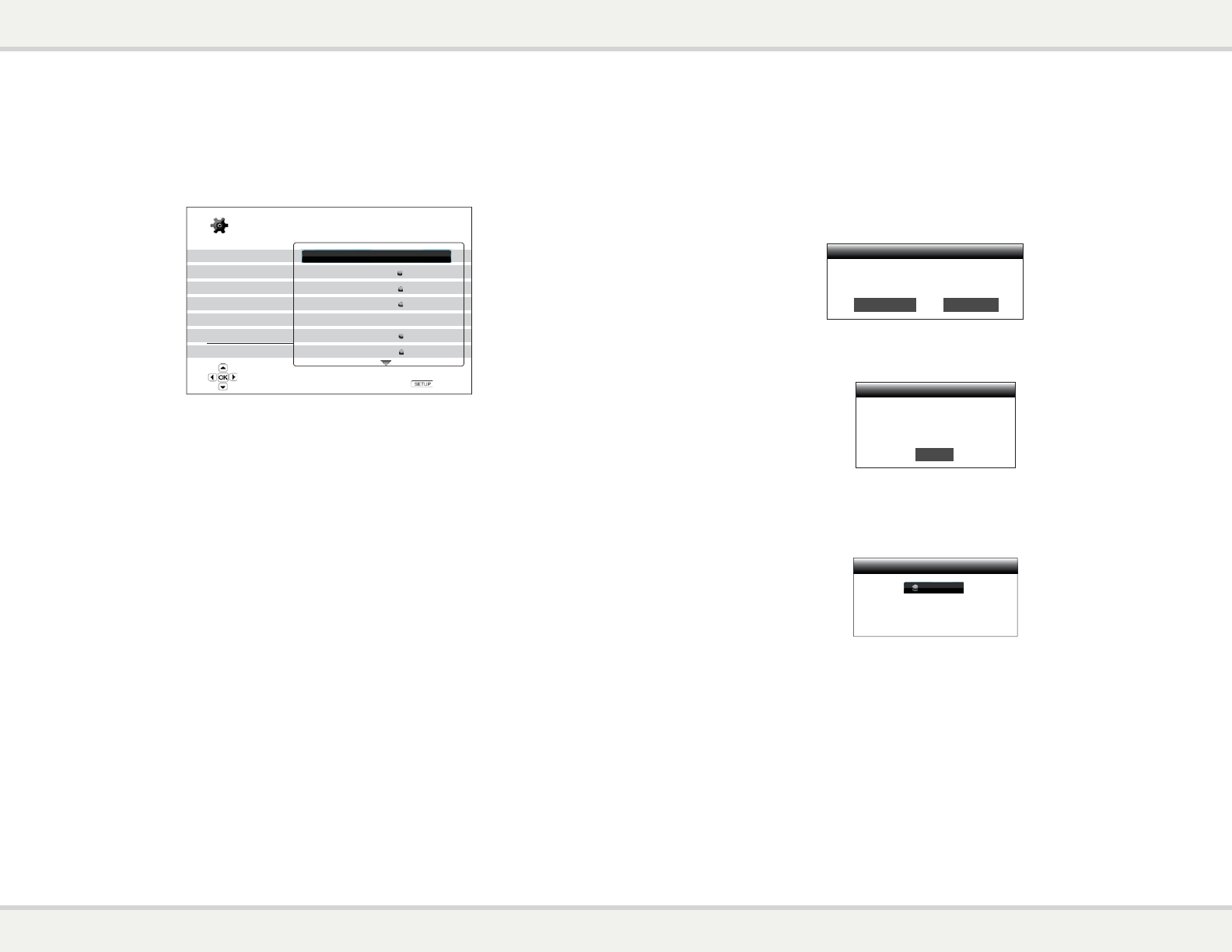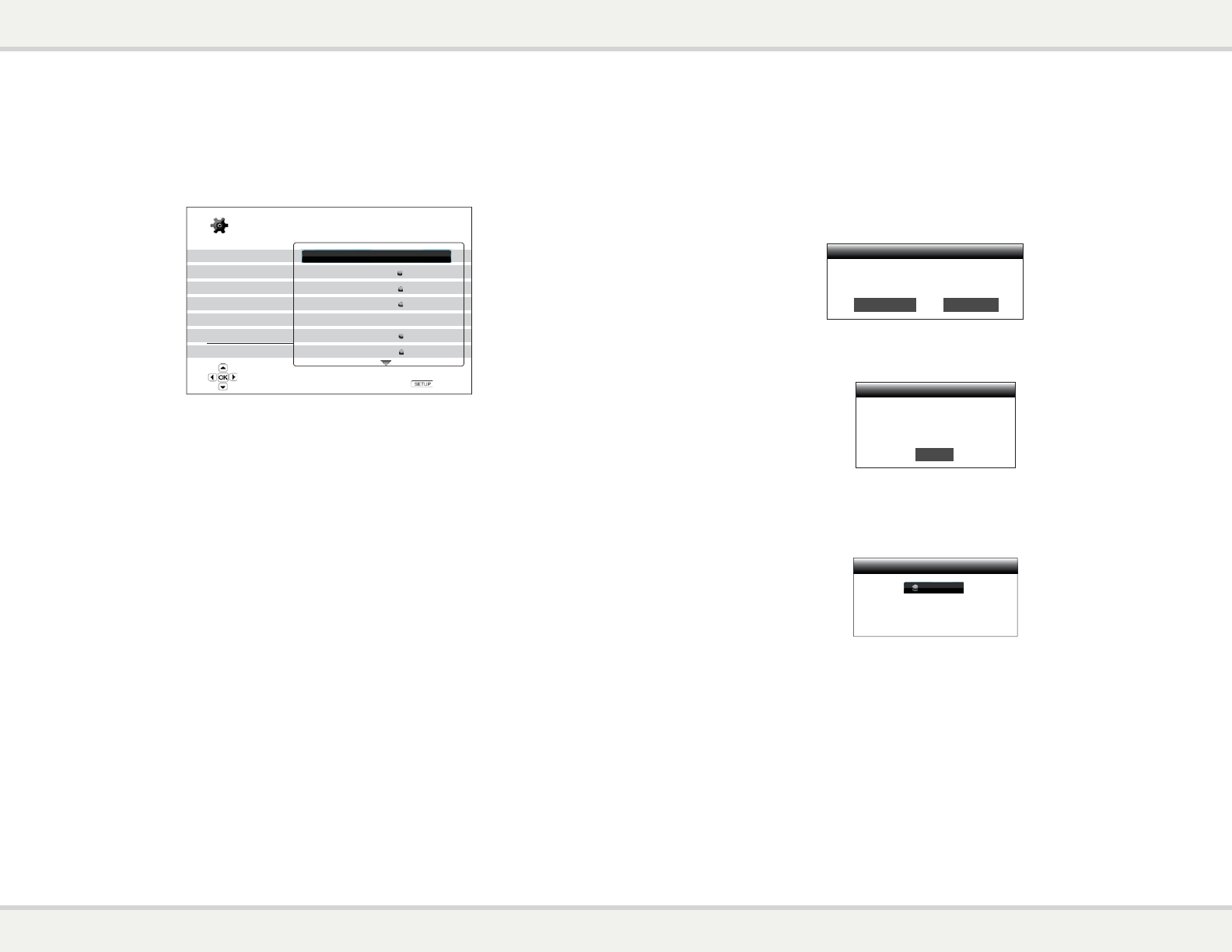
S E T U P M E N U O P T I O N S
76
x Off – Internet access is prohibited. This will make all the remaining options in Network
Setup screen gray and un-selectable.
5. Wireless Setting – To start the wireless setting procedure. The wireless setting procedure can
be started either by selecting the “Wireless Setting” option, or by selecting “Wireless” in “Internet
Connection” option. The procedure is described as follows:
x The player first searches for the last successful wireless settings. If they exist, a message
will pop up to remind you. The available options are:
Your previous wireless settings have been found
Do you want to use them or start with new settings?
Use Previous
Start New
x Use Previous – To use the last successful wireless setting. A summary of the previous
wireless settings will pop up showing information like SSID (Service Set Identifier),
Security Mode and Security Key (in asterisk *).
SSID Your-SSID
Security Mode Your-Mode
Security Key **********
OK
Then a connection test will be automatically performed and the test result is shown on
the screen.
x Start New – To start a new wireless configuration. The BD32 supports three wireless
configuration methods and the available options are:
Scan
Manual
WPS
Scan for available wireless hot spots
Wireless Setting
Scan – To scan for available wireless hotspot. The player automatically scans for
any available wireless hotspots nearby and the search results are listed in a
window. You can press the UP/DOWN ARROW buttons to highlight a hotspot then
press the ENTER button to select it. If this hotspot is secured, you need to input
the security key using the remote control. Then a connection test will be
automatically performed and the test result is shown on the screen.
Manual – To manually set the information for a wireless hotspot. You need to use
the remote control to input the SSID, select the Security Mode and input the
Security Key. Then a connection test will be automatically performed and the test
result is shown on the screen.
WPS – To start the Wi-Fi Protected Setup. The BD32 supports the WPS standard to
provide an easy and secure establishment of a wireless home network. The
available options are:
S E T U P M E N U O P T I O N S
75
Network Setup
The “Network Setup” section of the Setup Menu system allows you to configure the parameters for the
Internet connection of the player, test the connection and restrict BD-Live access. The menu items in this
section are:
Playback Setup
Video Setup
Audio Format Setup
Audio Processing
Device Setup
Network Setup
Exit
Connection Information
BD-Live Network Access
My Network
Internet Connection
Wireless Setting
IP Setting
Proxy Setting
Off
On
Ethernet
Auto (DHCP)
Off
Setup Menu
Exit
Display connection information
1. Connection Information: To display the current internet connection information, such as
connection type, IP address, Ethernet MAC, Wireless MAC, etc.
2. BD-Live Network Access: To restrict BD-Live content access. The available options are:
x On – BD-Live access is permitted.
x Limited – BD-Live access is permitted only for contents that have a valid content owner
certificate. Internet access is prohibited if the BD-Live contents do not have a certificate.
This option ensures that you are accessing only authentic content, although it may block
your access to smaller independent content providers.
x Off (recommended) – BD-Live access is prohibited.
3. My Network: To set the My Network (in-home media sharing) client option. My Network option
enables the player to stream audio, video and photo from media servers within the home network.
The available options are:
x On (default) – Enable the My Network client. A broadband internet connection is required
(see details on
page 4), and the available media servers are listed inside the “My Network”
option of the Home m
enu (see details on page 16).
x Off –
Disable the My Network client. No media servers will be shown in “My Network”
option, and a warning message will pop up once you enter the “My Network” option.
4. Internet Connection: To select the internet connection type. The available options are:
x Ethernet (default) – Connect to the internet through the Ethernet cable. Please refer to the
connection instructions on page 4. Choosing this will make the “Wireless Setting” optio
n
gray and un-selectable.
x Wireless – Connect to the internet through the external wireless adaptor. Please refer to
the connection instructions on page 21. Choosing “Wireless” will start the wireless setting
procedure, and also make the “Wireless Setting” option in the next row selectable.