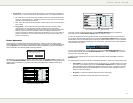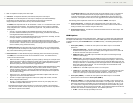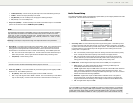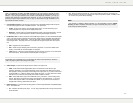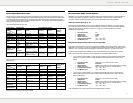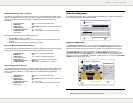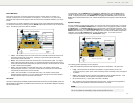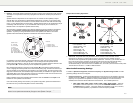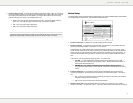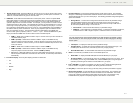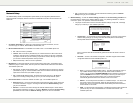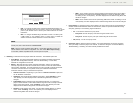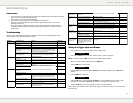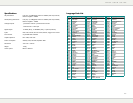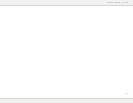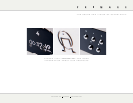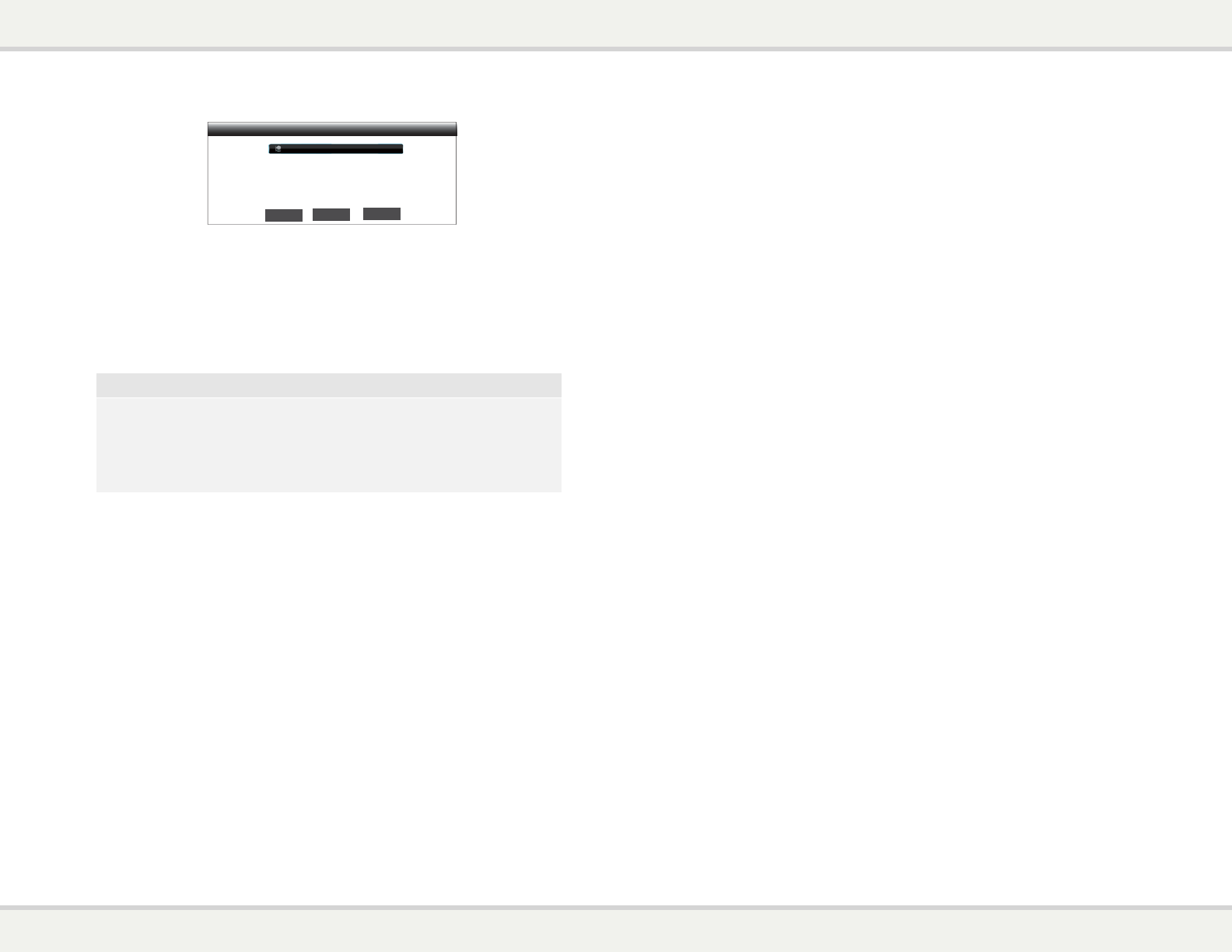
S E T U P M E N U O P T I O N S
77
PIN (Personal Identification Number)
PBC (Push Button Connection)
Please Enter the security PIN shown below into the software control panel of your
wireless router or access point, then click the “NEXT” button below
WPS (Wi-Fi Protected Setup)
PIN code : Your-PIN
Refresh
Previous
Next
9 PIN – To configure the WPS using a Personal Identification Number. The
BD32 will generate a PIN and you need to input it into the software control
panel of your wireless router or access point. Please follow the on-screen
instructions.
9 PBC - To configure the WPS using Push Button Control. You need to push
a PBC button on your wireless router or access point to initiate the
wireless connection. Please follow the on-screen instructions.
NOTE
SSID is short for Service Set Identifier. It is an identifier for each wireless router or
access point, and is also referred as a network name.
WPS is short for Wi-Fi Protected Setup (WPS). It is the latest standard for easy and
secure wireless home network configuration. It is also named Wi-Fi Simple Config.
To use WPS, a WPS compatible router or access point is required.
6. IP Setting: To determine how the player obtains its IP address. The available options are:
x Auto (DHCP) - The player automatically obtains its IP address information using DHCP
(Dynamic Host Configuration Protocol). This is the default setting. In most cases,
automatic IP configuration can be used.
x Manual – Manually enter the numeric IP address information. Set the IP configuration
manually only when the router has no DHCP server functions or when the router’s DHCP
server function is disabled. For more information on how to manually configure the Internet
connection and what values to use, please consult your broadband router/modem
instruction manuals or call your Internet service provider.
x Internet Connection – Depending on your choice in “Internet Connection” option, this
can be “Wireless” or “Ethernet”.
x IP Address: The Internet Protocol address of the player. When “IP Setting” is set to
“Auto (DHCP)”, the value displayed here is obtained using DHCP and cannot be
changed.
x Subnet Mask: Each IP address has an associated subnet mask. It is used by the
player to decide whether to route network traffic through the router or directly to another
device on the same network. When “IP Setting” is set to “Auto (DHCP)”, the value
displayed here is obtained using DHCP and cannot be changed.
x Gateway: The IP address of the router. It is also called “default gateway” or “default
router”. When “IP Setting” is set to “Auto (DHCP)”, the value displayed here is
obtained using DHCP and cannot be changed.
• DNS 1: The IP address of the first (primary) DNS (Domain Name System) server. DNS is
the mechanism to translate human-readable addresses to numeric IP addresses. When
“IP Setting” is set to “Auto (DHCP)”, the value displayed here is obtained using DHCP and
cannot be changed.
• DNS 2: The IP address of the second (secondary) DNS server. When “IP Setting” is set to
“Auto (DHCP)”, the value displayed here is obtained using DHCP and cannot be changed.
7. Proxy Setting: To configure the proxy server settings. The proxy server works as an intermediary for
network communication between clients and other servers, which can provide benefits like security,
anonymity, speedup or circumventing regional restrictions.
• On – To access the Internet via a proxy server.
• Proxy Host: To enter the proxy host name using the remote control.
• Proxy Port: To enter the proxy host port number using the remote control.
• Off (default) – Do not use a proxy server.
8. Connection Test: To test the Internet connection. It is recommended that you test the connection
when you initially connect the player to the Internet, or whenever changes to “Connection Method”,
“Wireless Setting”, “IP Setting” and other network parameters are made.