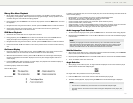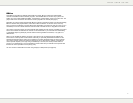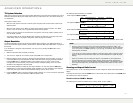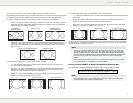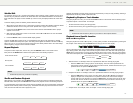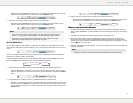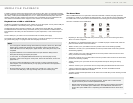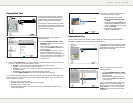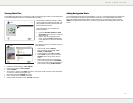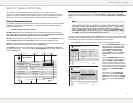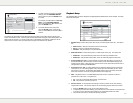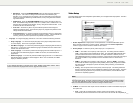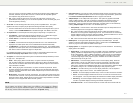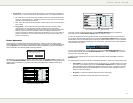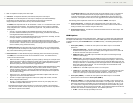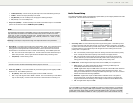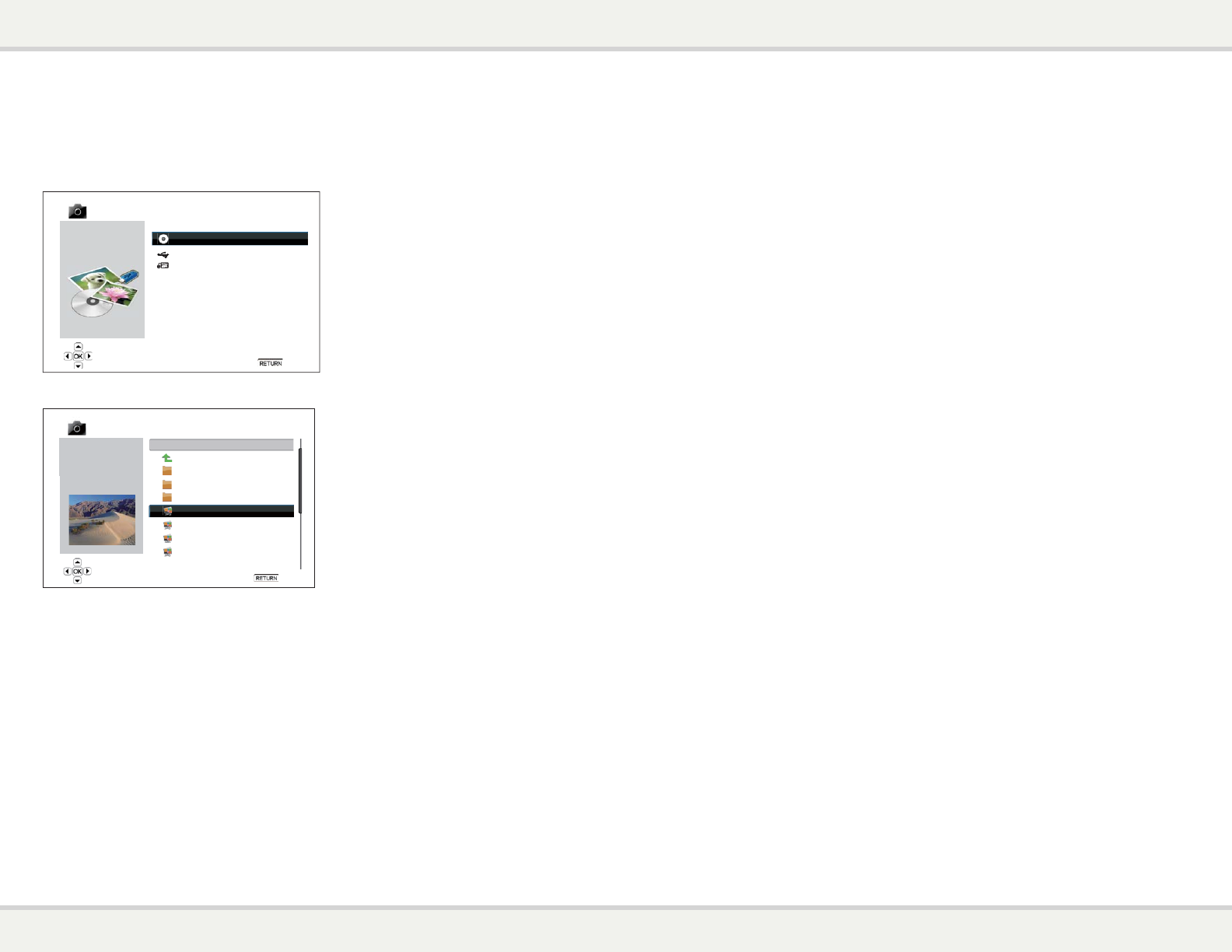
M E D I A F I L E P L A Y B A C K
46
Viewing Photo Files
To view digital photo files stored on an optical disc, USB or e-SATA drive, select “Photo” from the Home Menu.
A file browser will appear to assist you in navigate the files and folders.
Data Disc
USB1
Photo
Back
1 / 3 items
HDD1
The first step is to select the “Data Disc”, USB or
e-SATA device that contains the photo files. The
player will take a moment to read the media and
list the folders and photo files.
In the photo browser, you can perform the
following operations:
x Press the UP/DOWN ARROW or PAGE
UP/DOWN buttons to move the cursor and
select photo files.
x When a photo file is highlighted by the
cursor, press the ENTER or PLAY button
to start playback in a full screen slideshow
fashion.
04 / 11 items
Photo
..
Yellow Stone
Yosemite
New Year Parade
Sand Dunes
DSCF1023
DSCF1024
DSCF1025
Format: JPG
Size: 0.27M
Resolution: 1024x768
Date time: 2007-04-17
Model:
USB1
Back
The following operations are available during the
photo slideshow:
x Show the help screen: DISPLAY
x Normal playback control: PLAY, STOP,
PAUSE, and PREV/NEXT
x Adjust slideshow speed: REV and FWD
x Zoom: ZOOM. Once in a zoom mode the
ARROW buttons can be used to pan the
photo.
x Reflect (flip the photo along its horizontal
axis to make it upside-down): UP ARROW
x Mirror (flip the photo along its vertical axis to
make it a mirror image): DOWN ARROW
x Rotate left (counterclockwise): LEFT ARROW
x Rotate right (clockwise): RIGHT ARROW
x Repeat: REPEAT
x Show photos in “Digest” mode: RED color button. The “Digest” mode shows the 9 photo thumbnails
in a screen to make visual navigation easy.
x Show EXIF information: GREEN color button
x Play in random sequence: BLUE color button
x Change slideshow transition effect: YELLOW color button.
Adding Background Music
You can add background music to the photo slideshow. To do so, you will need to prepare some digital music
files. The music files can be stored on the same disk as the photos, or on a different USB / e-SATA drive.
Start music playback first by selecting “Music” from the home menu. Once the music is playing, press the
HOME button to get back to the home menu, and start the photo slideshow by selecting “Photo” in the usual
manner.
M E D I A F I L E P L A Y B A C K
46
Viewing Photo Files
To view digital photo files stored on an optical disc, USB or e-SATA drive, select “Photo” from the Home Menu.
A file browser will appear to assist you in navigate the files and folders.
Data Disc
USB1
Photo
Back
1 / 3 items
HDD1
The first step is to select the “Data Disc”, USB or
e-SATA device that contains the photo files. The
player will take a moment to read the media and
list the folders and photo files.
In the photo browser, you can perform the
following operations:
x Press the UP/DOWN ARROW or PAGE
UP/DOWN buttons to move the cursor and
select photo files.
x When a photo file is highlighted by the
cursor, press the ENTER or PLAY button
to start playback in a full screen slideshow
fashion.
04 / 11 items
Photo
..
Yellow Stone
Yosemite
New Year Parade
Sand Dunes
DSCF1023
DSCF1024
DSCF1025
Format: JPG
Size: 0.27M
Resolution: 1024x768
Date time: 2007-04-17
Model:
USB1
Back
The following operations are available during the
photo slideshow:
x Show the help screen: DISPLAY
x Normal playback control: PLAY, STOP,
PAUSE, and PREV/NEXT
x Adjust slideshow speed: REV and FWD
x Zoom: ZOOM. Once in a zoom mode the
ARROW buttons can be used to pan the
photo.
x Reflect (flip the photo along its horizontal
axis to make it upside-down): UP ARROW
x Mirror (flip the photo along its vertical axis to
make it a mirror image): DOWN ARROW
x Rotate left (counterclockwise): LEFT ARROW
x Rotate right (clockwise): RIGHT ARROW
x Repeat: REPEAT
x Show photos in “Digest” mode: RED color button. The “Digest” mode shows the 9 photo thumbnails
in a screen to make visual navigation easy.
x Show EXIF information: GREEN color button
x Play in random sequence: BLUE color button
x Change slideshow transition effect: YELLOW color button.
Adding Background Music
You can add background music to the photo slideshow. To do so, you will need to prepare some digital music
files. The music files can be stored on the same disk as the photos, or on a different USB / e-SATA drive.
Start music playback first by selecting “Music” from the home menu. Once the music is playing, press the
HOME button to get back to the home menu, and start the photo slideshow by selecting “Photo” in the usual
manner.