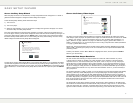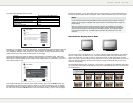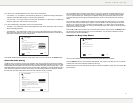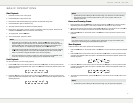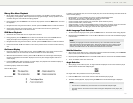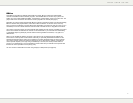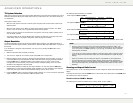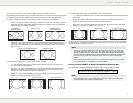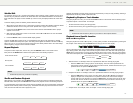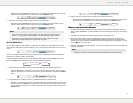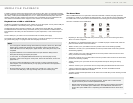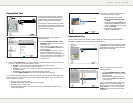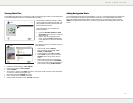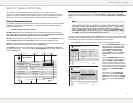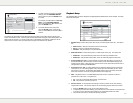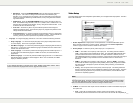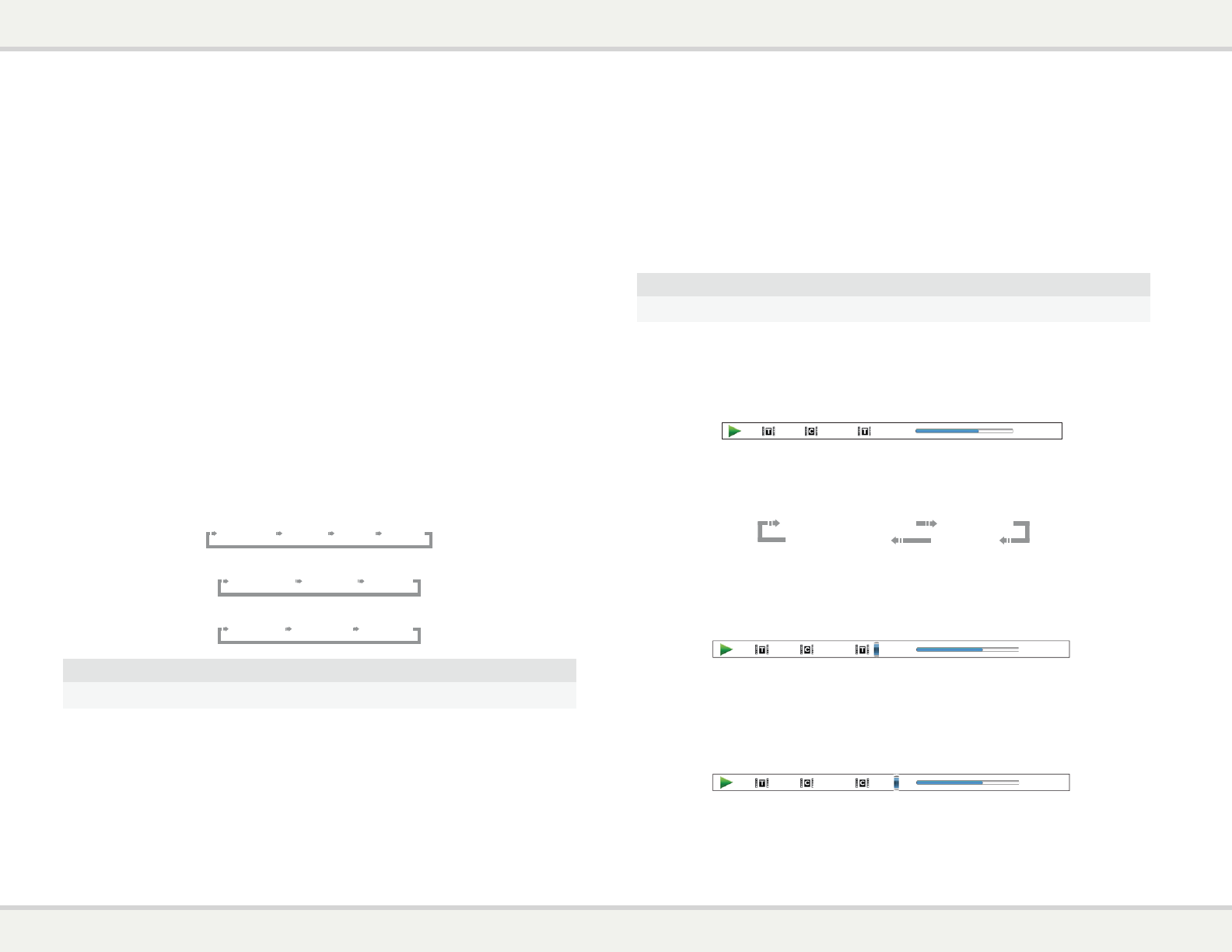
Subtitle Shift
For customers using a 2.35:1 “Constant Image Height” video projection system, subtitles may get cut off
because they are positioned outside of the active video area. The Subtitle Shift feature can be useful to
these customers. The player can shift subtitles up or down so they are displayed within the active video
area.
To shift the display position of subtitles, please follow these steps:
1. When playing a DVD, Blu-ray Disc or other video programs recorded with subtitles, select the desired
subtitle from the disc menu or using the remote. (Please refer to page 10 of this manual.)
2. Press and hold the BAL/ST button on the remote control until the “Shift Subtitle Position” prompt
appears on the screen.
3. Wait until some subtitle text is shown on the screen. Use the A and V buttons to move the subtitle
text to the desired position.
4. Press the SELECT button to set the subtitle display position.
Once the “Subtitle Shift” position is set, it is remembered by the player in the Video Setup > Display
Options > Subtitle Shift setup menu option. The setting will be applied to subtitles of all DVD and Blu-ray
Discs from now on. You can also change the setup menu item directly. Please refer to the “Video Setup”
section beginning at page 22 of this manual for details.
Repeat Playback
To repeat a certain chapter, title, track or disc, press the REPEAT button on the remote control.
Each press of the REPEAT button switches the repeat mode in the following sequence:
DVD and DVD-Audio:
Repeat Chapter Repeat Title Repeat OffRepeatAll
Blu-ray Disc:
Repeat Chapter Repeat Title Repeat Off
CD and SACD:
Repeat One RepeatAll Repeat Off
NOTE
• Certain Blu-ray Discs may not allow for repeating.
Shuffle and Random Playback
When playing a CD or SACD, press the BLUE button on the remote control to activate the Shuffle and
Random modes. Each press of the BLUE button switches the playback mode in the following sequence:
In normal playback mode, each track is played back in sequential order. As the name implies, the Random
playback mode randomly selects a track to play. The Shuffle mode also plays back the tracks in random
order, but it ensures that each track is played only once.
Selecting the Shuffle or Random mode cancels any Repeat mode you may be using. Similarly, selecting a
Repeat mode cancels any Shuffle or Random mode.
Playback by Chapter or Track Number
During the playback of a disc, you can use the NUMBER buttons on the remote control to directly jump to
a specified chapter or track number. For example:
• To select the seventh track, press the [7] button.
• To select the 16th track, press [1] followed by [6] in quick succession:
NOTE
• Certain DVD-Audio and Blu-ray Discs may not allow for direct chapter selection.
Playback from a Specific Location
DVD and Blu-ray Discs
During the playback of a DVD or Blu-ray Disc, you may specify a location to start playback by entering the
title, chapter or time directly. Press the GOTO button to bring up the on-screen display.
1 / 7 5 / 25 00:22:14 00:40:06
On top of the video screen, the on-screen display information has the following components (from left to
right): Playing Status, Title, Chapter, Time Counter, Progress Indicator, and Total Time. After pressing the
GOTO button for the first time, the cursor will be positioned at the Time Counter. This is the “Time Search”
mode. Each subsequent press of the GOTO button will switch the search mode in the following sequence:
(Title or Chapter) Time Search Chapter Search
Title Search
On-Screen Display
1. Title time search. For example, search for a specified time within the currently playing title.
• Press the GOTO button to bring up the on-screen display. The cursor will be positioned at the
Time Counter. Use the number or arrow buttons to enter the hours, minutes and seconds for your
specified search and press the SELECT button.
1 / 7 5 / 25 00:22:14 00:40:06
2. Chapter time search. For example, search for a specified time within the currently playing chapter.
• Press the DISP button to bring up the on-screen display. Use the A or V button to switch the
display to Chapter Time mode (note the icon placed on the left of the Time Counter changes
from the Title icon to the Chapter icon). Press the GOTO button to position the cursor at the Time
Counter, then use the number or arrow buttons to enter the hours, minutes and seconds for your
specified search and press the SELECT button.
1 / 7 5 / 25 00:06:48 00:08:33
3. Chapter search. For example, search for Chapter 7 of the currently playing title.