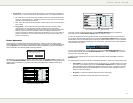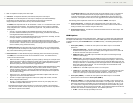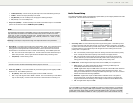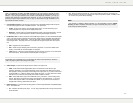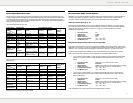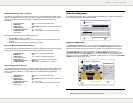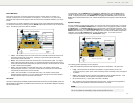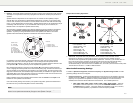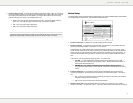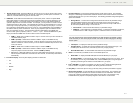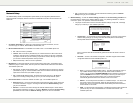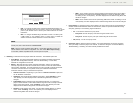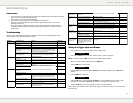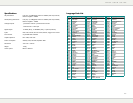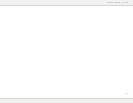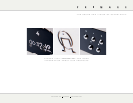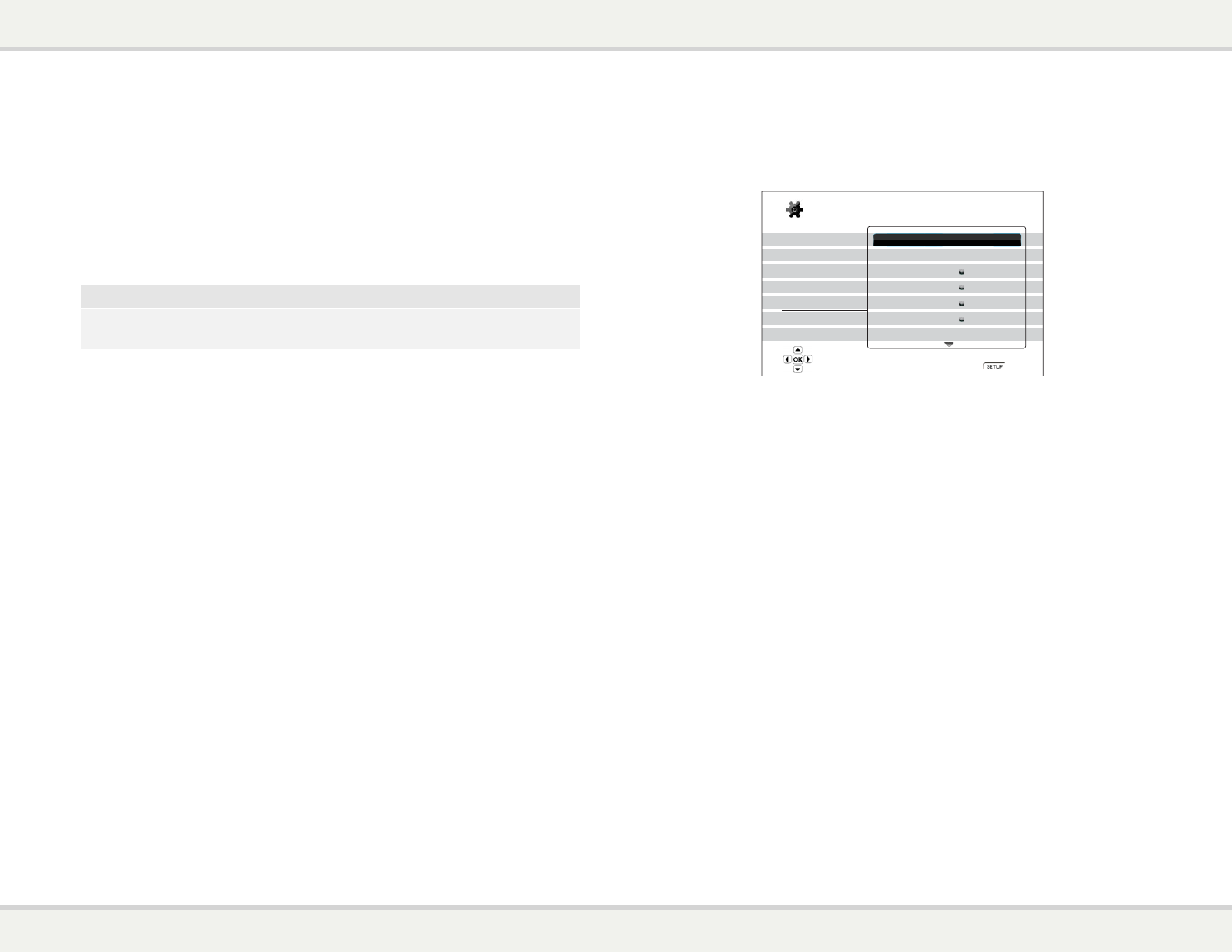
S E T U P M E N U O P T I O N S
72
Device Setup
The “Device Setup” section of the Setup Menu system allows you to configure additional player options related
to the hardware and control functions. The menu items in this section are:
Playback Setup
Video Setup
Audio Format Setup
Audio Processing
Device Setup
Network Setup
Exit
Firmware Information
Firmware Upgrade
Firmware Notification
Remote Control Code
HDMI CEC
Front Panel Display
Persistent Storage
On
Code 1
Off
Standard
Setup Menu
Exit
View current firmware version and system information
1. Firmware Information: To display the currently installed firmware version.
2. Firmware Upgrade: To upgrade the player’s firmware. This operation is only available when the
playback is completely stopped or when there is no disc loaded.
The firmware is the system software that controls the features and functions of the player. Since
the Blu-ray Disc specifications are new and evolving, it is possible that a Blu-ray disc manufactured
after the player was manufactured uses certain new features of the Blu-ray Disc specifications. To
ensure the best possible viewing experience, the player may need a firmware update from time to
time.
There are two ways to upgrade the player’s firmware. The options are:
x Via USB – You may download the firmware files from the Primare web site to a USB
drive and then use the USB drive to upgrade the player. Please follow the instructions on
the firmware download web page.
x Via Disc – You may requests a firmware upgrade disc from Primare or download a
disc image from the Primare web site and burn an upgrade disc. Please follow the
instructions that come with the upgrade disc.
x Via Network – If the player has a working Internet connection (see page
4 and 33), you
may upgrade
the player directly over the Internet. Please follow the instructions on your TV
screen.
3. Firmware Notification: To set whether the player should automatically check if new firmware
versions are available on the Internet server and notify the user about new firmware. The options
are:
x On – Check for new firmware version automatically and notify the user about new firmware.
Requires a working network connection.
x Off – Do not check for new firmware version automatically.
4. Remote Control Code: The Primare BD32 Blu-ray Disc Player can respond to one of 4 sets of
remote control codes. The default is “Code 1”. If you have other Primare products placed close to the
S E T U P M E N U O P T I O N S
71
2. Dynamic Range Control: To set the Dynamic Range Compression (DRC). DRC can smooth out
the sonic peaks and valleys common with wide-range digital audio. Enabling DRC may make low
level audio more audible during low-level listening. Turning off DRC restores the sonic energy
present in the original recording. The available options are:
x Auto – Play at the dynamic range specified by the disc. This option applies to Blu-ray
Discs only. For other disc types no dynamic range compression is applied.
x On – Turn on dynamic range compression.
x Off – Turn off dynamic range compression.
NOTE
The Dynamic Range Compression is applied on the analog audio output, it also works on the
digital audio output (HDMI, Coaxial and Optical) when the audio format is set to PCM.
S E T U P M E N U O P T I O N S
72
Device Setup
The “Device Setup” section of the Setup Menu system allows you to configure additional player options related
to the hardware and control functions. The menu items in this section are:
Playback Setup
Video Setup
Audio Format Setup
Audio Processing
Device Setup
Network Setup
Exit
Firmware Information
Firmware Upgrade
Firmware Notification
Remote Control Code
HDMI CEC
Front Panel Display
Persistent Storage
On
Code 1
Off
Standard
Setup Menu
Exit
View current firmware version and system information
1. Firmware Information: To display the currently installed firmware version.
2. Firmware Upgrade: To upgrade the player’s firmware. This operation is only available when the
playback is completely stopped or when there is no disc loaded.
The firmware is the system software that controls the features and functions of the player. Since
the Blu-ray Disc specifications are new and evolving, it is possible that a Blu-ray disc manufactured
after the player was manufactured uses certain new features of the Blu-ray Disc specifications. To
ensure the best possible viewing experience, the player may need a firmware update from time to
time
.
There are two ways to upgrade the player’s firmware. The options are:
x Via USB – You may download the firmware files from the Primare web site to a USB
drive and then use the USB drive to upgrade the player. Please follow the instructions on
the firmware download web page.
x Via Disc – You may requests a firmware upgrade disc from Primare or download a
disc image from the Primare web site and burn an upgrade disc. Please follow the
instructions that come with the upgrade disc.
x Via Network – If the player has a working Internet connection (see page 4 and 33), you
may upgrade
the player directly over the Internet. Please follow the instructions on your TV
screen.
3. Firmware Notification: To set whether the player should automatically check if new firmware
versions are available on the Internet server and notify the user about new firmware. The options
are:
x On – Check for new firmware version automatically and notify the user about new firmware.
Requires a working network connection.
x Off – Do not check for new firmware version automatically.
4. Remote Control Code: The Primare BD32 Blu-ray Disc Player can respond to one of 4 sets of
remote control codes. The default is “Code 1”. If you have other Primare products placed close to the