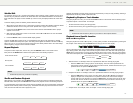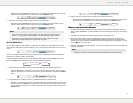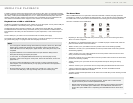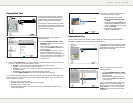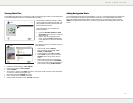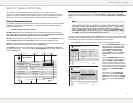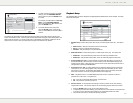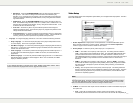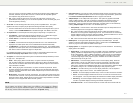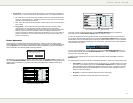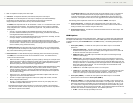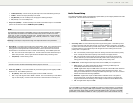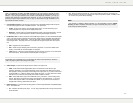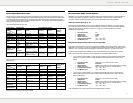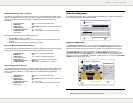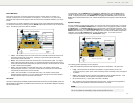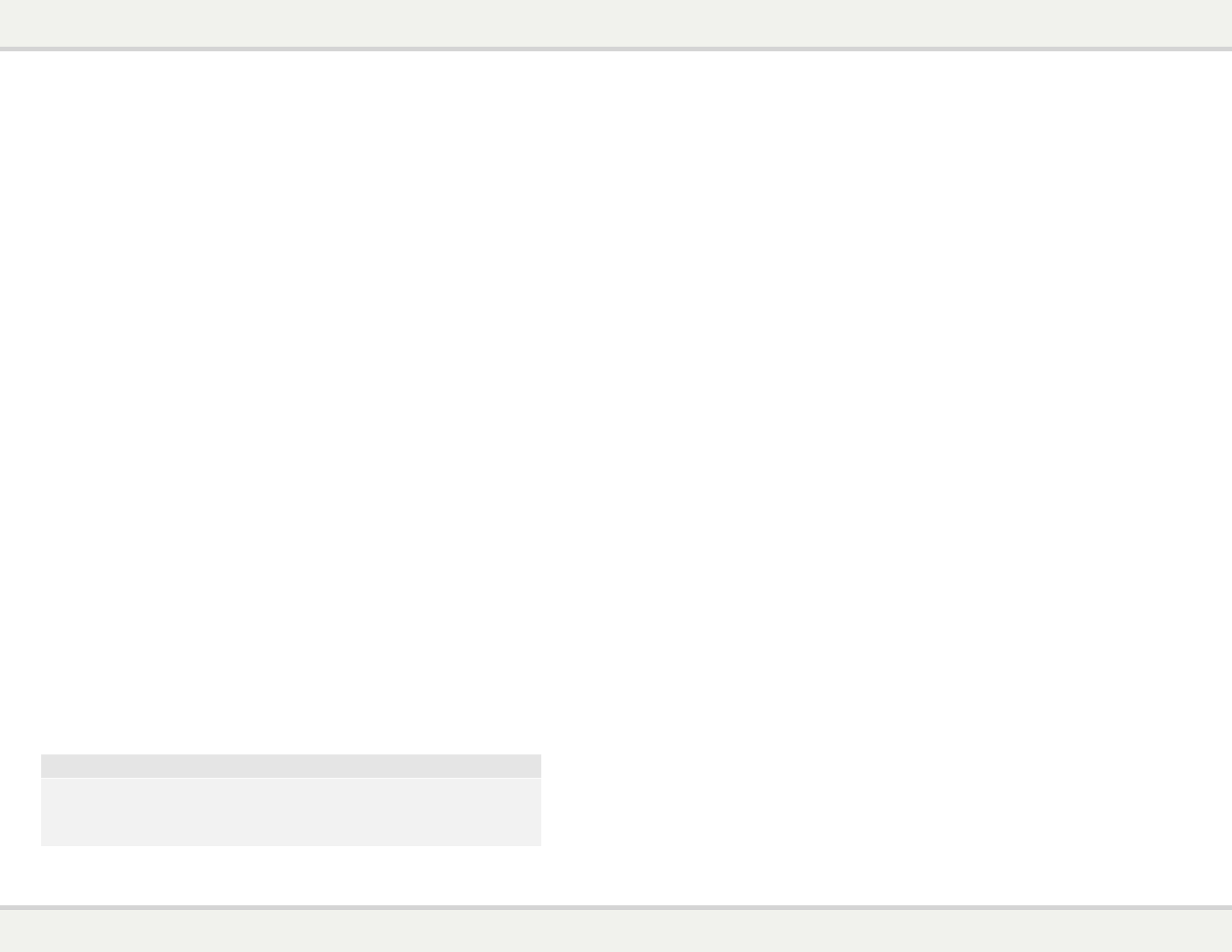
S E T U P M E N U O P T I O N S
53
the TV or projector. If both are qualified, the player sends 3D video from its HDMI output
terminals, otherwise only 2D video is sent out. Active shutter 3D-compatible glasses
are required to enjoy the 3D movie on your TV.
x Off – Always output 2D video format, even when 3D video exists on the disc. This
guarantees the video quality if your TV is not 3D compatible, or some necessary part (such
as the 3D glasses) is missing.
4. 3D TV Size: To enter the diagonal screen size of your 3D-compatible HDTV. This option
applies to 3D mode, to help the player adjust the 3D image for better visual quality.
x Use the number buttons on the remote control to enter the actual diagonal size of your TV
screen, or use the DOWN ARROW button to delete the digits. The default is 46 inches.
5. TV Aspect Ratio: To set the aspect ratio of the player’s output image. The options are:
x 4:3 Letterbox – Choose this when the display is standard 4:3. A widescreen image is
displayed in “letterbox” format with black borders on top and bottom.
x 4:3 Pan & Scan – Choose this when the display is standard 4:3. A widescreen image will
be stretched.
x 16:9 Wide – Choose this when the display is widescreen 16:9. 16:9 materials will be
displayed in its native aspect ratio, and 4:3 materials will be stretched horizontally.
x 16:9 Wide/Auto – Choose this when the display is widescreen 16:9. 16:9 materials will be
displayed in its native aspect ratio, and 4:3 materials will be displayed with black borders on
both sides in order to maintain the original 4:3 aspect ratio.
For a detailed description on how to choose a proper TV Aspect Ratio, please refer to the
Determine the Display Aspect Ratio
section on page 7 of this manual.
6. TV Sy
stem: To choose the output video system or broadcast standard (PAL/NTSC) to match
the type of TV. The options are:
x NTSC – When playing NTSC-encoded discs, no system conversion is performed.
PAL-encoded contents are converted to NTSC output. Blu-ray Discs encoded with 24Hz
frame rate are converted to 60Hz frame rate if neither 1080p24 Output nor Source Direct
output resolution is enabled.
x PAL – When playing PAL-encoded discs, no system conversion is performed. NTSC-
encoded contents are converted to PAL output. Blu-ray Discs encoded with 24Hz frame
rate are converted to 50Hz frame rate if neither 1080p24 Output nor Source Direct output
resolution is enabled.
x Multi-system – No system conversion is performed. The output video system is the same
as that encoded on the disc. Blu-ray Discs encoded with 24Hz frame rate are converted to
60Hz frame rate if neither 1080p24 Output nor Source Direct output resolution is enabled.
Requires a TV that supports both NTSC and PAL systems.
NOTE
DO NOT select “Multi-system” if your TV does not support both NTSC and PAL systems.
The TV display may become a black screen upon inserting a disc encoded in a different
system than your TV supports. Should this happen, you can press the OPEN button to eject
the disc tray, and then use the Setup Menu to correct the “TV System” setting.
S E T U P M E N U O P T I O N S
54
7. Output Resolution: To choose the output resolution that best matches your television’s native
resolution. For a detailed description on how to choose a proper output resolution, please refer
to the Select the Best Output Resolution se
ction on page 6 of this manual.
8. 1080p
24 Output: To set 1080p 24Hz output options. This option only applies to the HDMI
output at 1080p resolution. Many Blu-ray Discs that originated from theatrical movies are
encoded using 24Hz frame rate, the same number of frames per second as the original
theatrical film. If the TV properly supports 1080p 24Hz, smoother motion can be achieved by
enabling 1080p24 Output for such discs. The available options are:
x Auto (default) – Video encoded in 24Hz frame rate will be output as 1080p 24Hz if the TV
informs the player that it can support the 1080p24 signal.
x On – Video encoded in 24Hz frame rate will be output as 1080p 24Hz without regard to
whether the TV can support the 1080p24 signal or not. This is useful if the TV can actually
support 1080p24 but does not properly state its capability. Please note that if the TV cannot
support 1080p24, selecting this option will result in no video.
x Off – Video encoded in 24Hz frame rate will be converted to 60Hz (NTSC) or 50Hz (PAL)
9. HDMI Options: To configure video options that apply only to the HDMI output. This item
contains a sub-menu with multiple configuration options. Please refer to the HDMI Options
se
ction on page 24 of this manual for details of each option.
10. Display
Options: To configure the options for displaying on-screen information. The following
display options are available:
x Subtitle Shift – To set the display position for subtitles. When the “Subtitle Shift” is set at 0
(default), subtitles are displayed at the original position as specified on the disc. When it is
set at a value between 1 and 5, subtitles are shifted up. When it is set at a value between
-1 and -5, subtitles are shifted down. This feature is helpful for customers using a 2.35:1
“Constant Image Height” video projection system. Subtitles can be shifted to the active
video area so they do not get cut off.
x OSD Position – To set the display position for the on-screen display (OSD). When the
“OSD Position” is set at 0, the OSD is shown at the top and bottom of the video screen.
When it is set at a value between 1 and 5, the OSD is shifted towards the center of the
video screen. Similar to the subtitle shift setting above, the “OSD Position” feature is helpful
for customers using a 2.35:1 “Constant Image Height” video projection system.
x OSD Mode – To select how long the on-screen display information, such as elapsed or
remaining time, stays on the TV screen. The available options are:
x Normal – On-screen display information stays on the TV screen until the user cancels it.
x Silent – On-screen display information shows on the TV screen for a few seconds and
then disappears. The front panel display still maintains the selected display information.
x Remaining – On-screen display information stays on the TV screen until the user
cancels it. By default displays remaining time instead of elapsed time.
x Angle Mark (on/off) – To turn on/off the display of an angle mark when a DVD or Blu-ray
Disc with multiple available angles is played. Keeping the angle mark off avoids distraction
from normal movie watching.
x PIP Mark (on/off) – To turn on/off the display of a Picture-in-Picture mark when a Blu-ray
Disc with secondary video is played. Keeping the PIP mark off avoids distraction from
normal movie watching.