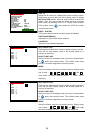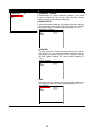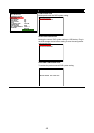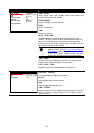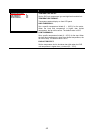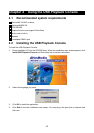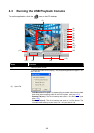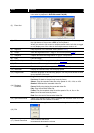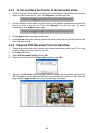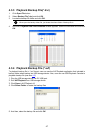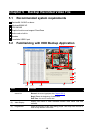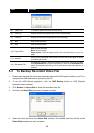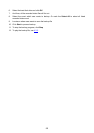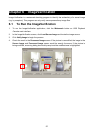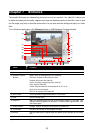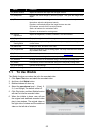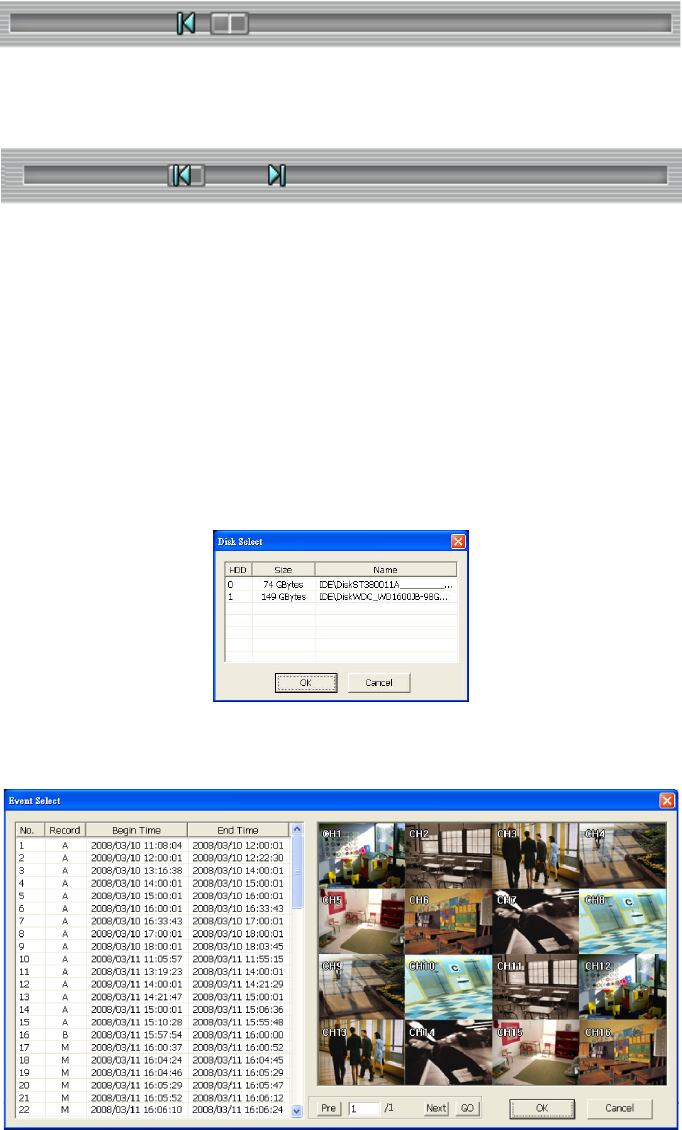
46
4.3.1 To Cut and Save the Portion of the Recorded Video
1. Use the Playback Control buttons or drag the bar on the playback progress bar and pause on
where you want to start the cut. Then, click Segment to set the begin mark.
2. Use the Playback Control buttons or drag the bar on the playback progress bar and pause on
where you want to end the cut. Then, click Segment to set the end mark. To cancel
segmentation, click Segment button again.
3. Click Output button to save the wanted portion.
4.
In the Save As dialog box, locate on where user wants to save the file, type the filename, and
select the video format.
4.3.2 Playback DVR Recorded File from Hard Disk
1. Please have the hard disk which containing of recorded video data install on your PC or using
external USB enclosure to connect to your PC.
2. Click Open File button
3. Select DVR Recorded File(HD) and click OK.
4.
Select the hard disk drive from Select Disk window and click OK.
5. And then, the File Select window appears. Select the event that user wants to play and click
OK. Click Next to go next page and click Pre to go back last page of event list. Also, enter the
page number in page column and click go can direct go to the page.