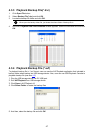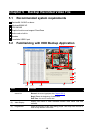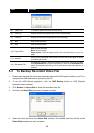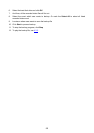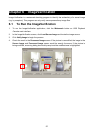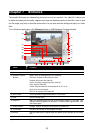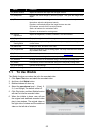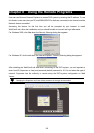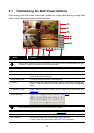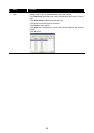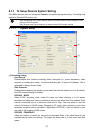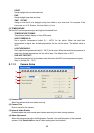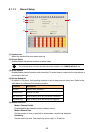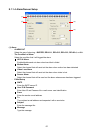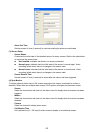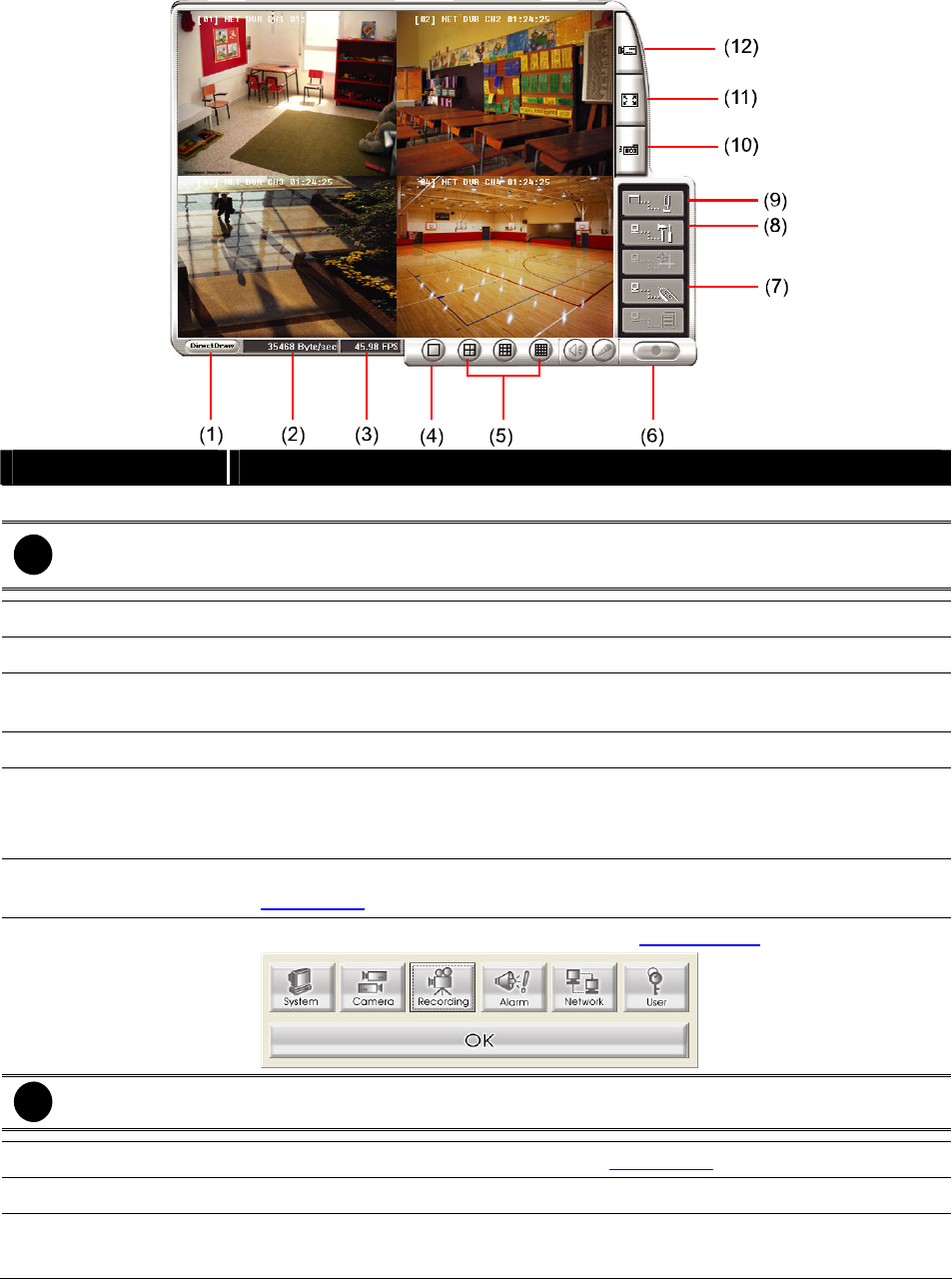
55
8.1 Familiarizing the Web Viewer Buttons
Right-clicking on the Web Viewer video screen, enables you to start video recording, change video
quality, switch camera and enable/disable DirectDraw.
Name Function
(1) DirectDraw Enhance the video quality.
i
Not all graphic cards can support this function. If you can not see the screen display correctly
or screen is messed, please check with VGA card vendor.
(2) Received file size Indicate the size of the data being sent per second.
(3) Camera frames Indicate the number of frames per second.
(4) One screen view To view single camera view on screen. User can right click on the screen to
switch to different camera view.
(5) Split screen view To view all cameras on screen simultaneously.
(6) Record Start to record the video of the selected camera in AVI format. Directly click
screen to select the channel that user wants to record and press Record
button.
(7) Remote Console Initiate Remote Console. It allows you to control DVR server (see also
Chapter 8.2).
(8) Remote setup Change the DVR server settings (see also Chapter 8.1.1).
i
Only Superuser has the authority to remote setup DVR system.
(9) PTZ Control Initiate PTZ camera controller(see also Chapter 8.3)
(10) Snapshot Capture and save the screen shot in *.bmp format.
(11) Full screen Use the entire area of the screen to only display the video.
To return, Right click the mouse or press ESC on the keyboard.