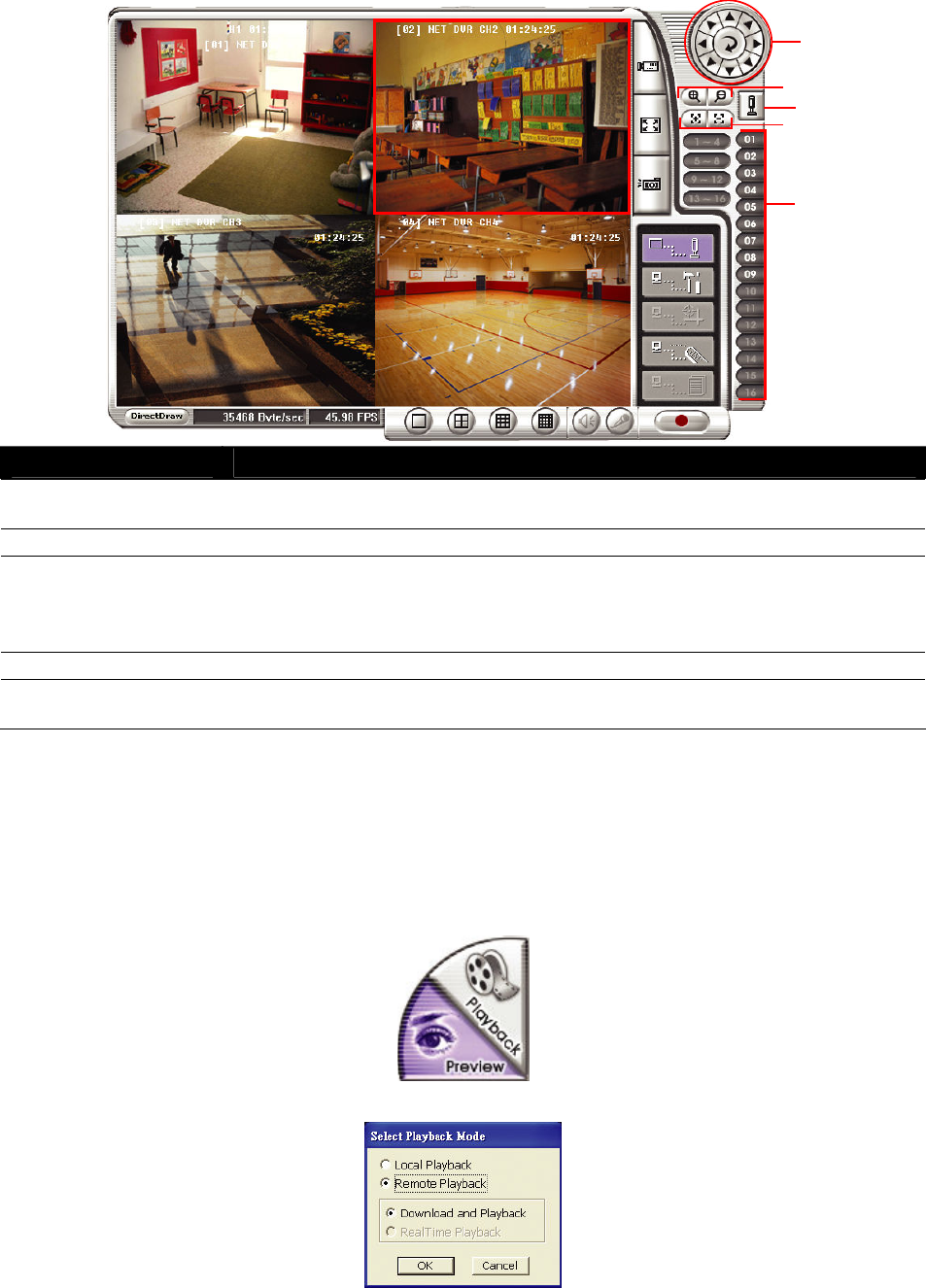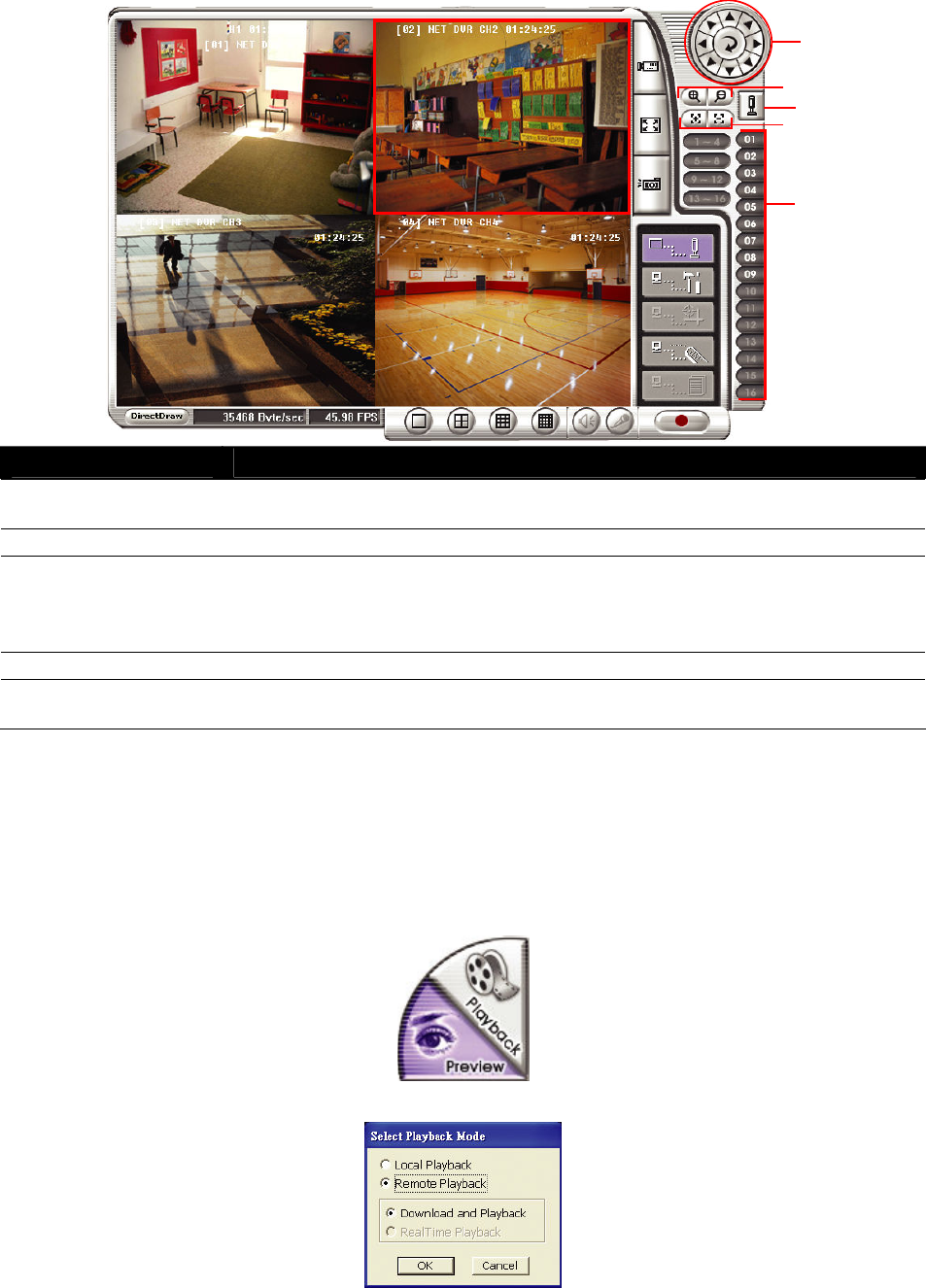
68
8.3 Familiarizing the WebViewer PTZ Buttons
(2)
(3)
(4)
(5)
Name Function
(1) Direction buttons Adjust and position the focal point of the PTZ camera. Click the center to pan
automatically.
(2) Zoom +/- Zoom in and out the image.
(3) Select PTZ Choose to enable/disable the PTZ camera. In the Select PTZ dialog box, Select
column, click to enable/disable viewing and controlling the PTZ camera.
Click OK to exit and save the setting and Cancel to exit without saving the
setting.
(4) Focus +/- Adjust the focus manually to produce clear image.
(5) Camera preset
position number
Move the PTZ camera to the preset point. The reset point (1~9) is based on the
user has setup by remote control at local site.
8.4 Using the Remote Playback
To use this feature, first you need to select the source of the file. Click the
Playback
button. And
then, in the Select Playback Mode dialog box, choose
Local Playback
to open the file that is
recorded in the Remote Console, and
Remote Playback
to open the file that is recorded in the
DVR server. When you choose Remote Playback, select
Download and Playback
.
Click
OK
to proceed and
Cancel
to void this operation.
In the Video Playback Date/Time Selection, the number from 00 to 23 represent the time in 24-hour