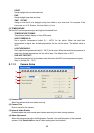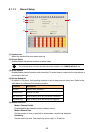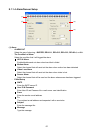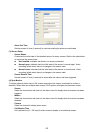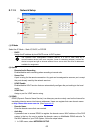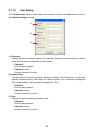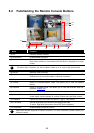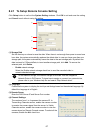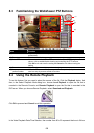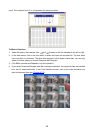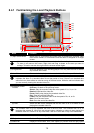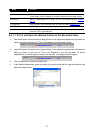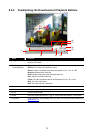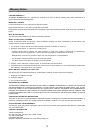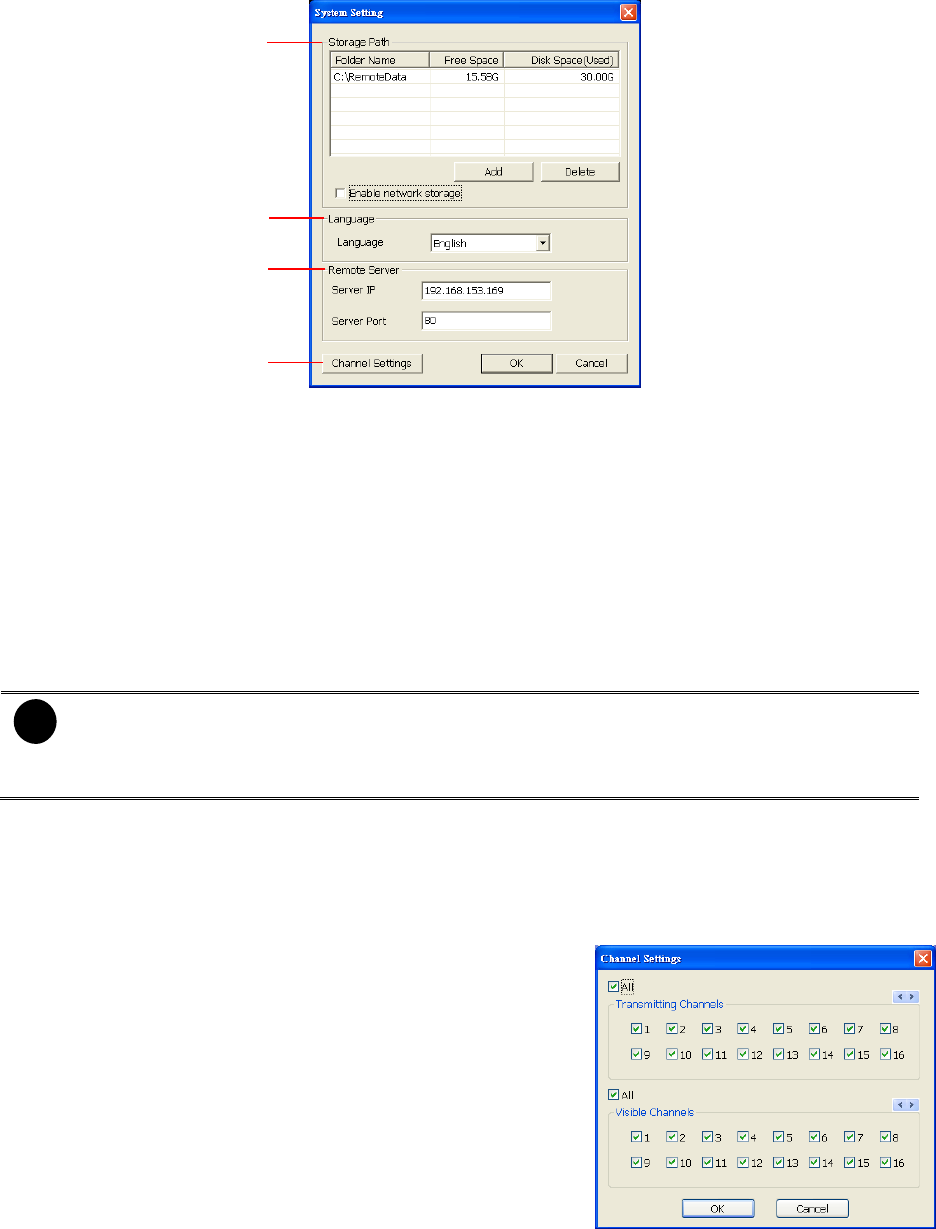
67
8.2.1 To Setup Remote Console Setting
Click
Setup
button to call out the
System Setting
windows. Click
OK
to exit and save the setting
and
Cancel
to exit without saving the setting.
(1)
(1)
(1)
(1)
(1) Storage Path
Set the directory on where to save the data. When there is not enough free space to record one
hour data, the system automatically replaces the oldest data. In case you have more than one
storage path, the system automatically saves the data to the next storage path. By default the
data is stored in C:\RemoteData, to insert another storage path, click
Add
. To remove the
selected path, click
Delete
.
-
Enable
network storage
Select the Enable network storage check box to send the recorded video in
network-attached storage.
i
To add network storage, the Internet storage drive/folder must be mapped as
Network Driver in DVR server. To know how to assign or connect to a network drive,
please refer to your Windows help file and search “Map Network drive”.
(2) Language
Customize the system to display the tool tips and dialogs based on the selected language. By
default the language is in English.
(3) Remote Server
Enter the DVR Server IP and Server Port number.
(4) Channel Settings
The numbers from 1 to 4 represent the camera ID. In
Transmitting Channels section, enable the camera number
to receive the camera signal from the server. In Visible
Channels section, enable the camera number to view the
camera signal on Remote Console screen. To select all the
cameras, enable the
ALL
check box.