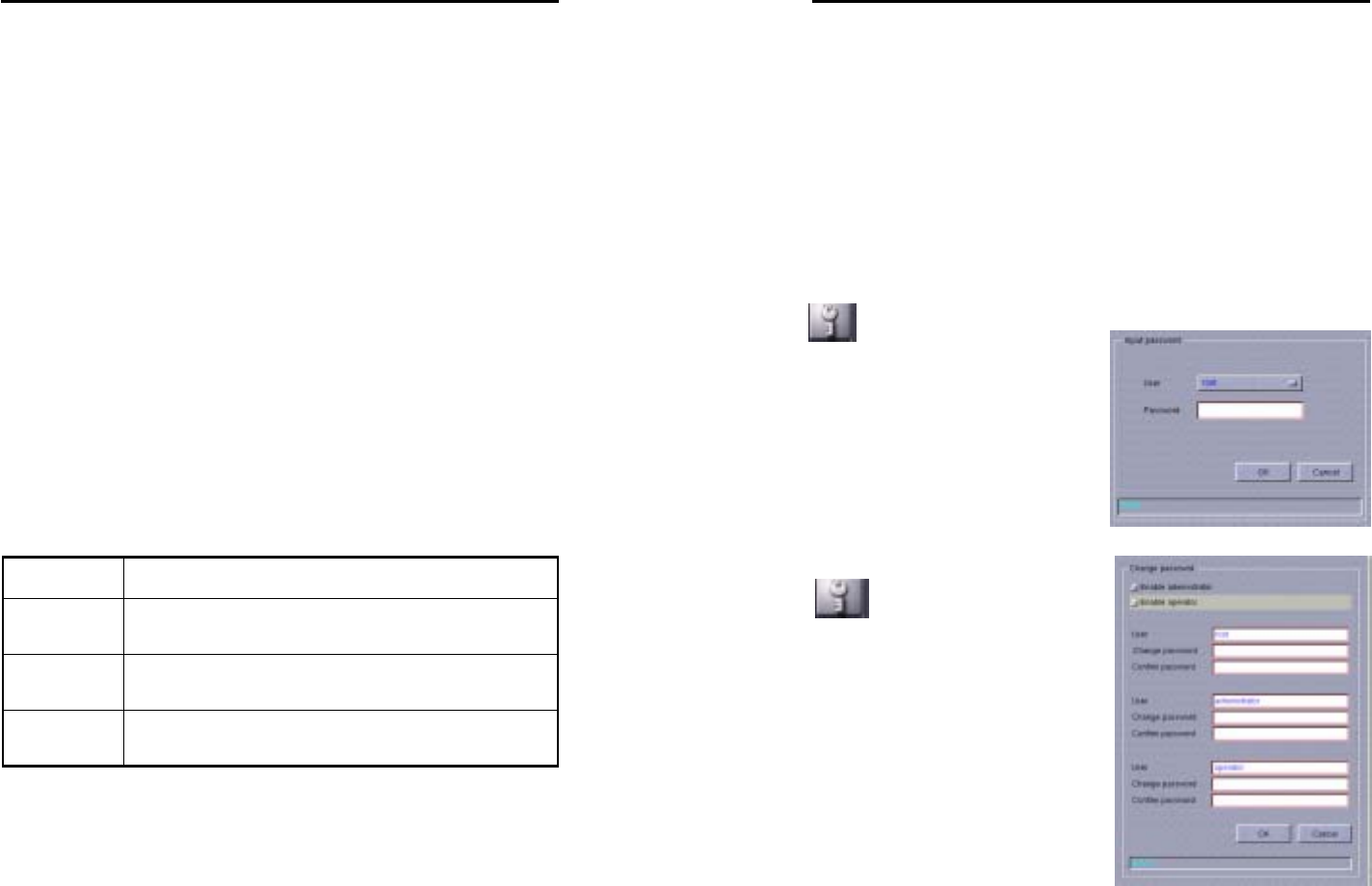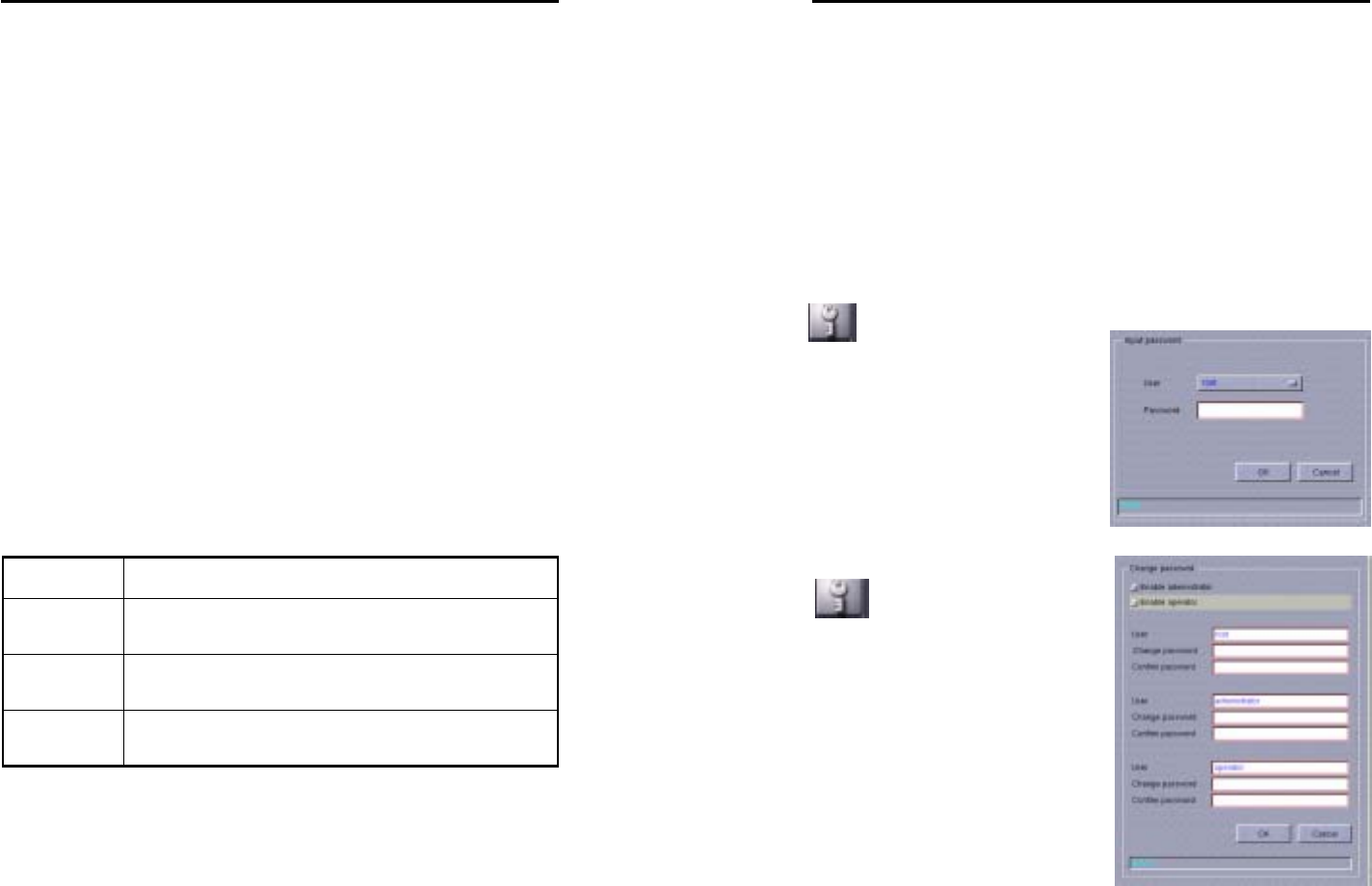
AVerMedia LX5000 User’s Manual
29
2. Date format:
System provide two different date format:
yy/mm/dd(year/month/day) and mm/dd/yy (month/day/yar)
3. Repeating scanning interval:
After selecting the camera, enter the number of seconds for all
cameras staying during repeat scanning.
4. Video format:
Please setup your camera video format: NTSC PAL SECAM
5. Screen resolution 640x480
System default resolution is 320x240. For those who wish to use
640x480 resolutions, you can switch the setting in this dialog box. If
the resolution is higher, you need more hard drive space as well. And
if you select more than one camera, the system performance would
be degraded.
Product Camera Sets
LX5004
1 2 3 4
LX5008
1 2 3 4 5 6 7 8
LX5016
(1 9) (2 10) (3 11) (4 12) (5 13)
(6 14) (7 15) (8 16)
6. For 16 splitting screen setting, system will distribute the resource
for two cameras as one team. Therefore, if you set frame number or
AVerMedia LX5000 User’s Manual
30
screen resolution for one camera, the other camera in the same team
will have the identical setting.
7. Display recording frame number
According to audit environment, you can set camera display frame
number and record frame number. Frame number setting has five
different levels. Higher level will cause faster display and record, but it
requires more hard drive space.
Password Setup
Password Setup enables/disables
the three user levels and sets the
password for each level.
LX5000 provides three users
Levels: root, administrator, and
operator.
Obtaining Authorization
Click Password Setup,
Which will display a dialog box as
shown in the figure below to login:
The system will ask for User ID and
Password before accessing certain
configuration screens when either
administrator and or operator
authorization has enabled.