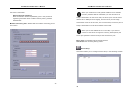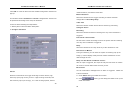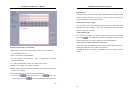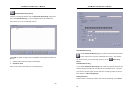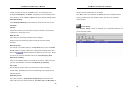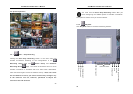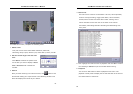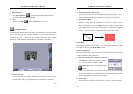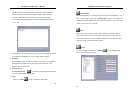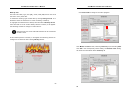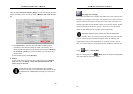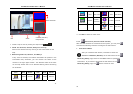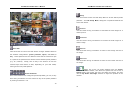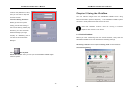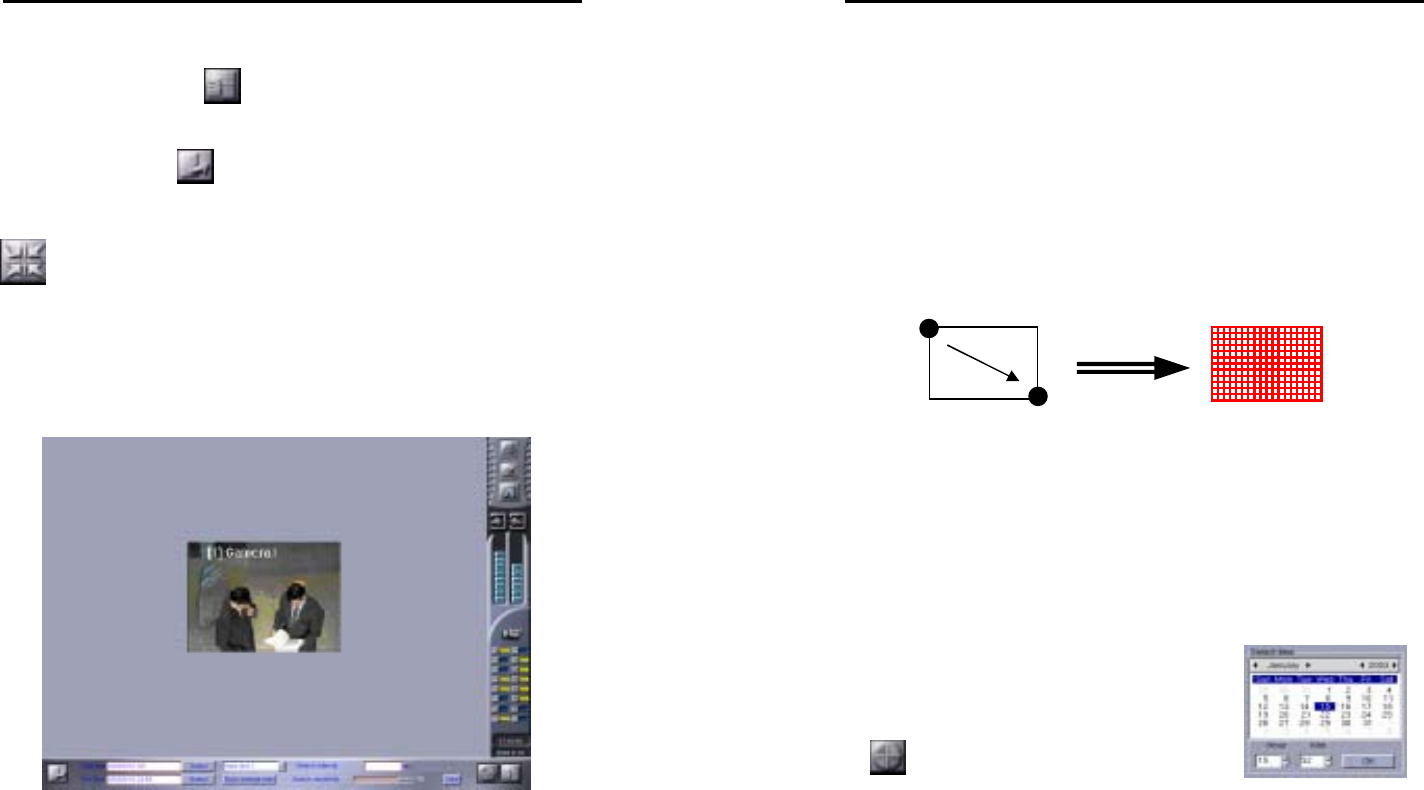
AVerMedia LX5000 User’s Manual
63
7. Search Result
Click Search Result
to recall the previously searched list if
you have exited Video search list.
8. Exit
Simply click Exit
to back to Playback main menu.
Intelligent Search
The Intelligent Search button will bring up a dialogue box that will assist
you in searching for any motion detection in the specified area of a
camera’s log files. Whenever the search finds files with motion
detection in the specified masked area, it lists them in the table.
1. Search interval
During searching, the system will search the files with the period of
the time value (sec.) you set whenever a movement is detected.
AVerMedia LX5000 User’s Manual
64
2. Search Detection Sensitivity
You can move this scroll bar to adjust the search sensitivity. Less
search detection sensitivity decreases the number of files found.
3. Setting the Mask
Setting a mask refers to identifying an area on a screen used to
detect movement. First click Show and then press and hold down
the middle button of the mouse and drag in a downward diagonal
motion. This will create a motion detection grid on the screen.
Show Mask
The system defaults to show mask. You may choose to show or hide
the mask by clicking the Show Mask button.
Show Change Only
By clicking this button, the system only shows the image files that have
motion detected in the mask area.
4. Set the search begin/end date and time
Click Select to define the specific time for
the files you want to display in Start
time/ End time field in the beside window.
5.
Search
After you finish entering in the above criteria, click this button to list
all files that satisfy your requirements in the following window. This
Event list displays the results of your search.
6. Search List
There are seven columns of information: file time, alarm operation,