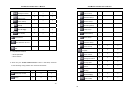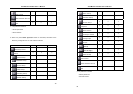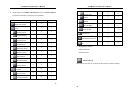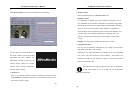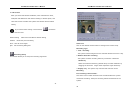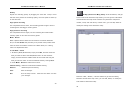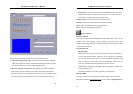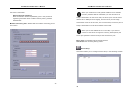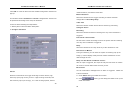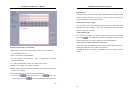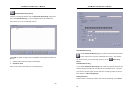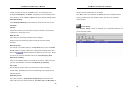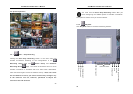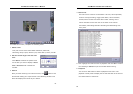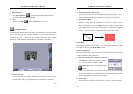AVerMedia LX5000 User’s Manual
49
Click Add to create an alarm and the detailed configuration window will
pop up:
This window contains Condition and Action configurations. Actions will
be performed according to the setup of conditions.
To add an alarm following the steps below:
1. Identify alarm name and alarm description.
2. Configure Condition
Sensor
Select the cameras for the trigger according to sensor device, high
electricity input (high to low), and ex: a light is being turned off, and
low electricity input (low to high), ex: a door is being opened, camera
AVerMedia LX5000 User’s Manual
50
motion detection, and camera video loss.
Motion Detection
Select the cameras for the trigger according to motion detection
configuration in Recording Setup.
Video Loss
Select the camera number whose video is lost during monitoring.
Configure Action
Recording
Select the cameras to behave recording once any of the conditions is
triggered.
Post-alarm frame number
Set the frame number according to which the system will last recording
once any of the conditions is triggered.
Relay
Select the cameras to act relay while any of the conditions is met.
Full Screen on Motion
During surveillance, you can have the system to instantly pop up the
image (1-camera display mode) that has motion detected for a user-
defined length of time.
Relay and Full Screen on Motion retrieve
After an input is triggered, the output of relay and full screen on motion
will revert to normal status after the time you set.
Email alarm
You can email alarm messages once an alarm is triggered. Follow the
instructions below.
A. Check Email setting to enable this function.
B. Click
to bring up the dialog box below to set up the
email information.