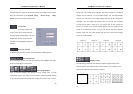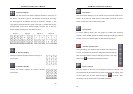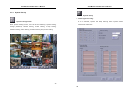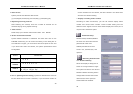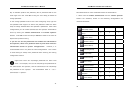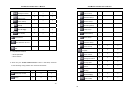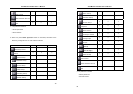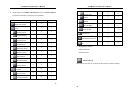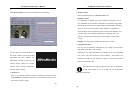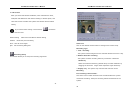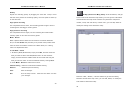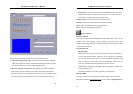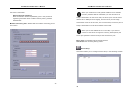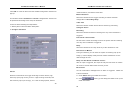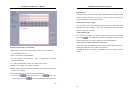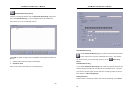AVerMedia LX5000 User’s Manual
39
Click Camera Setup. It will show a window like the following:
You can select the Camera based on
the serial number, and do the proper
adjustment for each camera: The
adjustment includes turning off the
camera signal, display the camera,
camera name, picture adjustment,
and PTZ camera setting.
1. Camera no
Click on the desired camera button to configure the further setup.
Check Disable to disable the camera if it isn’t desired to be shown on
the screen or has no signal.
AVerMedia LX5000 User’s Manual
40
2. Camera name
Name a specified camera in Camera name field
3. Disable camera
Turn off Signal: To decide you want to monitor the camera or not is
fully depended on this camera is selected or not. Because the system
will set all the cameras at the display status automatically. Therefore,
when you did not use the entire camera, please turn off those un-
used cameras. This can avoid the picture quality to be affected. This
can also reduce the numbers of display and recording. After you
select it, the camera will show gray level condition in the monitor
screen.
4. Display Check this item to allow camera screen to work.
5. Image Properties
You may set the following properties for the image of this camera:
brightness, saturation, hue, contrast
Settings for the image properties are configured for the designated
card, which may also connect to other cameras. That means, the
settings you make for this camera will apply to other cameras that
connect to the same card.
The adjustment of image properties will result in inefficiency
as the video format is set to be PAL for the unsupported
hardware temporarily