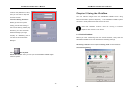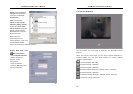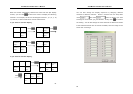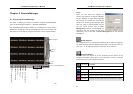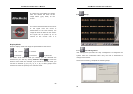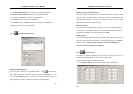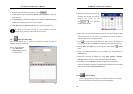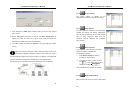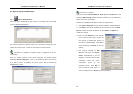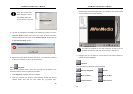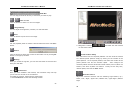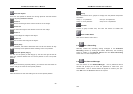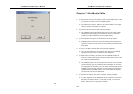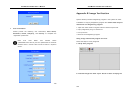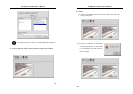AVerMedia LX5000 User’s Manual
93
6.3 Operating RemoteManager
6.3.1
Center Management
Users can take advantage of this section to manage the connectable
servers’ detailed information.
The setting should be placed before you commence configuring the
system at the first time. There are two ways to connect server:
Connection via Modem to Modem (refer to Appendix A for the
connection):
First you should connect to the server manually via modem before
accessing Remote Manager. Then, it is allowed to add a new server
as a dial-up server is installed by server and a dial-up networking
established by client.
AVerMedia LX5000 User’s Manual
94
Connection via TCP/IP
Once the function “Enable Remote View server via TCP/IP” in the
setting of Networking section has been checked, you are allowed to
add a new server via TCP/IP.
To offer the complete information, finish the steps below:
1. Click Center Manager button and the following window appears.
2. Click Add to include an available server into server list. The Add
Server window will show as follows or click Delete or Update to
modify the setting.
3. Enter the IP Address of the desired
server and the same port number as
the setting in Networking section of
the server (default 9090). Click OK to
start connecting or Cancel to quit the
setting.
4. The pop-up window of Add
Server will show the Server
Name automatically if the IP
Address is correct and has been
connected. Finish the user’s
information given by the
specified server. Click OK to
save to add the new server in
center management or Cancel to quit the setting.