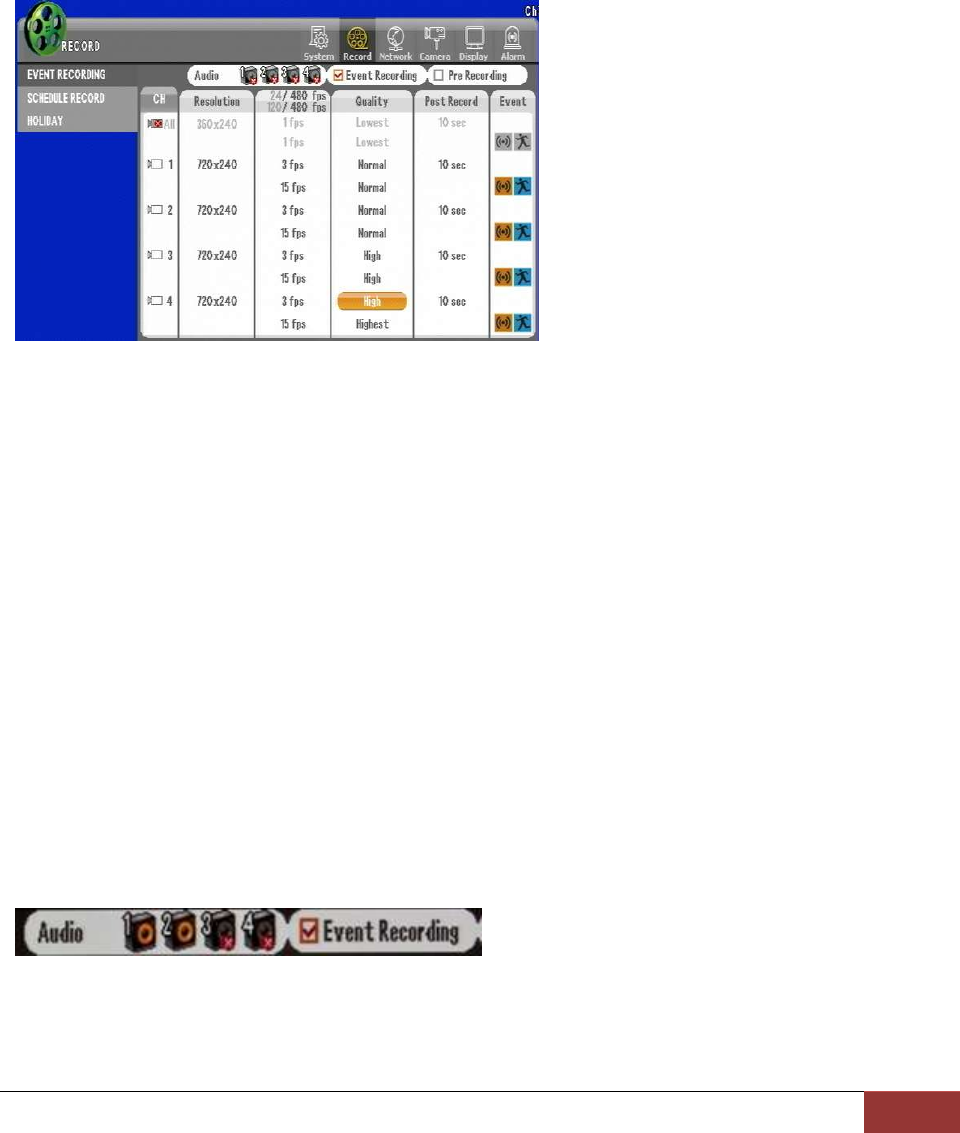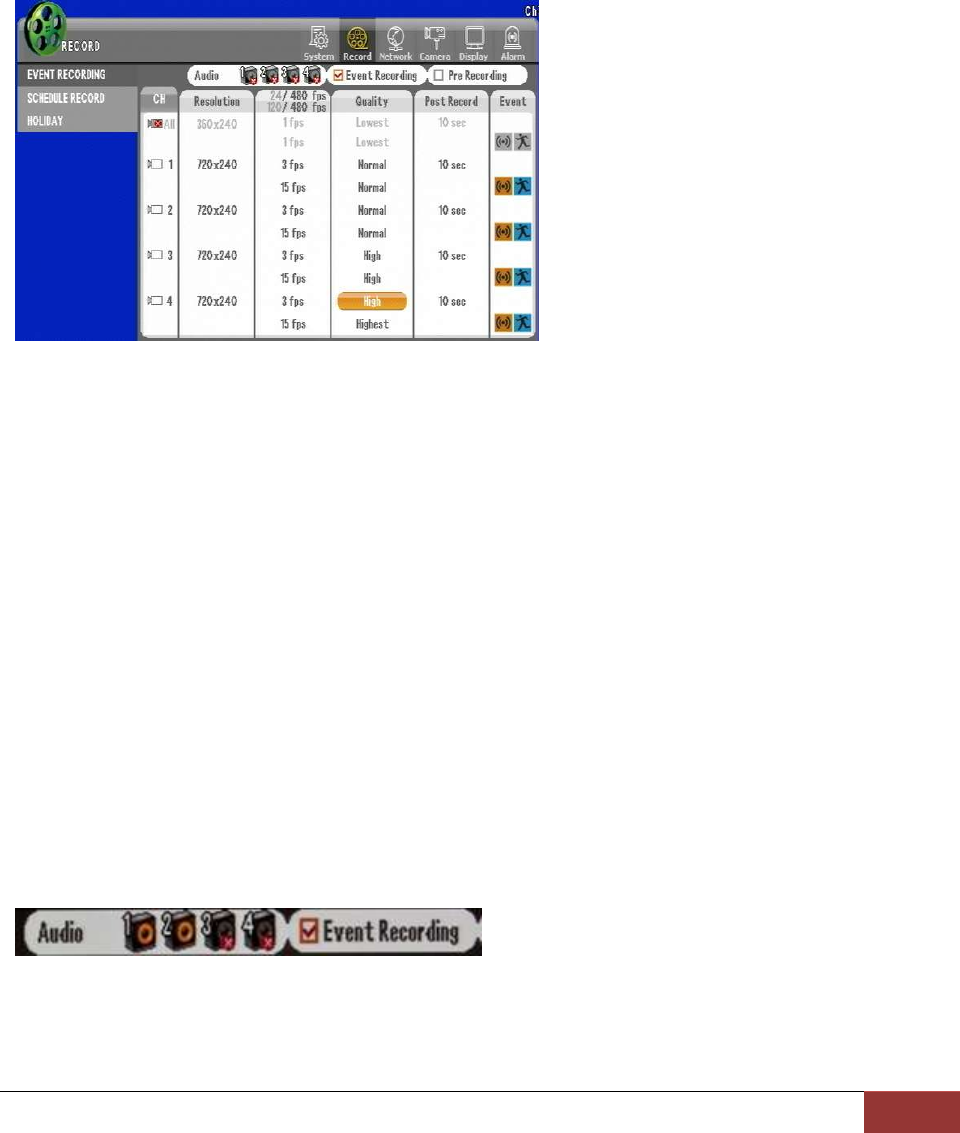
Chapter 3. Quick Setup
8. Enable Recording
8. Enable Recording
Main and primary function of DVR is to record video. Below section is showing how to configure all
cameras to record immediately. DVR already may be configured to record on the HDD. It is always
Step 1. Select “Record” item on upper main category then by default “EVENT RECORDING” tab should
appear as shown on screen below.
Figure 51 Event Recording Page
There are 3 types of resolution that you may choose 360X240, 720X240, or 720X480.
360X240 is lowest possible resolution setting for this unit, 720X240 being the second best resolution,
and 720X480 is most defined resolution setting you could choose. Judging from 360X240, 720X240 will
yield 2X more clarity but however you may have twice more consumption on hard disk space. 720X240
will have 4X more clarity but disk space will be decreased by 75% if this resolution is chosen.
Therefore careful planning and prioritizing the importance of each camera is required when first setting
up the DVR. One other element is the speed of recording. fps (frames per second) setting. For screen
resolution at 360X240 you may record at 30fps that, 720X240 resolution you must stay below 15fps to
have equal amount of space allocation in HDD, and for resolution at 720X480 you must choose 7.5fps to
have equal amount of space allocation in HDD. Lastly there is also picture quality setting that has 5 step
quality elements that impacts HDD allocation as well.
Step 2. Enable Event Recording.