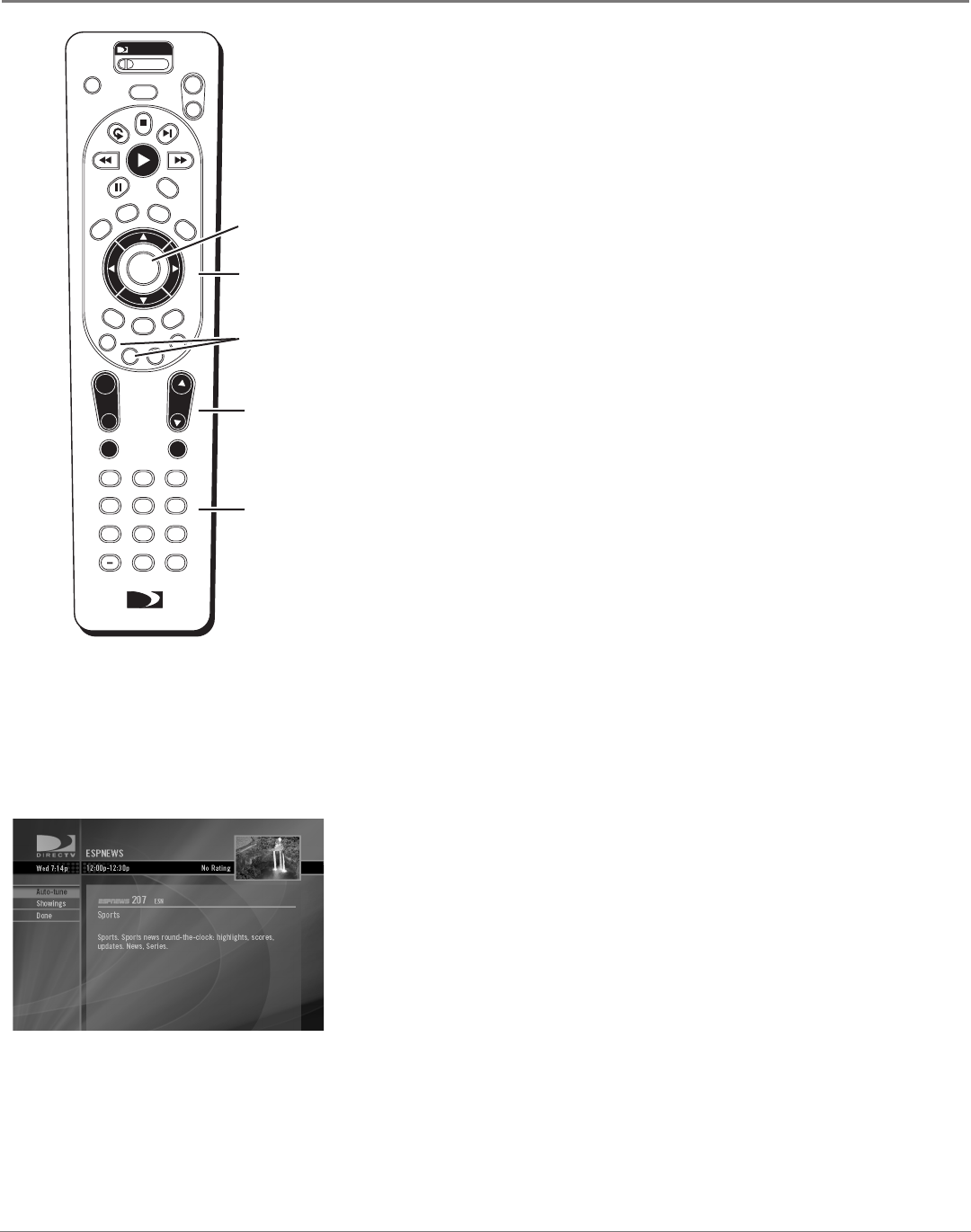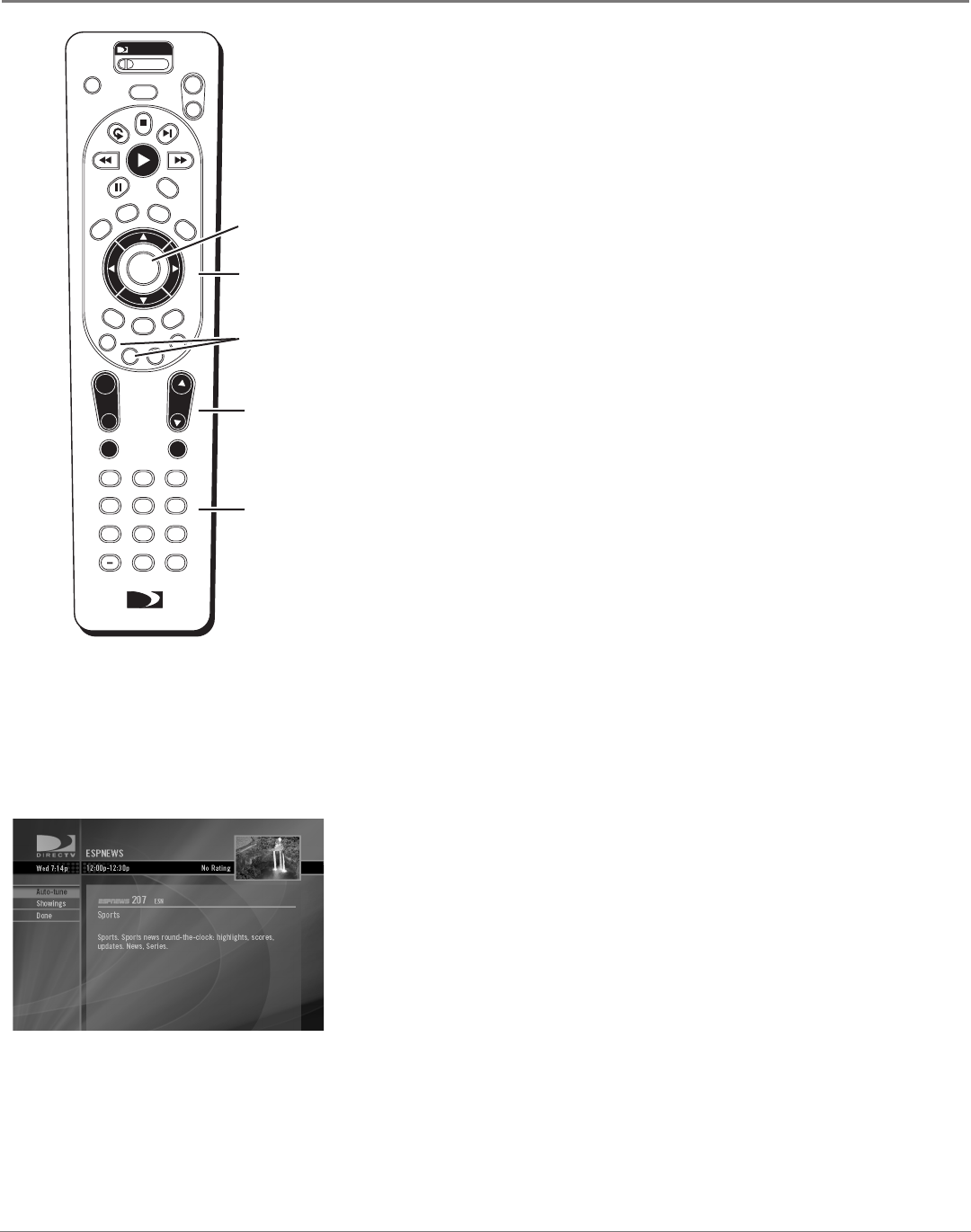
Illustrations contained in this document are for representation only.
18 Chapter 3
Chapter 3: Features of the DIRECTV
®
Receiver
Chapter 3 19
Features of the DIRECTV
®
Receiver
TV
Digit
Buttons
Arrow
Buttons
CHAN
Buttons
Red and
Green
Buttons
Getting Around In the Guide
This section describes how to change channels and move around a program
guide.
Digit Buttons (0–9)
You can point quickly to any channel in the program guide by entering the
channel number with the digit buttons (0–9). For example, to point to channel
290, press the digits 2-9-0, on the remote control.
Scrolling Channel By Channel
The programs that you see on the TV screen make up one section—or page—
of the total program guide. You can scroll one line at a time using the arrows:
highlight other times with the left and right arrows; highlight other channels
with the up and down arrows.
Scrolling Page By Page
If you want to scroll up or down through the program guide faster, press the
CHAN buttons on the remote control. The highlight scrolls a page at a time.
Scrolling Forward and Reverse
To scroll forward in time in 90-minute increments, press the remote control’s
green button while in DIRECTV mode. To scroll backward in time in 90-minute
increments, press the remote control’s red button while in DIRECTV mode.
Note: Your DIRECTV Receiver can store up to three and a half days of
programming information. Getting three days of information can take up
to 6 hours to download when the receiver is rst connected. The receiver
will take more time to download the remaining half-day of information.
Tuning to a Program
To tune directly to a currently showing program listed in the guide, highlight
the program and press SELECT.
Program Details
To see information about a future program in the guide, highlight the program
and press INFO.
You can get the available information about any program (including currently
showing programs) in the guide by highlighting the program and pressing
INFO.
The options available on the information screen depend on the type of program
you select:
• Watch Now to tune to that channel if the program's currently showing
• Purchases to go to the Purchases screen (see page 28 for more information)
• Autotune to set up a timer, which will display a prompt when the program
is about to begin. If you aren’t already tuned to the correct channel when
the program begins, the Autotune feature will tune to the correct channel
for you.
• Showings to see what other times the program is available
SELECT
Button