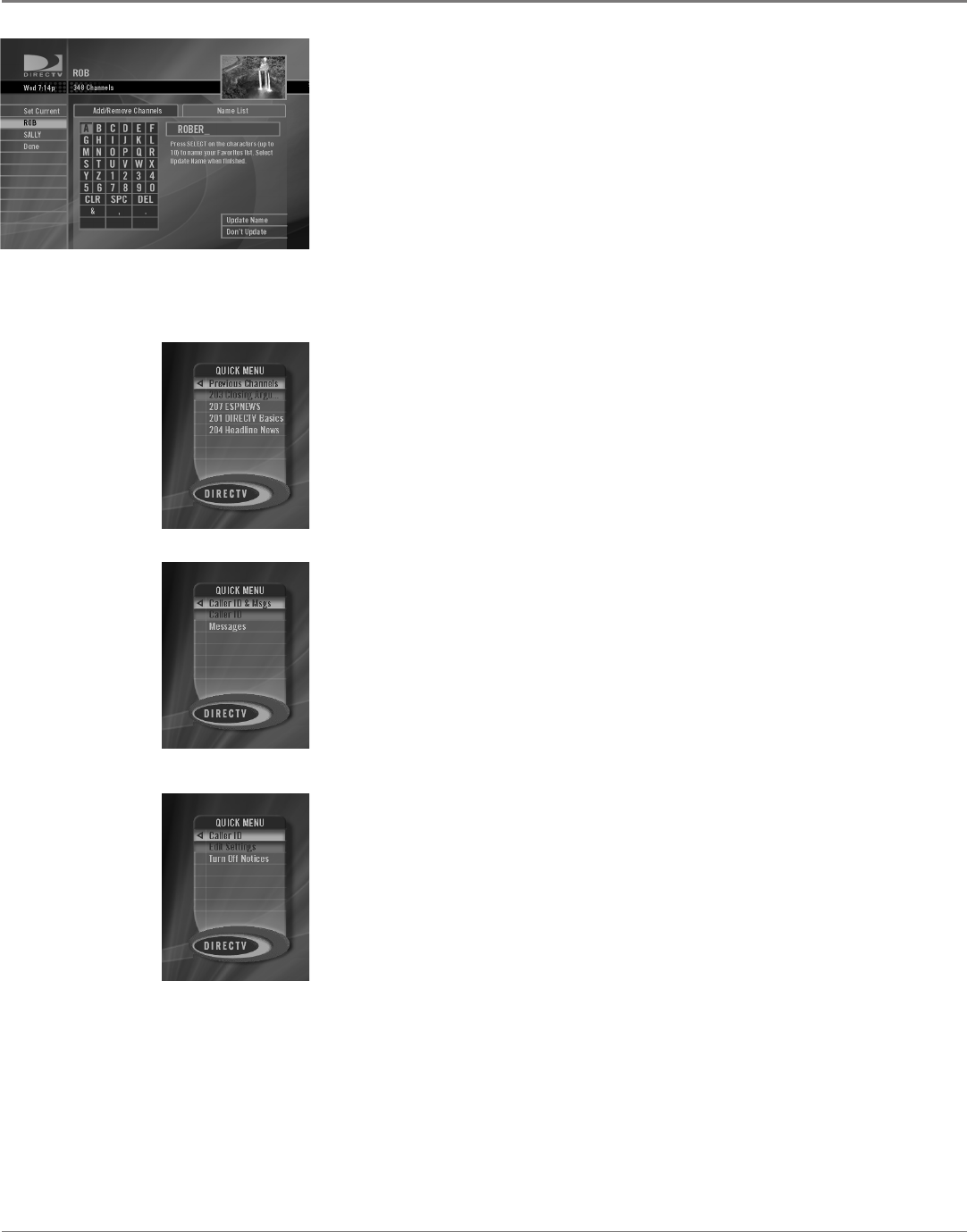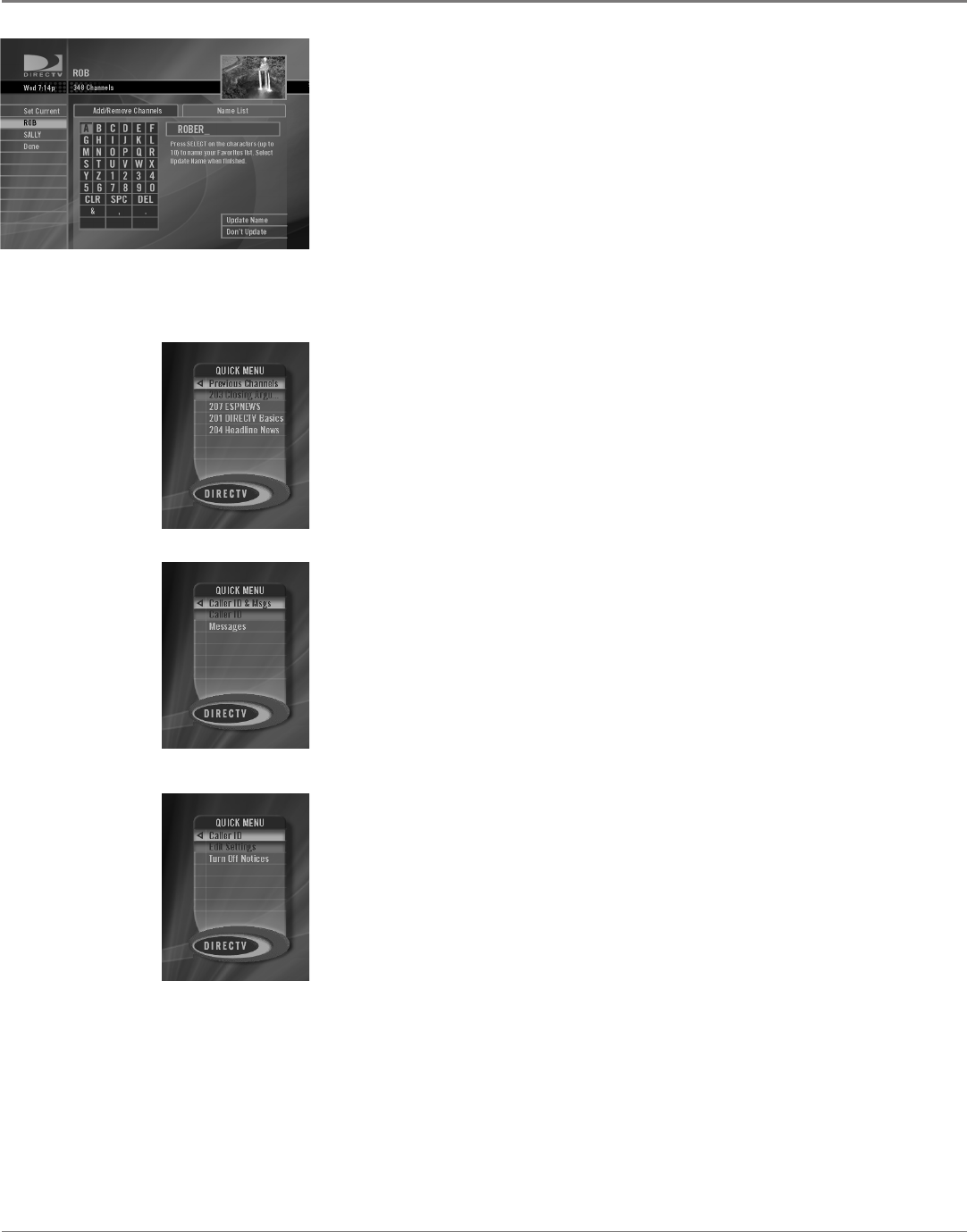
30 Chapter 4
Using On-Screen Menus
Chapter 4 31
Using On-Screen Menus
5. Press the arrow up button to highlight a tab at the top of the screen. Use the
left and right arrow buttons to move the highlight from tab to tab. Highlight
the Name List tab and press SELECT to select it.
6. Use the up, down, left and right arrows to highlight letters on the on-screen
keyboard. Press SELECT to enter them.
7. Press the right arrow button several times to leave the on-screen keyboard
and highlight Update Name.
If you want to update the name with the one you just typed, press SELECT.
If you want to cancel the name change, press the down arrow button to
highlight Don't Update, then press SELECT.
Previous Channels
The Previous Channels Quick Menu lets you see a list of the last 4 channels
you've tuned. Use the up and down arrows to choose from the list of previous
channels and press SELECT to tune to that channel.
Caller ID & Messages
The Caller ID & Messages Quick Menu lets you set up your DIRECTV
®
Receiver to
display Caller ID information (if you're signed up for this service with your phone
company). Once you've set up your receiver to display Caller ID, this menu
gives you access to Caller ID information. This Quick Menu also lets you access
messages from DIRECTV in your inbox.
Caller ID
Your DIRECTV Receiver is capable of displaying and storing Caller ID information
provided by your local telephone company. To use this feature, you must
have your receiver directly plugged into a telephone outlet (or a RC930
wireless modem) and you must subscribe to Caller ID or similar caller
identication services from your telephone company.
Your Caller ID lets you:
• Identify callers before you answer the phone.
• View the time and date of each incoming call.
• Record the Caller ID information of up to 10 incoming calls sequentially.
• See who called while you were away.
Continues on next page...