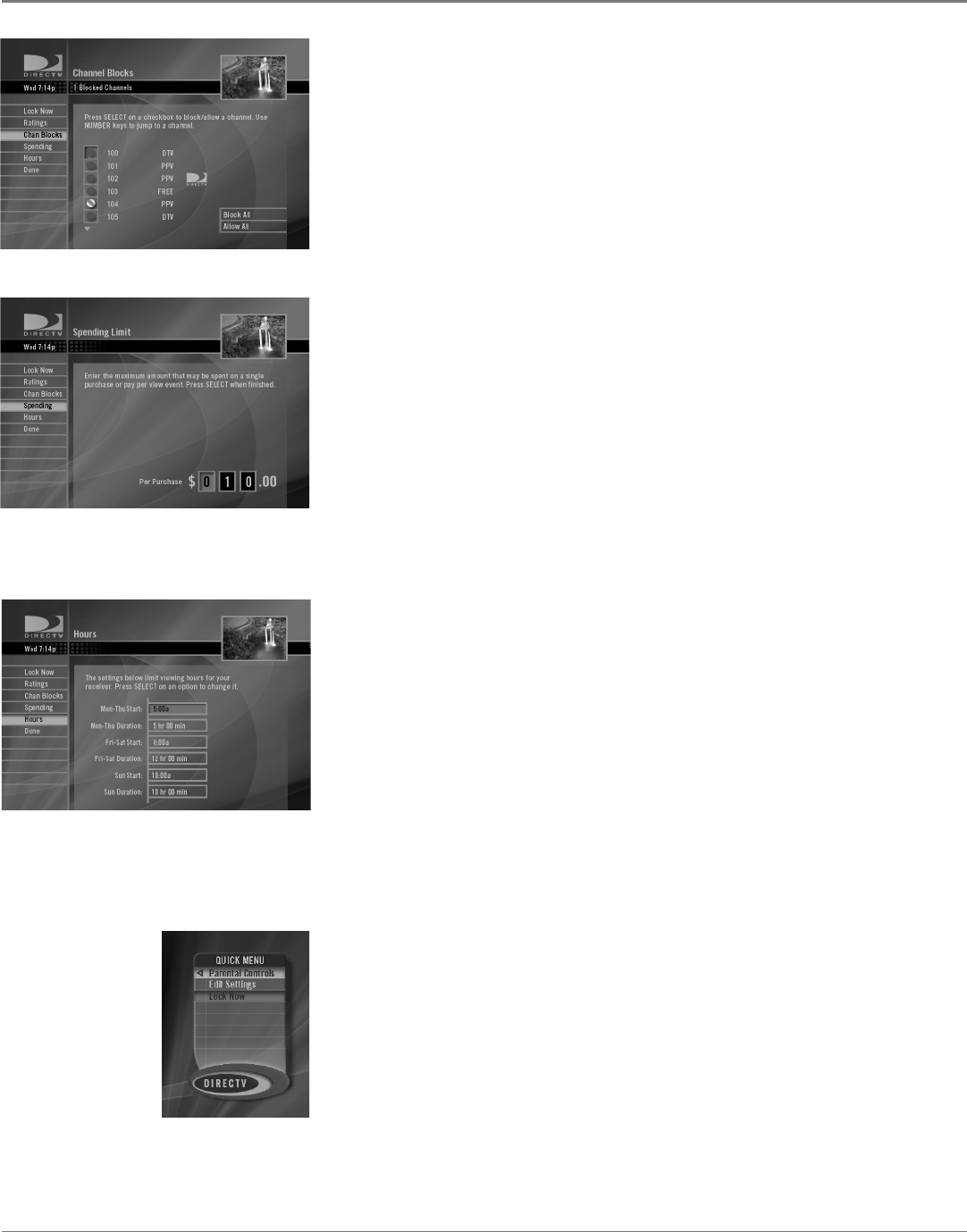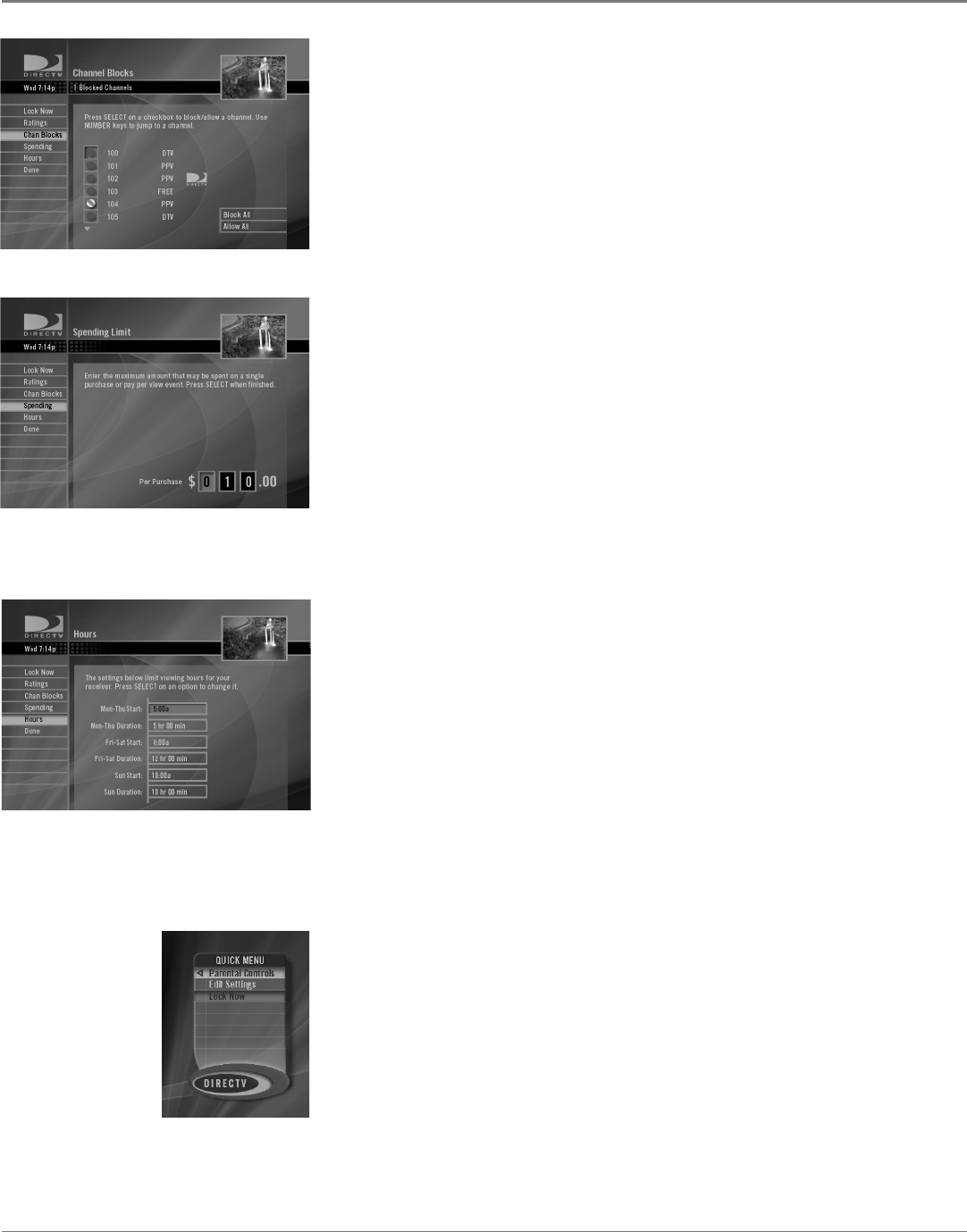
38 Chapter 4
Using On-Screen Menus
Channel Blocks
1. Select Chan Blocks from the Parental Controls screen.
2. Use the up and down arrow buttons to highlight a channel, and press
SELECT to change its status. Channels with the green dot next to them are
not blocked. Channels with the slashed white circle next to them are blocked.
Block or Unblock All Channels
You might be able to save time when choosing channels to block by using
the Block All option or the Unblock All option before blocking or unblocking
individual channels.
Spending
Select the Spending option to indicate a per-event spending limit for pay per view
programs.
1. In the Parental Controls screen, use the up and down arrow buttons to
highlight Spending, then press SELECT.
2. Use the number buttons on the remote control to enter a single-program
spending limit.
Note: After a Spending limit is set and the system is locked, the
passcode will be required to purchase a pay per view program that
costs more than the set Spending limit allows.
If you want to require a passcode for all purchases, set the spending
limit to $0.00
Hours
Use the Hours option to set the time period during the day during which satellite
programming can be watched.
1. In the Parental Controls screen, select Hours.
2. Use the up and down arrows on the remote control to highlight the setting
you want to change. Press SELECT to edit the setting.
3. Use the left and right arrows on your remote control to highlight the digit
you want to change. Use the up and down arrows to increase or decrease the
number. Press SELECT when you're nished editing the setting.
You can choose when viewing can start (Start time) and when it must end
(Start time + Duration time) for three parts of the week separately: Monday
through Thursday, Friday and Saturday, and Sunday. Be sure to lock the
system for these limits to take effect.
Lock Now
Locking the system puts the ratings, spending, viewing, and channel limits you
have set up for your DIRECTV
®
Receiver into effect. When you lock the system,
no one can modify any of these settings without rst entering the four-digit
system passcode.
1. In the Parental Controls Quick Menu, highlight Lock Now and press SELECT.
2. Use the digit buttons to enter a four-digit system passcode.
3. Enter the passcode a second time to conrm it. The lock icon should be
displayed in the channel banner.