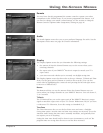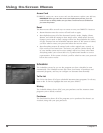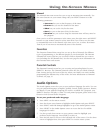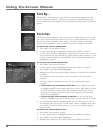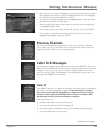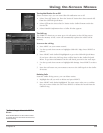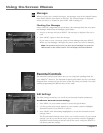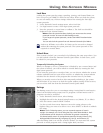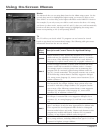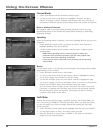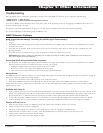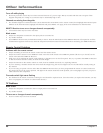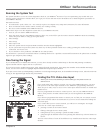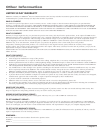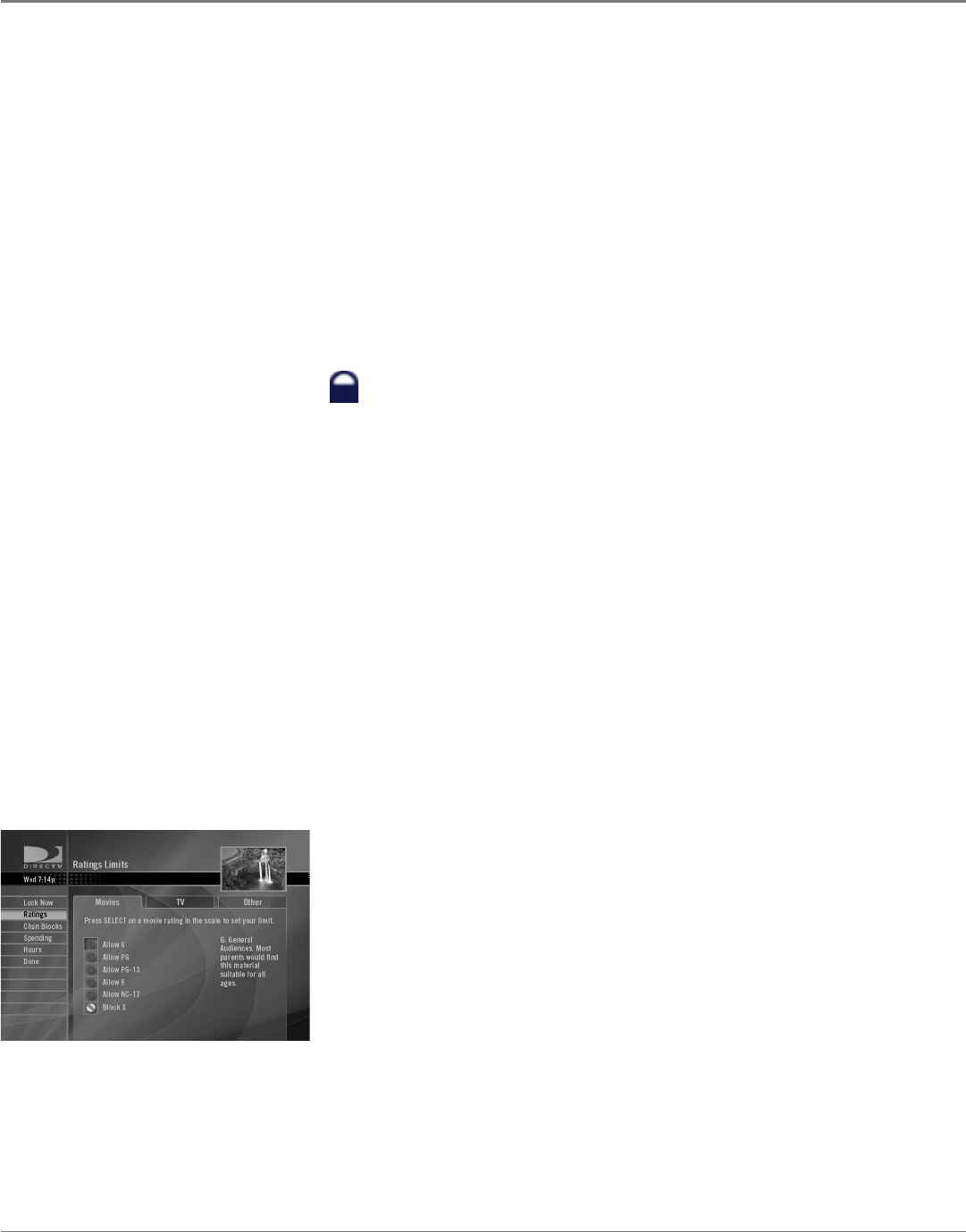
34 Chapter 4
Using On-Screen Menus
Chapter 4 35
Using On-Screen Menus
Lock Now
Locking the system puts the ratings, spending, viewing, and channel limits you
have set up for your DIRECTV
®
Receiver into effect. When you lock the system,
no one can modify any of these settings without rst entering the four-digit
system passcode.
1. In the Parental Controls settings menu, select Lock Now.
2. Use digit buttons to enter a four-digit system passcode.
3. Enter the passcode a second time to conrm it. The lock icon should be
displayed in the channel banner.
Notes: After the system has been locked, you must enter the correct
passcode in order to access the Edit Settings screen.
If you forget the system passcode, contact the DIRECTV authorization
center.
You can also lock the system from the Parental Controls Quick Menu.
Lock icon: All limits are in effect. No limits can be accessed or changed
without rst entering the system passcode. The system passcode is also
required to override limits.
Unlock Now
If the system is locked, you can unlock it by following the same steps above. You
can also unlock it from the Parental Controls Quick Menu. In both cases, you'll
be asked for your passcode.
Temporarily Unlocking the System
When you attempt to access a channel that is blocked by one or more limits (and
the system is locked), you will be asked to override limits by entering the four-
digit system passcode.
If you enter the passcode to override a limit, you can choose whether the system
remains unlocked until you turn off the receiver, or whether the system remains
unlocked for the duration of the program that exceeded one of your limits.
When you turn the receiver back on after temporarily unlocking it, the system
will be locked. If you want to re-lock the system without turning off the receiver,
you can select Lock Now from the Parental Controls Quick Menu.
Ratings
The Ratings screen lets you set a maximum rating viewing limit for rated movies
(based on the MPAA rating system) and TV programs. Unrated movies and TV
programs can also be restricted.
1. In the Parental Control screen, select Ratings.
2. Highlight the tab for the desired rating feature to set (Movies, TV, or Other).
3. Press the remote control’s SELECT button.
4. Use the up and down arrow buttons to move the rating selector to the
highest rating you want to be able to view. Press SELECT to block or unblock
the rating.
Notes: In the TV Ratings menu, you can customize aspects of certain
ratings. For example, the TV-14 rating has four check boxes beside it. Each
of these boxes can be checked or unchecked for greater customizing.
The boxes beside certain TV ratings boxes stand for Fantasy Violence (FV),
Dialogue/Adult Situations (D), Language (L), Sex (S), and Violence (V).
After the Rating Limit is set and the system is locked, you must enter the system
passcode to watch programs with a rating higher than your limit.