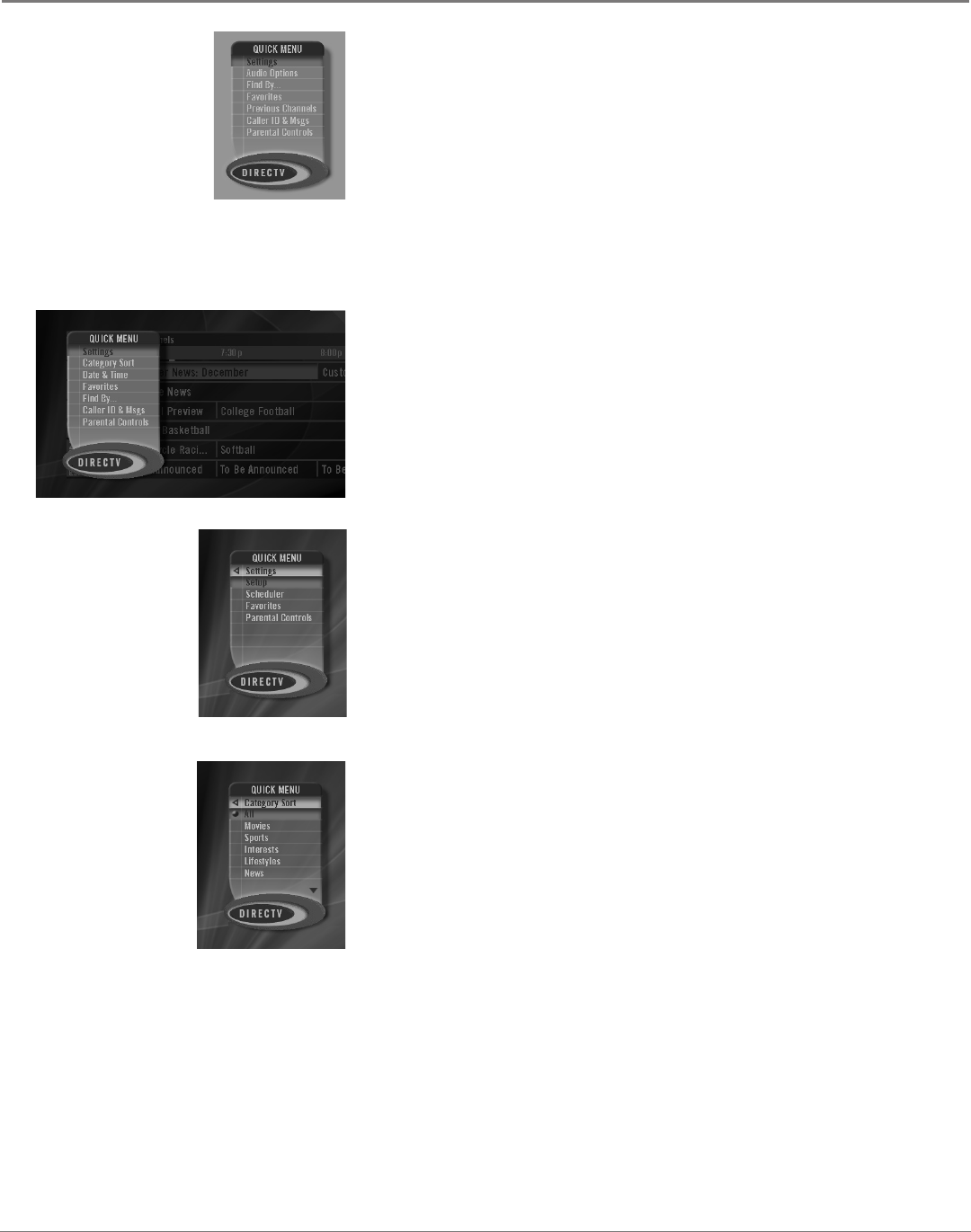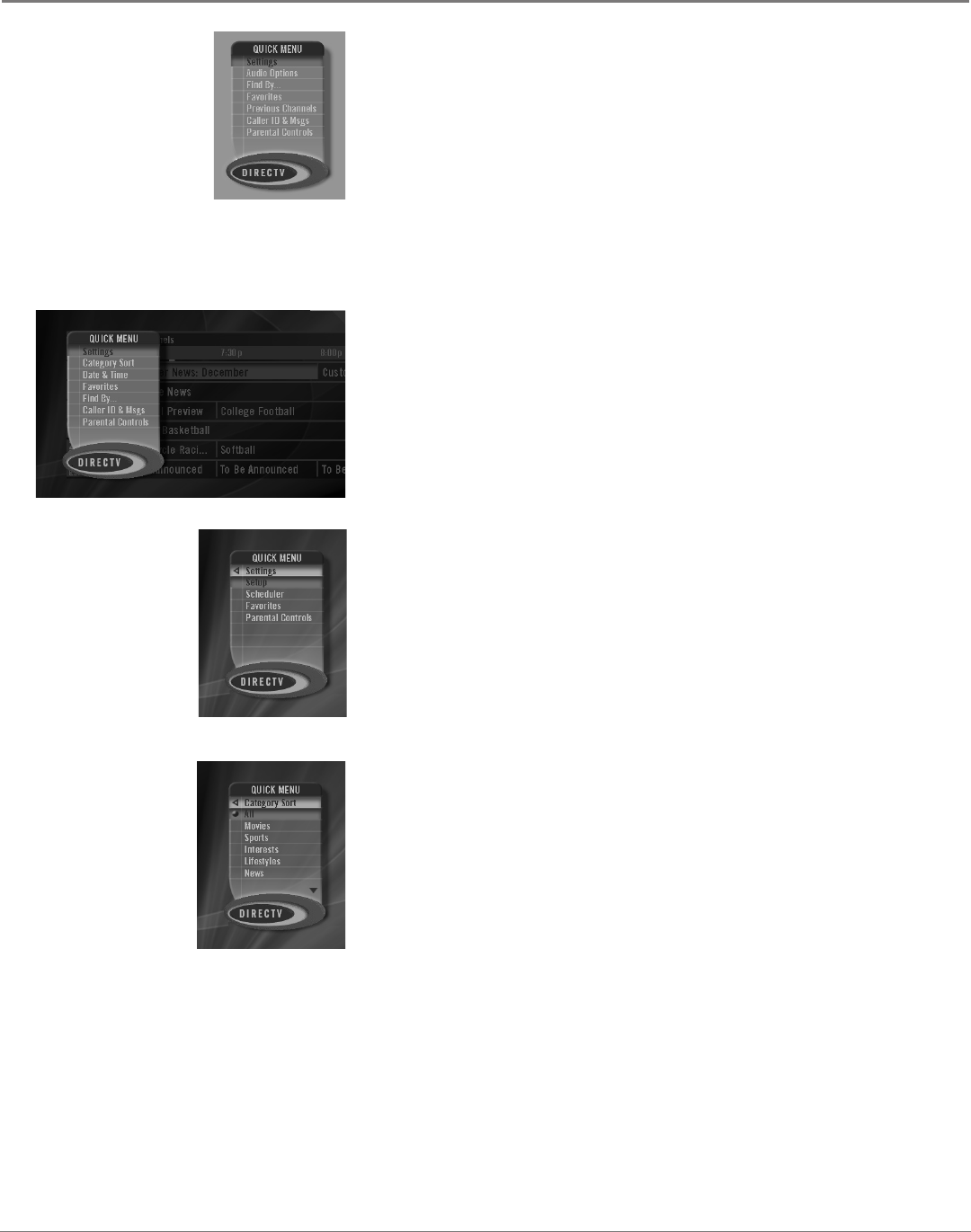
Features of the DIRECTV
®
Receiver
20 Chapter 3
Chapter 3 21
Features of the DIRECTV
®
Receiver
The Quick Menu in the Guide
To display the Quick Menu in the program guide, press MENU while you're
in the guide. The diagram on the left shows you the options available in the
Quick Menu.
To highlight the option you want, use the up and down arrows. To select the
highlighted option, press SELECT.
Settings
The Settings menu lets you congure your satellite system to t your needs
and environment. The Settings menu also lets you schedule programs to
autotune. This menu is described in more detail in the next chapter, starting
on page 25.
Category Sort
The Category Sort menu lets you lter the guide for programs matching a
particular category or subcategory.
To sort by category or subcategory:
1. Press the remote control's GUIDE button to access the program guide.
2. Highlight the channel category you want for the guide and press SELECT.
3. Press the remote control’s MENU button to display the Quick Menu.
4. Press the remote control's down arrow to highlight Category Sort, then
press SELECT.
5. Use the up and down arrows to highlight the category you’d like to sort
by. Press SELECT to select that category (the next Category Search menu
appears).
6. Use the up and down arrows to highlight the subcategory you’d like to
search. Press SELECT to select that subcategory.
The system then sorts the guide to show program listings matching your
criteria.
The Quick Menu
The Quick Menu appears on screen when you press the MENU button on
your remote control. There are several different kinds of Quick Menus. The
one that appears when you press MENU depends on what you're doing right
now.
If you're watching regular satellite programming, the Quick Menu shown on
the left appears. See page 24 for more information about this kind of Quick
Menu.
If you're in the Program Guide, a different Quick Menu appears, with specic
options for the Guide.