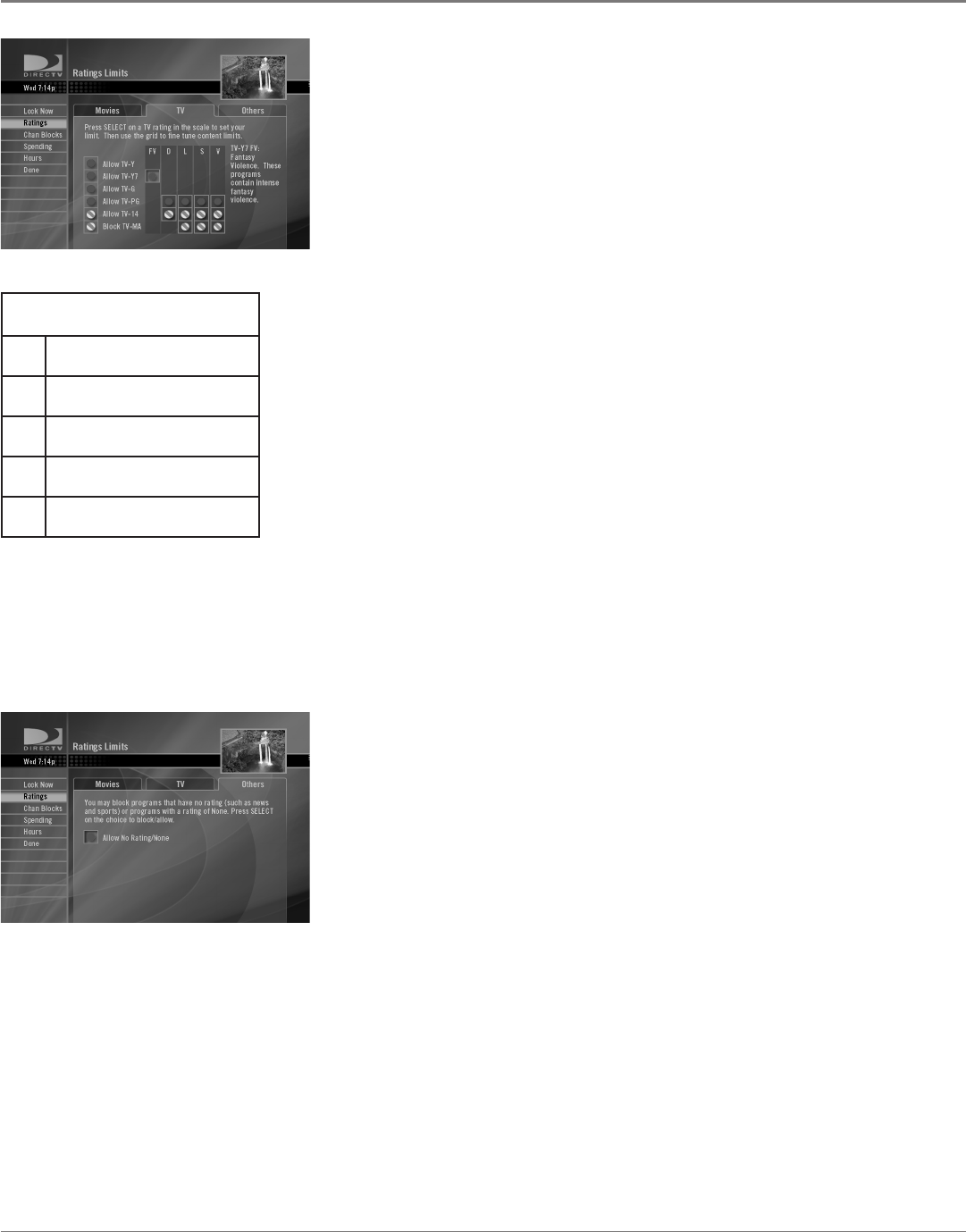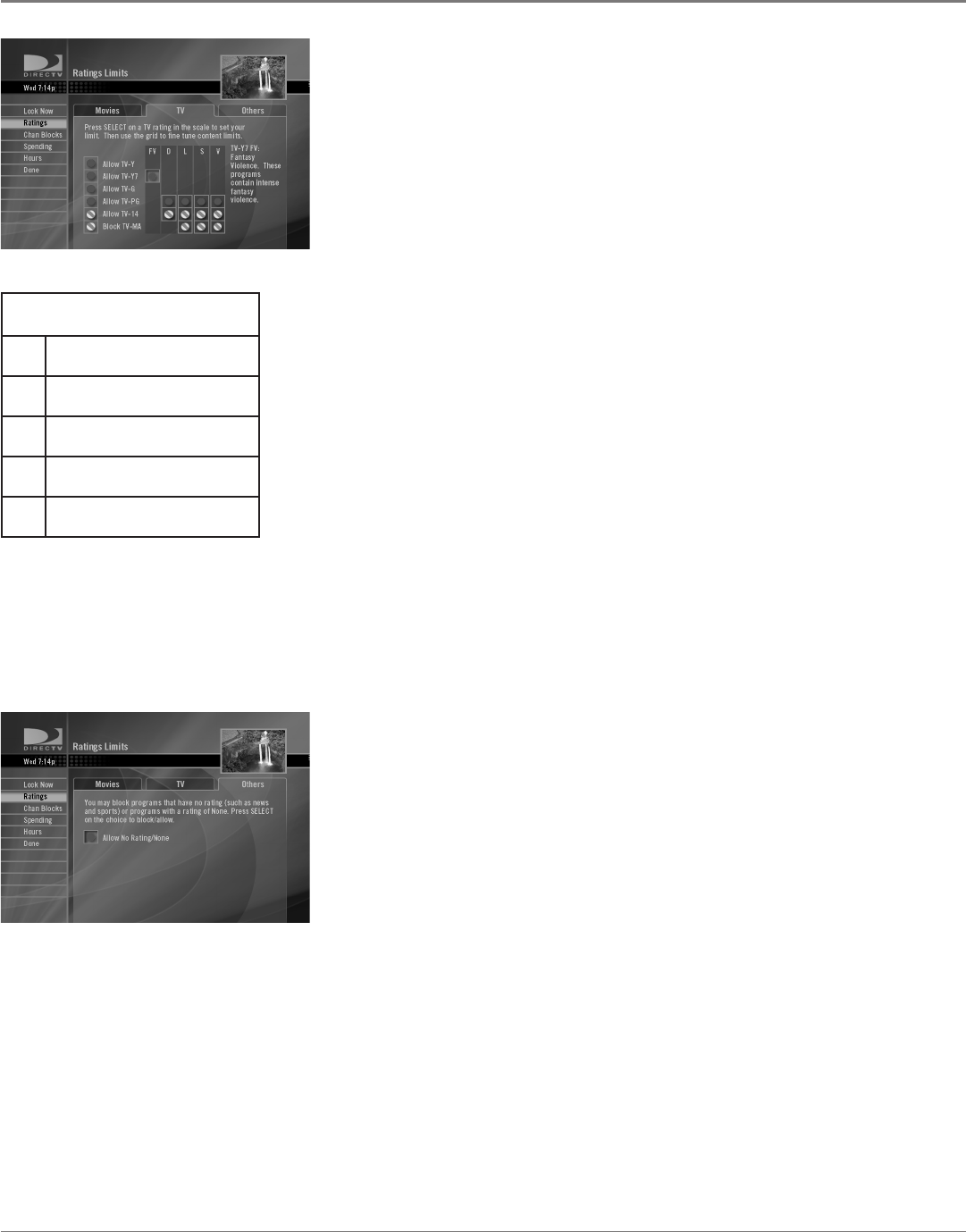
36 Chapter 4
Using On-Screen Menus
Chapter 4 37
Using On-Screen Menus
You can block programs based on their content. When you block a content
theme for a particular rating, you automatically block that content theme for
higher rated programs as well. For example, if you do not want your child to
watch programs that have adult language (L) rated TV-PG or higher, then you
could block out all programming TV-PG and above containing adult language.
To block program content:
1. Determine the lowest level of content you don’t want the child to watch.
2. In the TV tab, use the up and down arrow buttons on the remote to highlight
the age-based ratings that correspond with the lowest content you do not
want the child to watch. (In the example above, you would highlight TV-PG.)
3. Press the right arrow to move to the content eld (FV, D, L, S, or V).
4. Press the SELECT button to change content status from unblocked to blocked
(with a lock icon). All higher ratings’ content themes are blocked.
Note: Broadcasters are not required to provide content themes or age-
based ratings.
To unblock program content:
1. Determine the content themes you want to unblock.
2. In the TV tab, use the up and down arrow buttons to highlight the age-based
rating whose content theme you want to unblock.
4. Press the right arrow button to move to the content eld.
5. Press the SELECT button to change its status back to unblocked.
Note: If the entire age-based rating is blocked, you can't unblock individual
content themes for that rating. You have to unblock the entire age-based
rating, then re-lock the content themes you want to leave blocked for that age-
based rating.
Other
The Other tab lets you block programs with no rating (which includes many
sports and news programs) or programs with a rating of None. Press SELECT on
the box next to Allow No Rating/None to change the status of this Parental Control
option.
Content Themes
D Suggestive dialogue
L Language content
S Sexual content
V Violence
FV Fantasy Violence