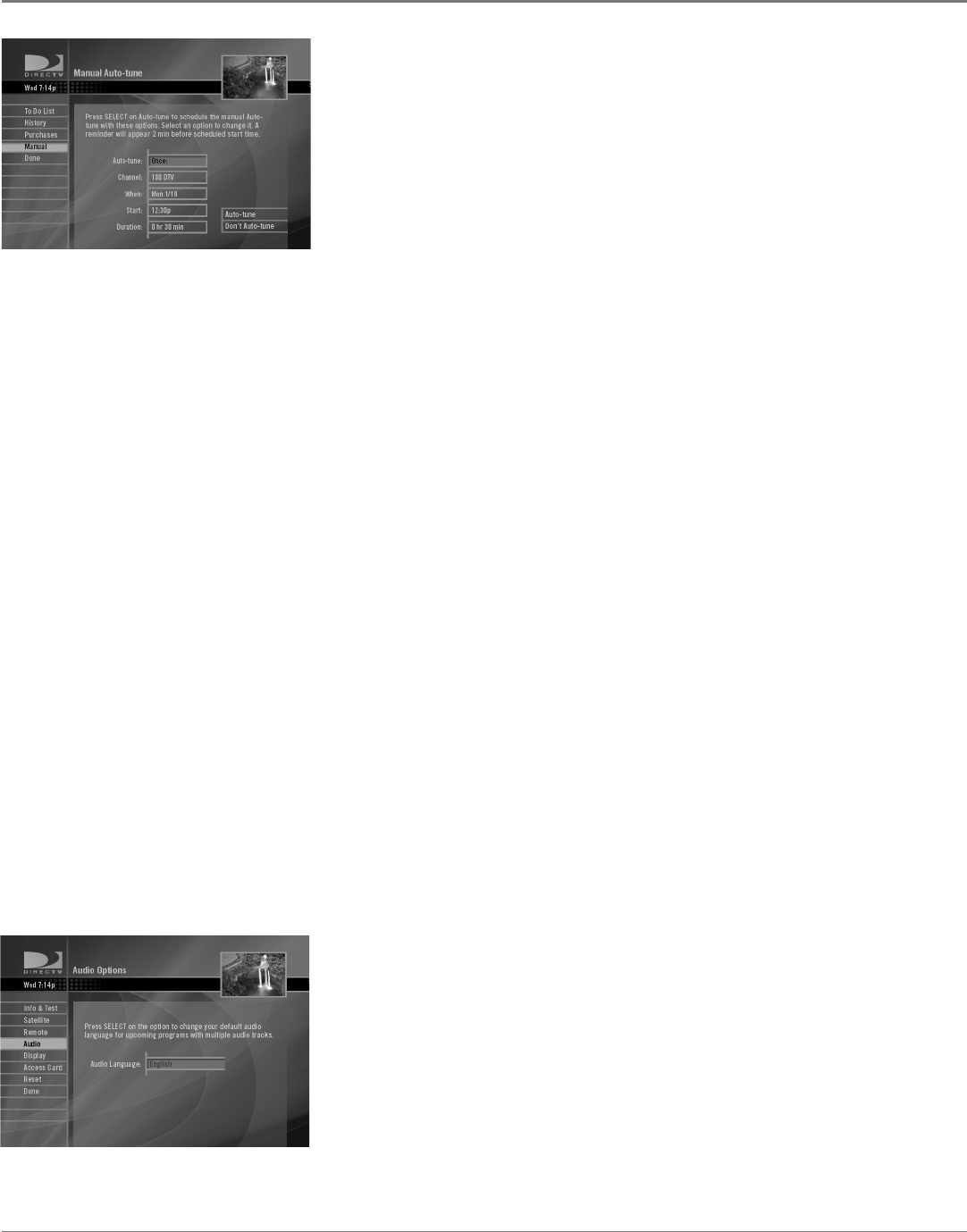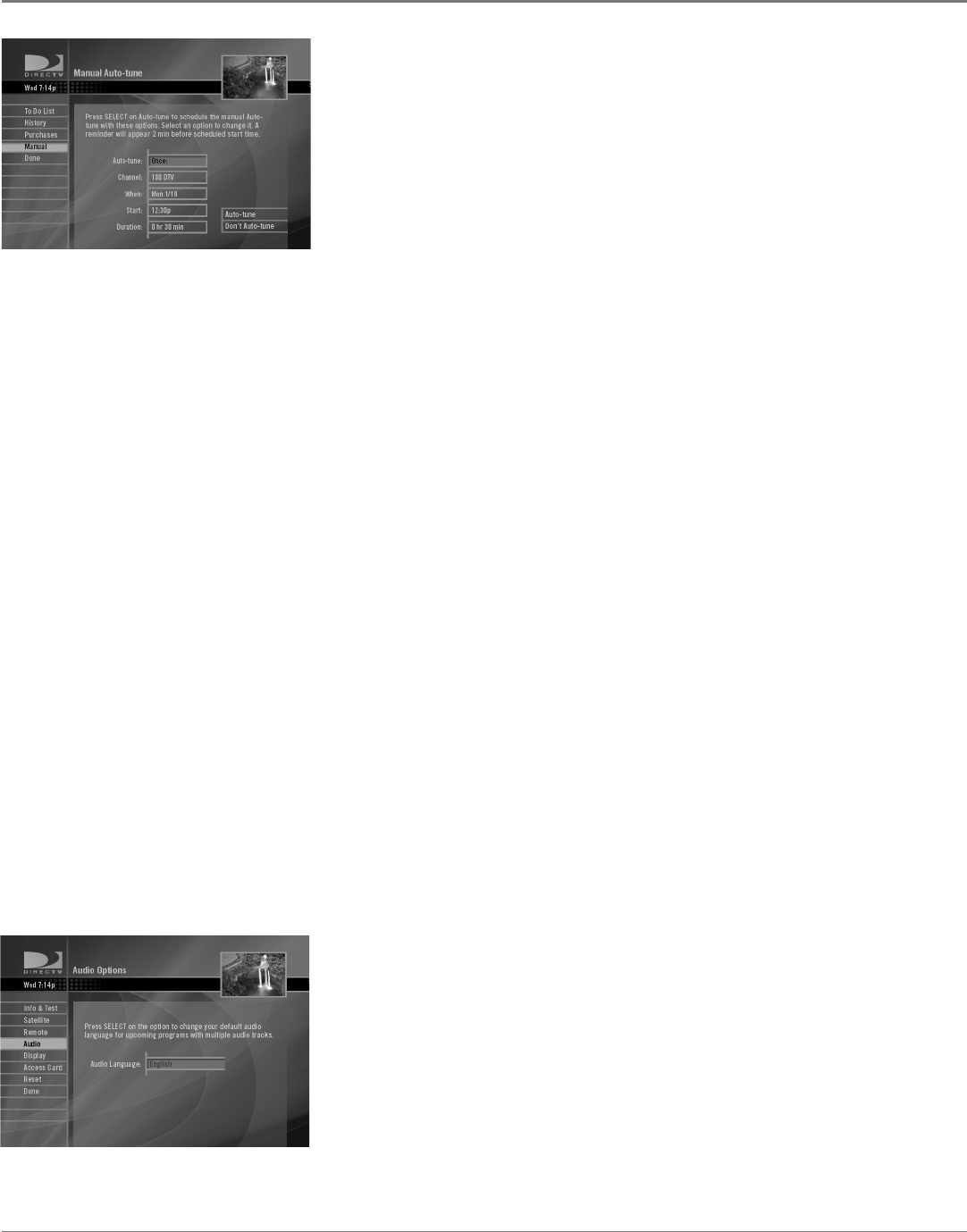
28 Chapter 4
Using On-Screen Menus
Chapter 4 29
Using On-Screen Menus
Manual
The Manual Auto-tune screen lets you set up an Autotune timer manually. Use
the arrow buttons on your remote along with your SELECT button to set the
following parameters:
• Auto-tune lets you set the frequency of the timer
• Channel lets you set the channel for the timer
• When lets you set the day for the timer
• Start lets you set the time of day for the timer
• Duration lets you set how long the Autotune timer will stay tuned to
the program
Once you've set all the parameters in the timer, press the right arrow and SELECT
buttons on your remote control to select Auto-tune if you want to set the timer
to automatically tune to the channel at the time you've set; or select Don't Auto-
Tune if you do not want to automatically tune to the channel.
Favorites
The Favorite Channel Lists screen lets you set up lists of channels for different
types of programming, or for different people in your household. The Favorite
Channel Lists screen also lets you set which of these channel lists you want to
use (including the All Channels list). See the next page for more information on
the Favorites menu and screens.
Parental Controls
The Parental Controls screen lets you set rating and spending limits for your
DIRECTV
®
Receiver. The Parental Controls screen also lets you block channels
from viewing and set the hours of the day when your family can watch satellite
programming for different days of the week. For more information on Parental
Controls, see page 34.
Audio Options
The Audio Options screen lets you set your preferred language for audio. You can
set your preferred language as English, Spanish, French, Italian, Japanese, Korean,
or Chinese. If your preferred language for audio is available for a program, your
DIRECTV Receiver will play it. Some TVs and printed program guides refer to this
feature as SAP (Second Audio Program).
To set your preferred audio language:
1. Press MENU on the remote control.
2. Press the down arrow button to highlight Audio Options and press SELECT.
3. Press SELECT with Edit Settings highlighted to go to the Audio Options screen.
4. Press SELECT in the Audio Options screen to access the list of available
languages for audio.
5. Use the up and down arrows on your remote control to highlight your
preferred audio language. Press SELECT to select it.
6. Press the left arrow to move to the left-hand side of the screen. Use the down
arrow to highlight Done, then press SELECT to exit the menu system.