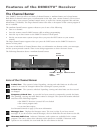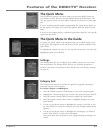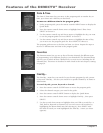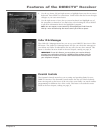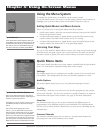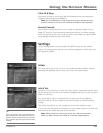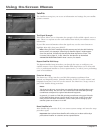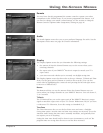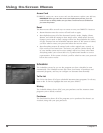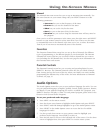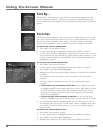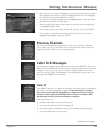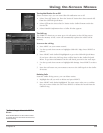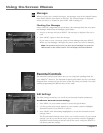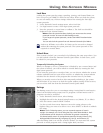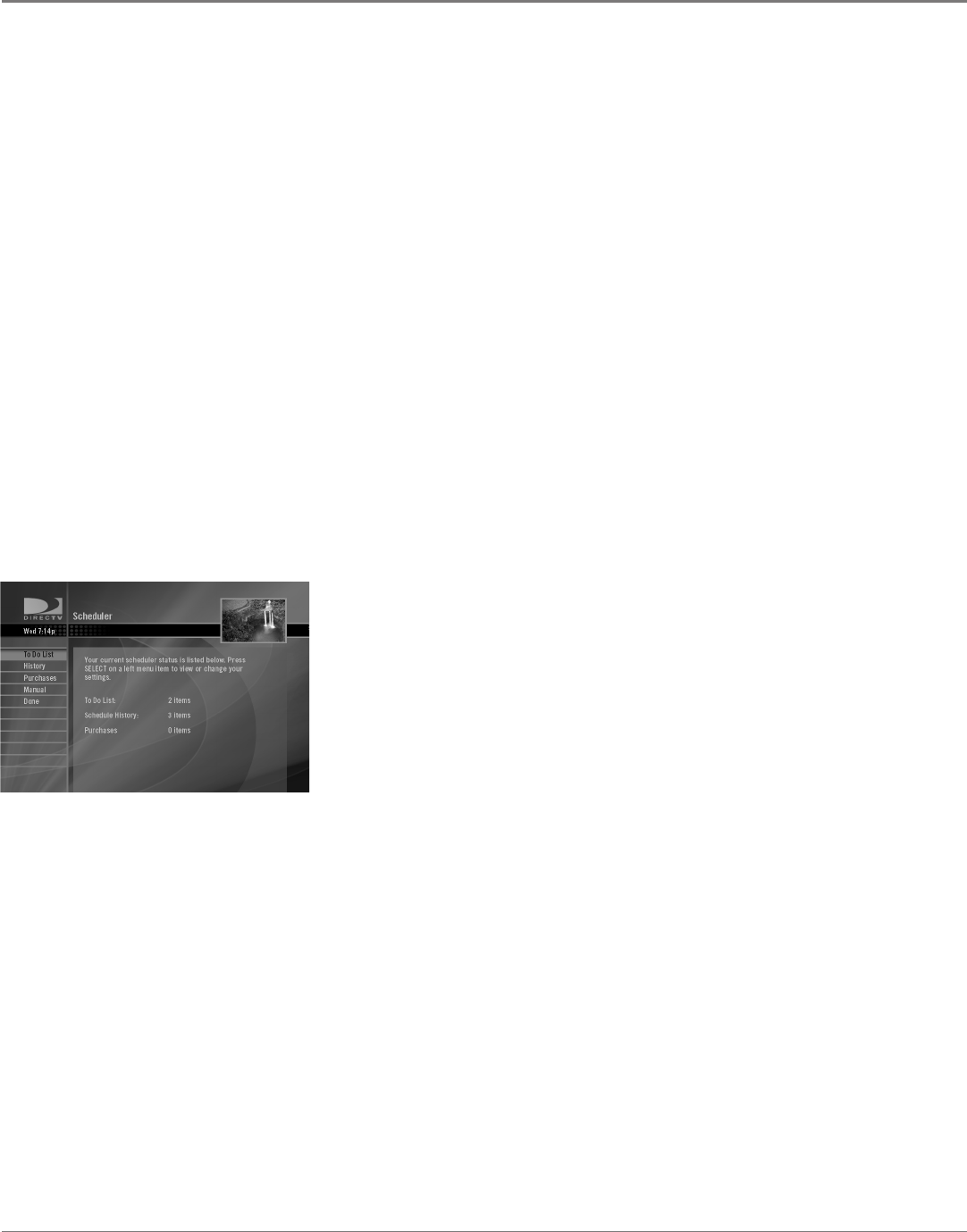
28 Chapter 4
Using On-Screen Menus
Chapter 4 29
Using On-Screen Menus
Access Card
If DIRECTV sends you a new access card, use this menu to replace your old one.
IMPORTANT: Once you start the access card replacement process, your old
card will lose its validity. Make sure you have a valid new access card before
you start the process.
Reset
The Reset screen offers several ways to restart or reset your DIRECTV
®
Receiver:
• Restart Receiver turns the receiver off and back on again.
• Reset Defaults returns all of the Parental Controls, Audio, Display, Phone,
Remote, and Caller ID settings to their initial values, which means that any
changes you've made to these settings will be lost. Reset Defaults also clears
all your favorites lists and scheduled Autotune timers. If the system is locked,
you'll be asked to enter your passcode before the receiver resets.
• Reset Everything returns all settings back to their original state—exactly as
if the receiver were brand new—and starts you with the Guided Setup. All
of your satellite system and receiver settings will be lost. Don't select Reset
Everything unless you've been told to by a professional installer or service
representative. If the system is locked, you'll be asked to enter your passcode
before the receiver resets.
Scheduler
The Scheduler screens let you see the programs you have scheduled to tune
automatically. The Scheduler screens also show your history of purchases and
autotuned programs, and lets you congure an Autotune timer manually.
To Do List
The To Do List shows all of your scheduled Autotune timer programs To edit any
item on the To Do List, highlight that item and press SELECT.
History
The Schedule History shows all of your past purchases and the Autotune timer
programs you've already watched.
Purchases
The Purchases list shows all of the programs you've purchased but haven't yet
watched, along with your past purchases.