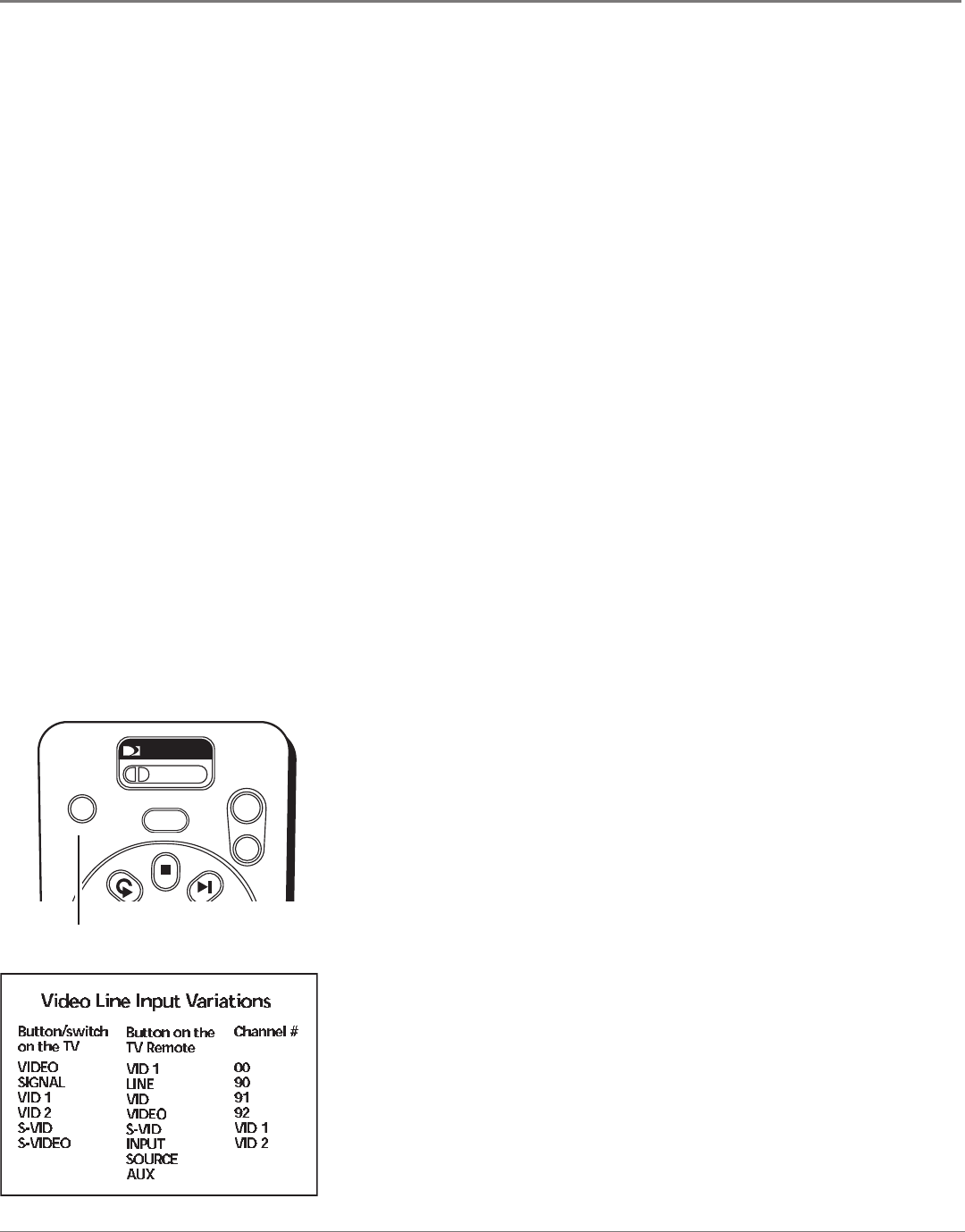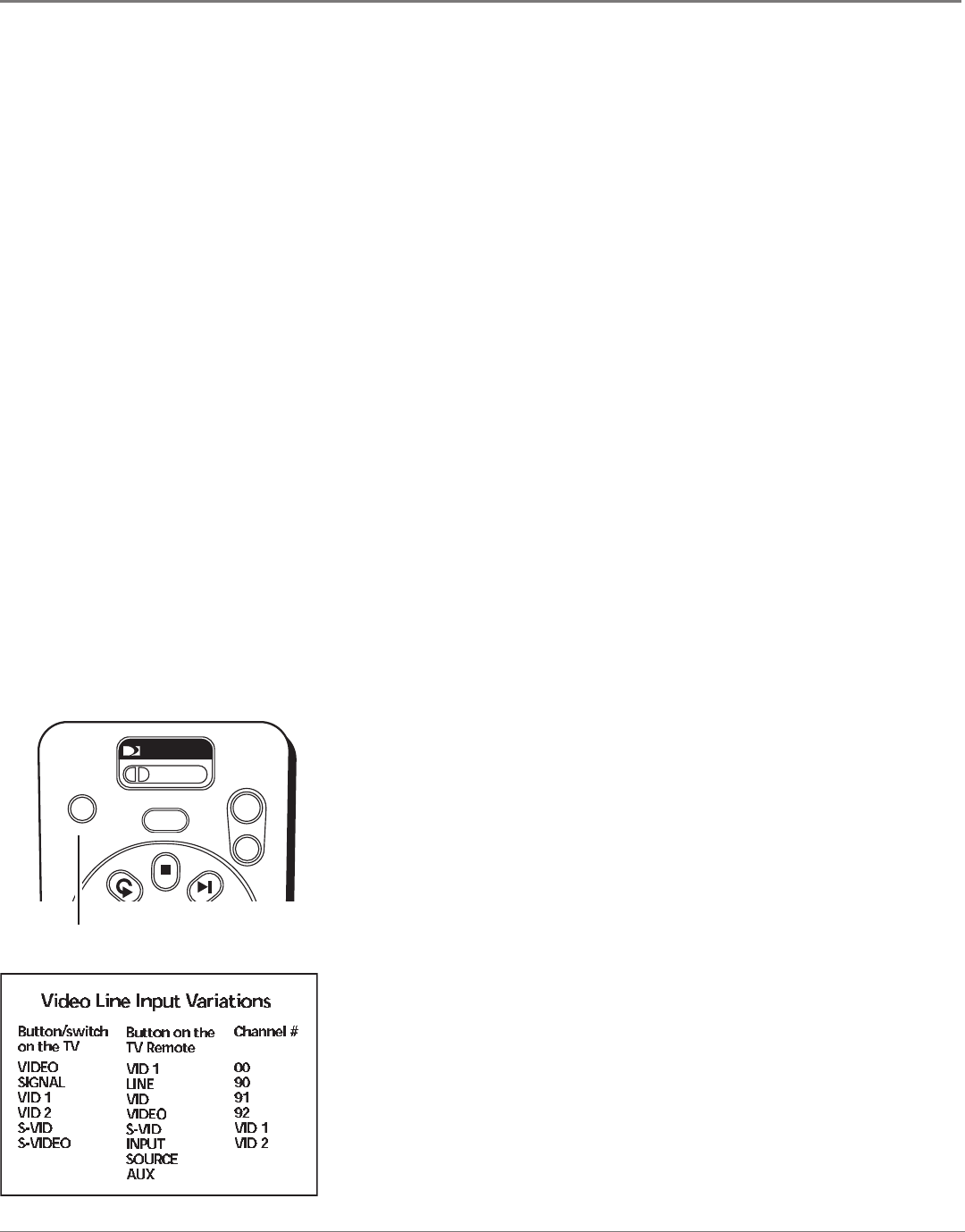
Other Information
40 Chapter 5
Chapter 5 41
Other Information
TV
Running the System Test
The System Test allows you to run a basic diagnostics check on your DIRECTV
®
Receiver. If you are experiencing any trouble with your
receiver, run the system test. It will also allow you to get your access card and receiver ID numbers or to initiate diagnostic procedures on
your DIRECTV Receiver.
First make sure that:
• all connections—jacks, cables, etc.—are correctly in place. See Chapter One, Setup and Connections, for more information
• there are batteries in the remote control, and they are working correctly
• the access card is installed in the DIRECTV Receiver
Follow these steps to run the diagnostics system test on your DIRECTV Receiver.
1. Turn on your TV and the DIRECTV Receiver.
2. Move the mode switch to the DIRECTV position (all the way to the left) to put the remote control in DIRECTV Receiver-controlling
mode, then press MENU to bring up the Quick Menu.
3. Select Settings.
4. Select Setup.
5. Select Info & Test
6. Select the System Test tab and press SELECT with the Run Test button highlighted.
5. If your system does not pass the system test, check any of these potential trouble areas: cabling, pointing the satellite dish, phone
connection, and access card.
6. If you continue to have problems, call DIRECTV at 1-800-531-5000.
You should run a system test several times before concluding that there is a problem. Occasional uctuations in the phone line or satellite
signal can give temporary false readings.
Fine-Tuning the Signal
If you self-installed your satellite dish antenna, you may have already used the Guided Setup to nd the dish-pointing coordinates,
acquire and ne-tune the signal, and run a system test.
If you need to run the Guided Setup again, select Settings from the Quick Menu, then Setup, then Satellite. In the Satellite Dish Setup
screen, use the arrow buttons to highlight Repeat Satellite Dish Setup and press SELECT.
If you just want to check your dish-pointing coordinates or run the signal strength meter, in the Satellite Dish Setup screen, select the Enter Lat.
& Long or Test Signal Strength button and press SELECT.
Finding the TV’s Video Line Input
Note: If your TV is connected with just coaxial cables, you only need to tune it to
channel 3 or 4.
If you used audio/video cables to connect your TV to the DIRECTV Receiver, you must
tune your TV to the video input channel to view DIRECTV
®
programming and menus.
There are just as many ways to access a TV’s video input channel as there are brands and
models of TVs.
If you've programmed the remote to control your TV, turn on your DIRECTV Receiver
and TV, then press the TV INPUT button until you see the signal from the DIRECTV
Receiver.
If you haven't programmed the remote to control your TV, nd your TV's remote control
and owner's manual. Follow the instructions in your TV's owner's manual for nding the
video line input.
If you cannot nd your TV owner’s manual, you will have to investigate. You might
access the TV’s video input channel by:
• pressing a button on the remote control
• nding it through the TV’s menu system
• tuning directly to it by pressing a specic channel number
• going through all channels in the list by pressing the channel up or down buttons on
the TV.
The box to the left lists of some of the different ways manufacturers label the video input
channel.
TV INPUT button