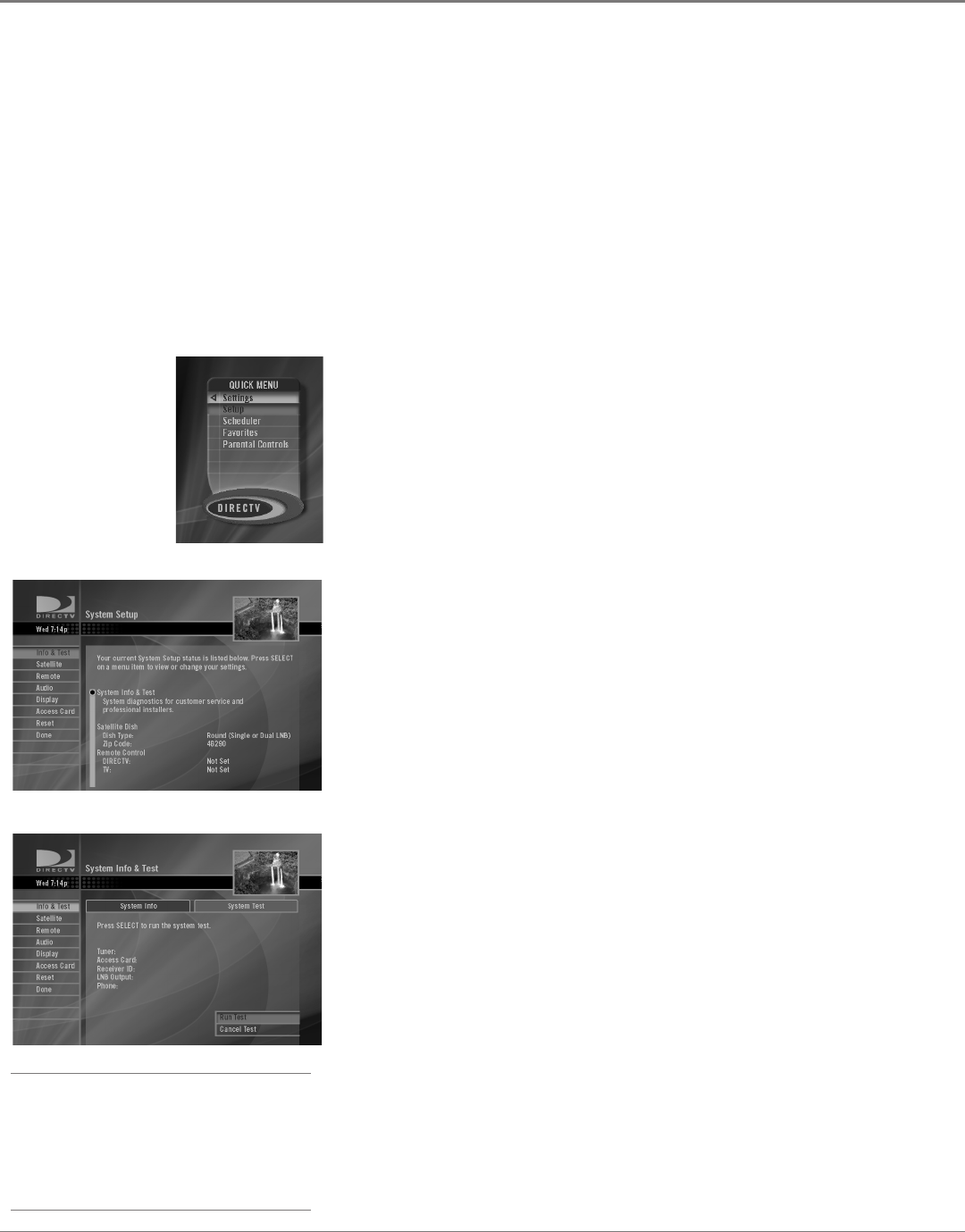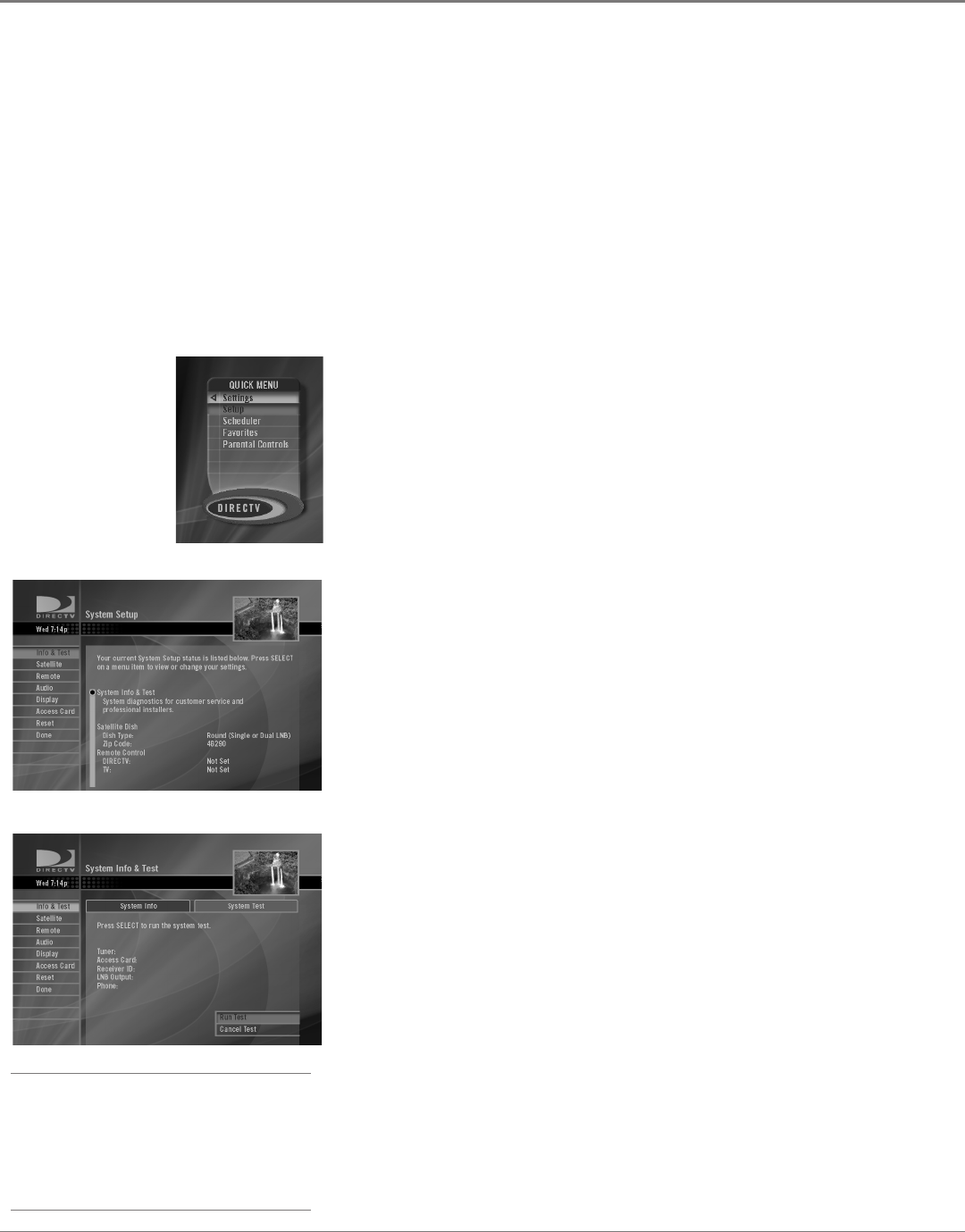
Illustrations contained in this document are for representation only.
24 Chapter 4
Chapter 4: Using On-Screen Menus
Chapter 4 25
Using On-Screen Menus
Info & Test
The Info & Test screen has two tabs at the top—one for System Info and the other
for the System Test. Use the arrow buttons to highlight the tab you want and press
SELECT to choose it.
The System Info tab gives you information on almost all of your DIRECTV
Receiver's settings. Use the CHAN up and down buttons to scroll through the
settings.
The System Test tab lets you run a diagnostic test of your satellite system.
You can also use the green or red buttons on your remote control to go back and
forth between the System Info and System Test tabs.
Note: While the system is testing the signal, the video will temporarily
blank out. When the tests are complete, a summary display appears.
Tip
If your system fails a test, run the system test
several times before concluding that there is a
problem. Occasional uctuations in the phone
line or satellite signal can give temporary false
readings.
Caller ID & Msgs
This button is used to access the Caller ID information from your telephone
company and messages from DIRECTV.
Note: You must subscribe to Caller ID service from your telephone service
provider in order for the on-screen Caller ID information to be displayed.
Parental Controls
The Parental Controls menu lets you set rating and spending limits for your
DIRECTV
®
Receiver. The Parental Controls menu also lets you block channels
from viewing and set the hours of the day when your family can watch satellite
programming on different days of the week.
Settings
Use the Settings menu to test and adjust the different parts of your satellite
system. The Settings menu also lets you schedule programs to watch and set up
your parental controls.
Setup
The Setup screen gives you access to your satellite system's technical controls,
including dish pointing, remote setup, and access card replacements.