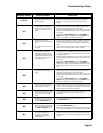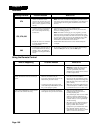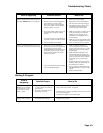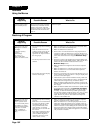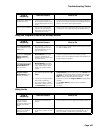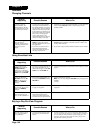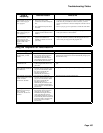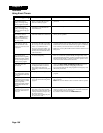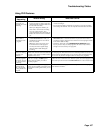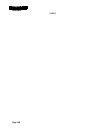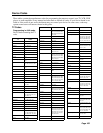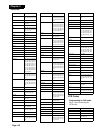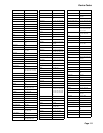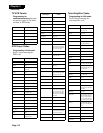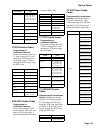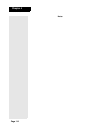Page 107
Troubleshooting Tables
Using DVR Features
What’s
Happening
What’s Wrong What You Can Do
You find you can’t
watch part of a
program you’re auto
recording.
• If the receiver runs out of room to auto
record a program, it starts to erase the
oldest part of the program to make room
for new audio and video.
• When you change the channel, you
erase what’s stored in auto recording.
•You can’t watch part of a “live”
program that hasn’t been broadcast yet,
because the receiver hasn’t recorded it
yet.
• To make sure you can watch all of a program, on-demand record it instead
of auto recording it.
• If you want to be able to watch all of a program you’re auto recording,
don’t change the channel. You can only auto record for about one hour.
You find the
receiver didn’t
on-demand record
a program.
• Maybe you didn’t press the remote
control RECORD button while you
watched the program or set an Event
Timer to record it.
• Maybe the receiver ran out of room
to on-demand record the program.
• You may have had a signal outage
caused by bad weather during the
recording.
• To on-demand record a program, you must either press the remote control
RECORD button or set an Event Timer. If you set an Event Timer to
record the program, maybe the Event Timer was not set up right. See the
Event Timers table for help.
• Check the “time Left” on the DishDVR Recorded Events menu.
If you “protect” many recorded programs, the receiver may not have
enough room to record any new programs.
You find the
receiver is missing
programs you
recorded.
If you don’t “protect” a recorded program,
and the receiver needs room to record a new
program, it may record over that recorded
program to have room.
Use the DishDVR Recorded Events menu to “protect” an on-demand
recorded program. This means the receiver will ask you before it records over
that recorded program. But note, if you “protect” many recorded programs,
the receiver may not have enough room to record any new programs.
When you open a
recorded program’s
info menu, some of
the options seem to
be missing.
You see menu options only when they
work. For example, the Start option
doesn’t show up unless you select a
recorded program.
You can use only the options you see on the menu. You won’t see all the
options at once. You’ll never see a “Record” option; to record a program you
must either press the remote control RECORD button or set an Event Timer.
On-demand
r
e
cording stores
only one program,
or only part of one
program.
On-demand recording works by program
unless you set a manual event timer to start
and stop the recording at the times you set
yourself.
To record more than one program, or to record parts of one or more programs,
set a manual event timer.