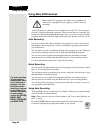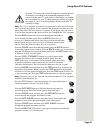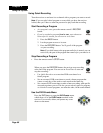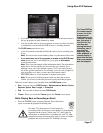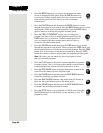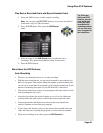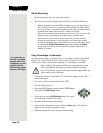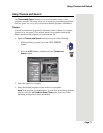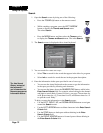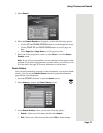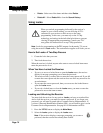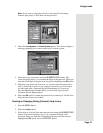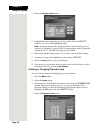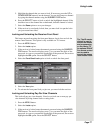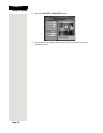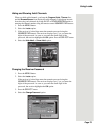Chapter 3
Page 72
Using the System
Search
1. Open the Search screen by doing one of the following:
• Press the POUND (#) button on the remote control.
• While watching a program, press the LEFT ARROW
button to display the
Themes and Search menu.
The select
Search.
• Press the MENU button, and then select the
Themes option
to display the
Themes and Search menu. The select Search.
2. The
Search screen is displayed with a virtual keyboard.
3. You can search for events two ways:
• Select
Title to search for the words that appear in the title of a program.
• Select
Info to search for words that are in the program description.
4. Enter the information in the space provided in one of two ways:
• You can use the virtual keyboard on the screen to type the information
in the space provided by selecting each character.
• You can use the letters above the NUMBER PAD buttons while in the
Enter Search Criteria field. For example, when looking for the channel
and times to watch Rudy Fremmel Presents, you press 7 three times for
an R, 8 two times for a U, 3 one time for a D, and 9 three times for a Y
to spell the word “Rudy.”
To help you enter the information on the
Search screen:
• Use the LEFT, RIGHT, UP, and DOWN ARROW buttons to navigate
around the
Search screen.
• Use the LEFT ARROW button to delete characters in the
Enter Search
Criteria
field.
• Use the STAR button to backspace without deleting in the
Enter
Search Criteria
field.
• Use the RIGHT ARROW button to forward space without deleting in
the
Enter Search Criteria field.
Tip: Use Search
History instead of
the keyboard if
you’ve searched for
the same program or
information before.