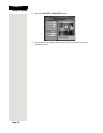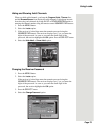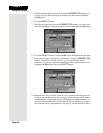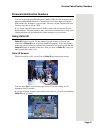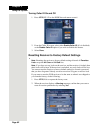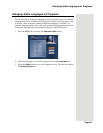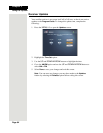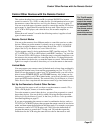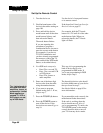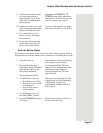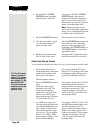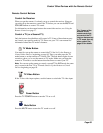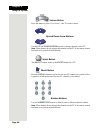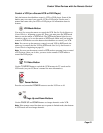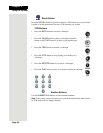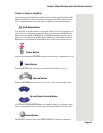Chapter 3
Page 86
Using the System
Set Up the Remote Control
1. Turn the device on. Use the device’s front panel buttons
or its remote control.
2. Find the brand name of the
device in the tables starting on
page 109.
If the brand isn’t listed, see Scan for
Device Codes on page 87.
3. Press and hold the device
mode button until all the other
mode buttons light up, and
then release the button.
The mode button flashes.
For example, hold the TV mode
button for a TV until all of the other
mode buttons light. When you
release the button, the TV mode
light will flash.
If you are repeating this
procedure to program a
combination device, be sure to
press the correct mode button
(for example, if you have a
TV/VCR combination and
you have already programmed
the remote to control the TV,
press and hold the VCR mode
button, as described above).
4. For AUX mode setup only:
• Press 0 for a second TV.
• Press 1 for a second VCR
or DVD player.
• Press 2 for a tuner or
audio amplifier.
This step is for programming the
kind of device that is to be
programmed in AUX mode. If
you’re not programming in AUX
mode, skip to step 5.
5. Enter one of the three-digit
device codes from the table
using the number buttons.
The three-digit device code should
be for the brand name of your device
that you found in step 2.
6. If you want to program
limited mode, press 1. If not,
skip to step 7.
See Limited Mode on page 85 for
more
information .
7. Press the POUND (#) button. If you entered the code correctly, the
mode button flashes three times.
8. Press the POWER button to
turn off the device. If the
device does not turn off, go to
step 10.
If the code is working, then the
device should turn off. Also, if
you’re programming TV mode, the
TV POWER button on the remote
control should be able to turn off
your TV from any device mode.
Tip: Limited mode is
not used with audio
amplifiers, tuners, or
accessories. Limited
Mode applies to a
second TV, VCR or
DVD player you set
up in AUX mode.