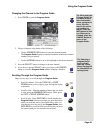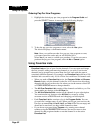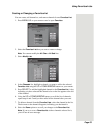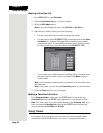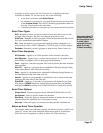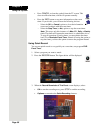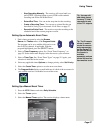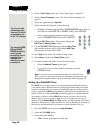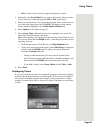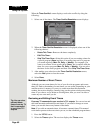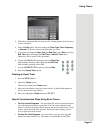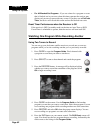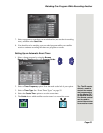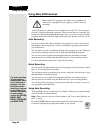Page 57
Using Timers
– Stop Recording Manually - The receiver will record until you
press STOP. Note that failing to press STOP could continue
recording and fill the DVR hard drive!
–
Extend End Time - You can set the stop time for the recording.
–
Create a Recurring Timer - You can set up a timer like the one
described in Setting Up an Automatic Event Timer on page 57.
–
Record the Entire Event - The receiver stops the recording at the
scheduled end of the current program or event.
Setting Up an Automatic Event Timer
1. Find a future program by using the Browse
Banner
, the Themes menu, or the Program Guide.
The program can be on a satellite-delivered or over-
the-air (OTA) channel, if applicable. With the
program highlighted, press the SELECT button.
2. Select a
Timer Frequency option. See “Event Timer Frequency” on
page 55. Notice that a mark displays in the box next to your selection.
3. Select a
Timer Type. See “Event Timer Types” on page 55. Again, your
selection is indicated on the screen.
4. Select any applicable timer
Options; to change priority, select Set Priority.
5. Select the Create Timer option to save the new event timer.
6. The
Program Guide displays a small indicator of which of the two tuners in
your satellite receiver is scheduled to record the event.
Setting Up a Manual Event Timer
1. Press the MENU button and select Daily Schedule.
2. Select the
Timers option.
3. Select the
Manual Timers option. The receiver displays a timer menu.
Tip: The IR remote
control is used to
control the menus
and programming
on the nearby TV.
An optional IR/UHF
Pro remote is
available
separately, and can
control the receiver
from another room.
Tip: You can edit
and delete timers
from any TV that is
connected to one
of the TV1 outputs.