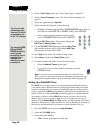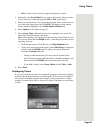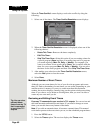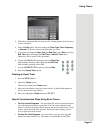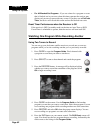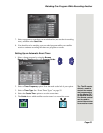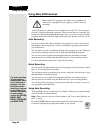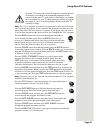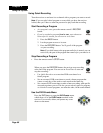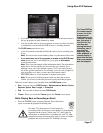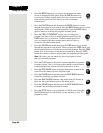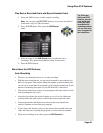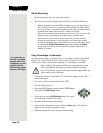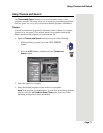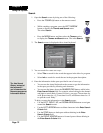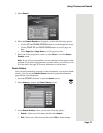Chapter 3
Page 66
Using the System
Using Quick Recording
Turn the receiver on and tune it to a channel with a program you want to record.
Note: If you record a locked program or event while you have the receiver
locked, then you’ll have to enter the password to play back that recording.
Start Recording a Program
• At a program’s start, press the remote control’s RECORD
button.
• If you’ve watched a program from its start, up to about two
hours after it’s started, you can reverse to its start:
1. Press the BACK button.
2. Let the program reverse to its start.
3. Press the RECORD button. You’ll get all of the program
on your recording.
Note: If you didn’t tune to the program until after it started, you can
record only the part of the program that comes after you tuned to it.
Stop Recording a Program
• Press the remote control’s STOP button.
When you press the RECORD button, the receiver stops recording
at the end of the program. You can use an Event Timer to start and
stop the recording:
• Use Quick Record to set a one-time DVR event timer for a
future program.
• Set an automatic DVR event timer to record a future program that
comes on each day of the week or each week on the same day.
• Set a manual DVR event timer to make a future recording with specific
start and stop times you set. This lets you record only part of a program,
or a block of several programs, one after the other, on the same channel.
Use the DVR Events Menu
Press the DVR button to open the DVR Events menu,
which shows all of the
DVR Events recorded on the
receiver. You can edit, delete, and protect any event
shown on the menu.