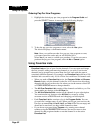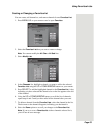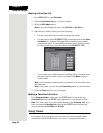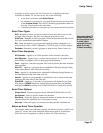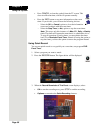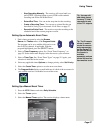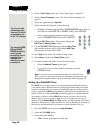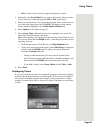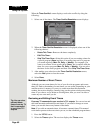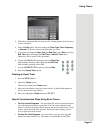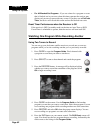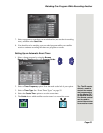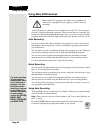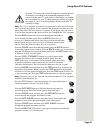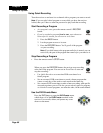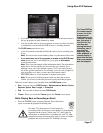Chapter 3
Page 60
Using the System
When the Timer Conflict! screen displays, resolve the conflict by doing the
following:
1. Select one of the timers. The
Timer Conflict Resolution screen displays.
2. When the
Timer Conflict Resolution screen is displayed, select one of the
following choices:
• Delete This Timer - Removes the timer completely.
• Edit This Timer -
• Skip This Timer Once -
Select this option if you are creating a timer for
a special program (
Once) and have a recurring timer set for a program
you watch regularly (
Mon.-Fri, Daily, or Weekly). For example, you
want to set a timer for an awards show (
Once), but it conflicts with the
timer for a news program (
Mon.-Fri, Daily, or Weekly). You can select
the timer for the news program and then select
Skip This Timer Once.
3. After making your selection on the
Timer Conflict Resolution screen,
select the
Yes option to close the screen.
4. Select
Done.
Maximum Number of Event Timers
Although you can create timers for lots of your favorite programs and events,
there is a limit to the number of event timers you can create, depending on your
satellite receiver’s memory. If you try to create more than this maximum
number, the receiver displays a menu giving you the option to delete an existing
timer. If you choose not to delete an existing timer, then you won’t be able to
create any new ones until you do.
Reviewing and Editing Event Timers
From any TV connected to your receiver’s TV1 outputs: You can review and
edit both automatic and manual event timers. If you need to change an event
timer, you can edit almost any feature of that timer.
Note: If you edit an automatic timer, it becomes a manual timer. This manual
event timer operates at the exact times you set, not the scheduled program times.
1. Press the MENU button.
2. Select the
Timers option. The receiver displays the Timers menu.
Tip: You can view,
edit and delete
timers from any TV
that is connected
to one of the TV1
outputs.