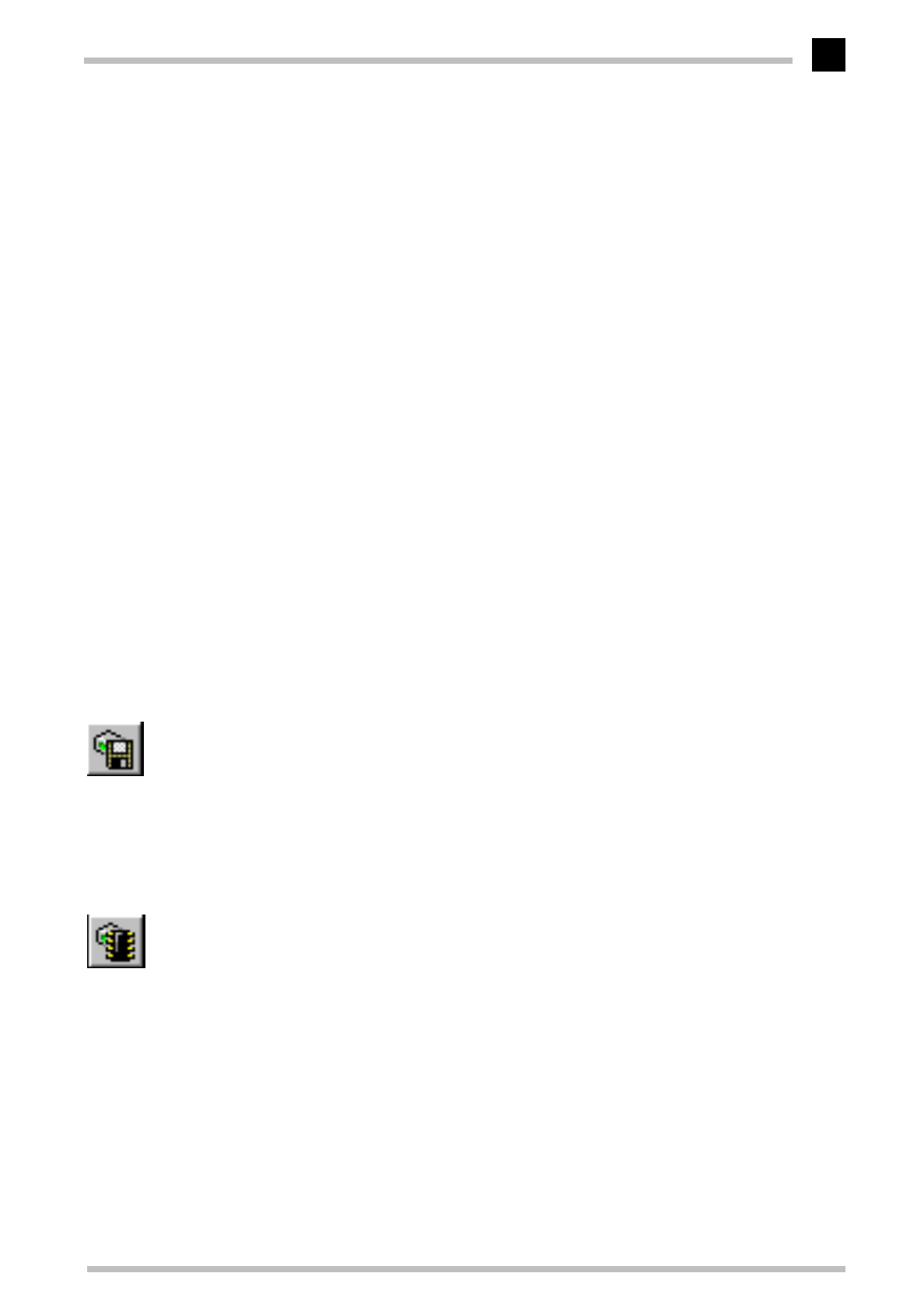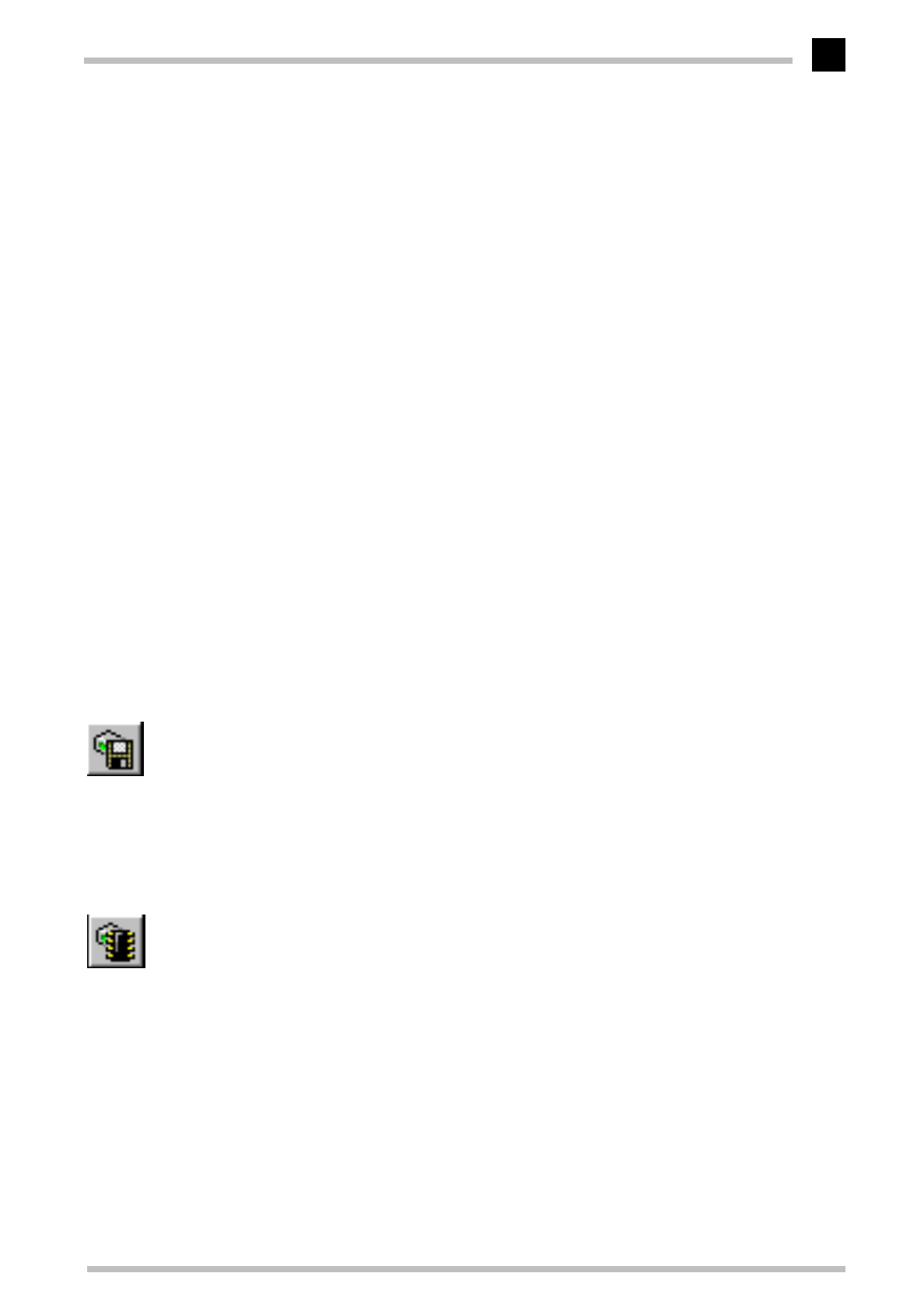
Configuration modes
ELSA MicroLink Cable
23
English
– The device no longer responds after loading the new firmware. If an error occurs
during the upload, the router automatically reactivates the previous firmware
version and reboots the device.
'Login': To avoid problems with faulty uploads there is the second option with which
the firmware is uploaded and also immediately booted.
– The difference to the first option is that the router then waits five minutes for a
successful login to the device via outband or inband (via telnet). Only if this login
attempt is successful does the new firmware remain active permanently.
– If the device no longer responds and it is therefore impossible to log in, the router
automatically loads the previous firmware version and reboots the device with it.
'Manual': With the third option you can define a time period during which you want
to test the new firmware yourself. The router will start with the new firmware and
wait for the preset period until the loaded firmware is manually activated and
therefore becomes permanently effective.
How to load new software
There are various ways of carrying out a firmware upload (which is the term given to the
installation of software), all of which produce the same result:
Configurations tool
ELSA LANconfig
(recommended)
Terminal programs
TFTP
All settings will remain unchanged by a firmware upload. All the same you should save
the configuration first for safety's sake (with Edit ̈ Save Configuration to File if
using
ELSA LANconfig
, for example).
If the newly installed release contains parameters which are not present in the device's
current firmware, the router will add the missing values using the default settings.
ELSA LANconfig
When using the
ELSA LANconfig
configuration tool, highlight the desired device in the
selection list and click on Edit ̈ Firmware Management ̈ Upload New Firmware,
or click directly on the Firmware Upload button. Then select the directory in which the
new version is located and mark the corresponding file.
ELSA LANconfig
then tells you the version number and the date of the firmware in the
description and offers to upload the file. The firmware you already have installed will be
replaced by the selected release by clicking Open.
You also have to decide whether the firmware should be permanently activated
immediately after loading or set a testing period during which you will activate the
firmware yourself. To activate the firmware during the set test period, click on Edit ̈
Firmware Management ̈ Upload New Firmware.