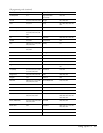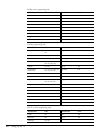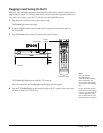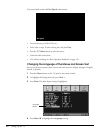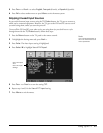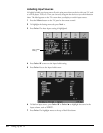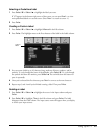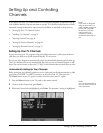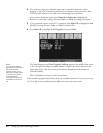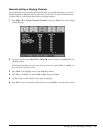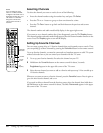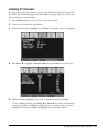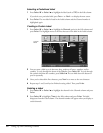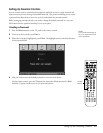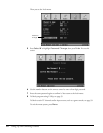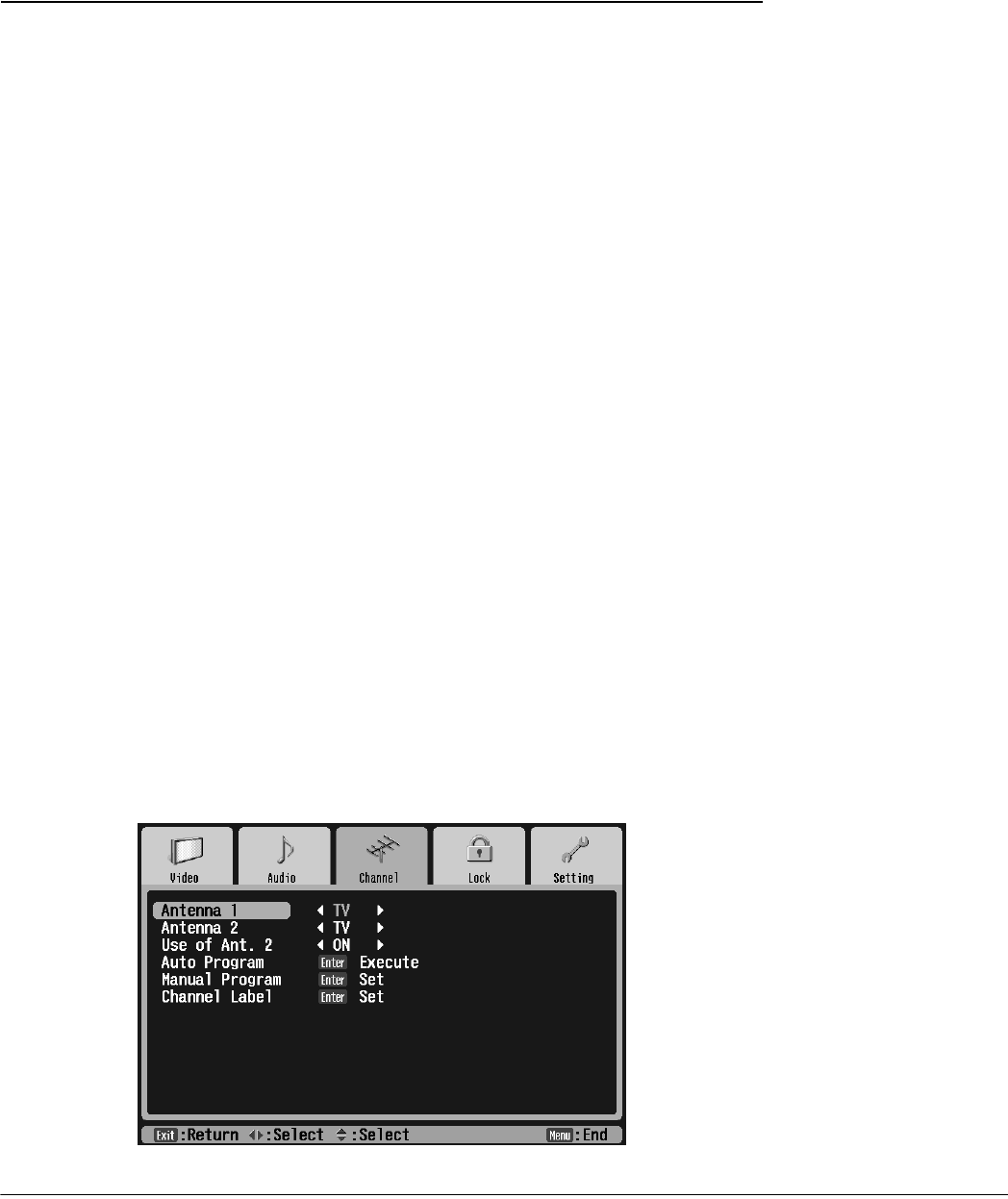
Setting Up and Controlling Channels 47
Setting Up and Controlling
Channels
If you plan to use your TV’s built-in tuner to view television programs, you’ll need to set up
your available channels. You may also want to use the TV’s channel control features or block
unwanted viewing of channels or input sources by children, as described in these sections:
• “Setting Up Your TV Channels” below
• “Labelling TV Channels” on page 51
• “Selecting Channels” on page 50
• “Setting Up Favorite Channels” on page 50
• “Setting Up Parental Controls” on page 53
Setting Up Your TV Channels
If you’re receiving your TV programs using a broadcast antenna or a cable system without a
cable box, you need to set up the channels that the TV can receive.
You can use Auto Program to automatically search for the available channels and set them up.
Then, for channels that are not automatically detected, you can use Manual Program to add
them. You can also choose to have the TV “skip” certain channels that you don’t want to view.
Automatically Setting Up Your Channels
Before setting up your channels, make sure you’ve connected your broadcast antenna or cable
service line to the ANT 1 or ANT 2 connector on the back of the TV. Then press the
TV/Video button on the TV panel or remote control to select your TV signal.
1 Press the Menu button on the TV panel or the remote control.
2 To move to the Channel tab, press Next >.
3 When the Channel tab is highlighted, press Enter. The Antenna 1 setting is highlighted.
Note
If you watch TV programs
using an HDTV tuner, or a
cable, satellite, or digital TV
service with a separate
receiver box, you don’t
need to set up your
channels. The tuner or
receiver box does that for
you.
Note
You can use the buttons on
the TV or the remote for all
menu operations.