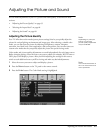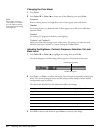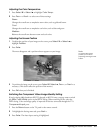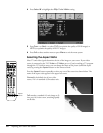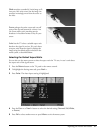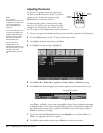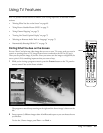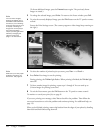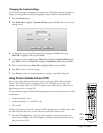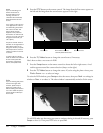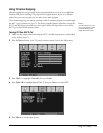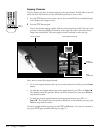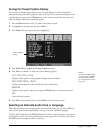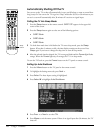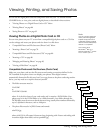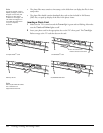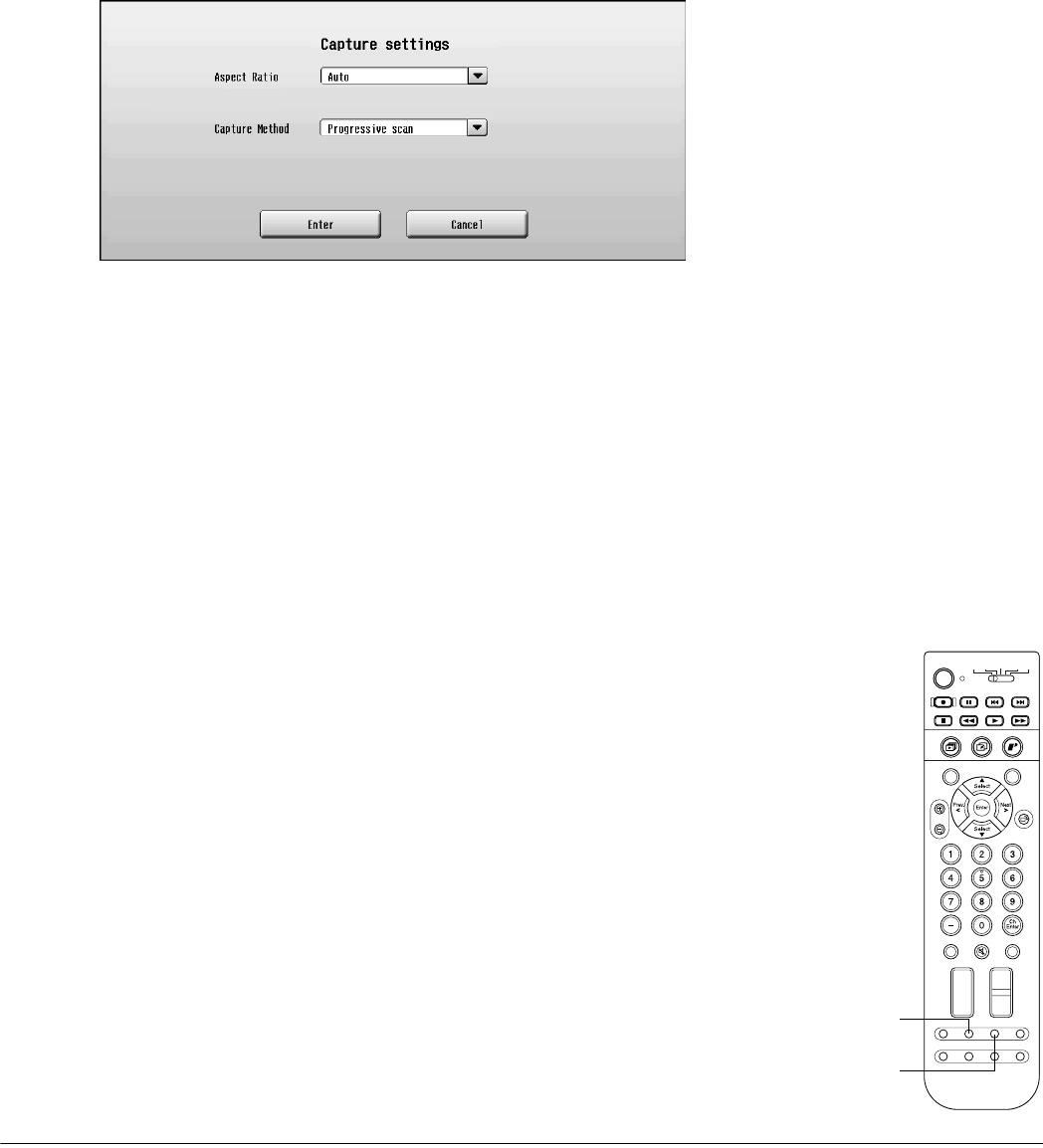
Using TV Features 71
Changing the Capture Settings
If you’re freezing images containing text or images from a DVD player that uses progressive
output, you may get better results by changing the capture method, as described below.
1 Press the Freeze button.
2 Press Select d to highlight Capture settings and press Enter. You see the Capture
Settings screen:
3 To change the aspect ratio of the image you’re freezing, press Enter. Then press
Select d to highlight 16:9 and press Enter.
4 To change the capture method, press Select d to highlight Capture Method and
press Enter. Then press Select d to highlight Progressive scan and press Enter.
5 When you’re finished, press Select d to highlight Enter and press Enter.
6 Press Exit to return to normal viewing.
7 Press Freeze to freeze an image using the new settings, as described on page 69.
Using Picture-Outside-Picture (POP)
You can view images from two channels or sources at once using POP (Picture-Outside-
Picture). This lets you check on a sporting event on TV while you watch a movie, for
example. You can also watch TV, a DVD, or another source while you view photos from a
digital camera card or an external CD.
You cannot display images in POP mode using equipment connected to input sources in these
combinations:
• Component Inputs 1 and 2
• Component Inputs 1 or 2 and DVI or PC
•DVI and PC
The first video source you select for viewing in POP is the main source. You’ll be able to hear
the audio only from this source, so select the source you’d like to listen to first.
1 Press the TV/Video button on the TV panel or remote control to select your main
source (such as Video 1 for the DVD player). You’ll hear audio only from this source
when you turn on POP.
Photo
Zoom
Select
Prev.
Enter
Next
Select
Rotate
132
456
789
0
Ch
Enter
STB1TV
Power
STB2 VCR DVD
Photo View
Menu
Exit
Print
Vol.
TV/Video
Mute Favorite
Ch
PAUSEREC SKIP
STOP REW PLAY FF
Ch Display
Info
MTS
Guide
Ch Prev.
SleepSwapAspect POP
Freeze
POP
button
Swap
button