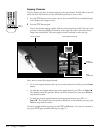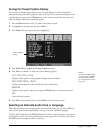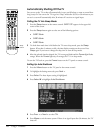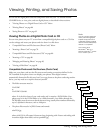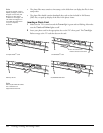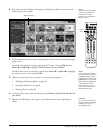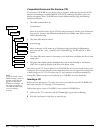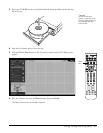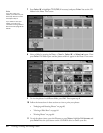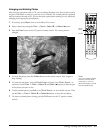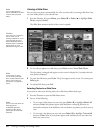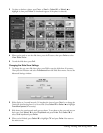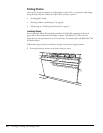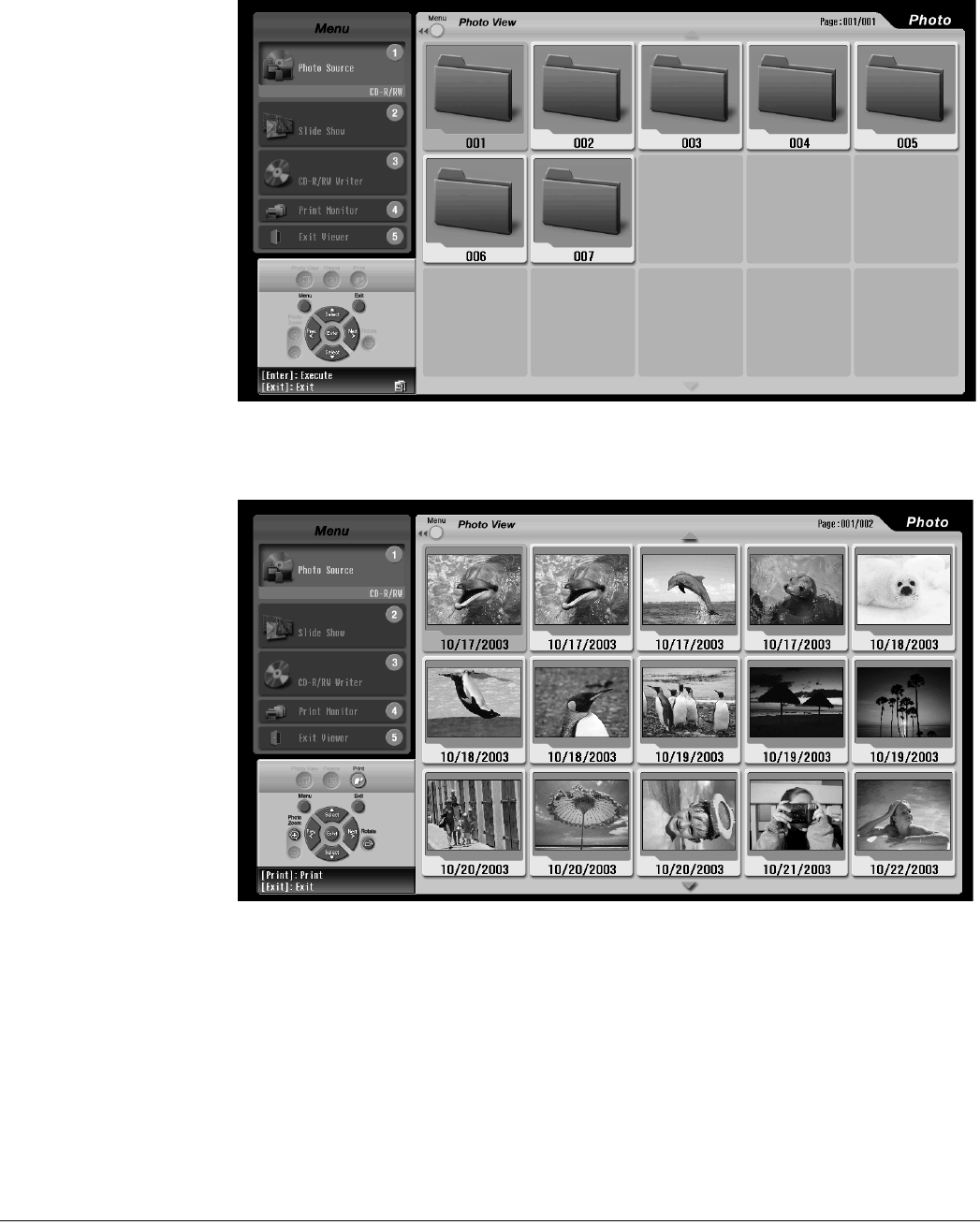
82 Viewing, Printing, and Saving Photos
7 Press Select d to highlight CD-R/RW (if necessary) and press Enter. You see the CD
folders in the Photo View screen:
8 Select a folder by pressing the Prev. <, Next >, Select d, or Select u button. Then
press Enter. The folder opens and the photos within it appear in the Photo View screen:
9 To view the photos in a different folder, press Exit. Then repeat step 8.
10 Follow the instructions in these sections to view or print your photos:
• “Enlarging and Rotating Photos” on page 83
• “Viewing a Slide Show” on page 84
• “Printing Photos” on page 86
11 To exit the photo viewer, press the 5 button or press Menu, highlight Exit viewer, and
press Enter. Press the eject button on the CD-R/RW drive to remove your disc.
Note
If you don’t see your
folders, your drive may not
be ready. Wait a moment
and repeat step 6.
If you still don’t see your
folders, your disc may
contain the wrong folder or
file format. See page 80 for
details.