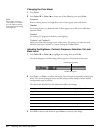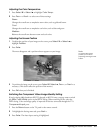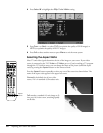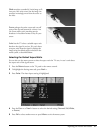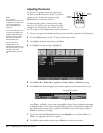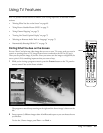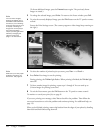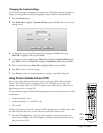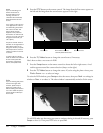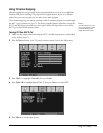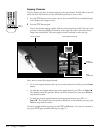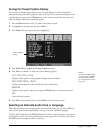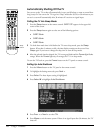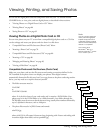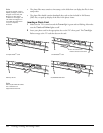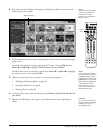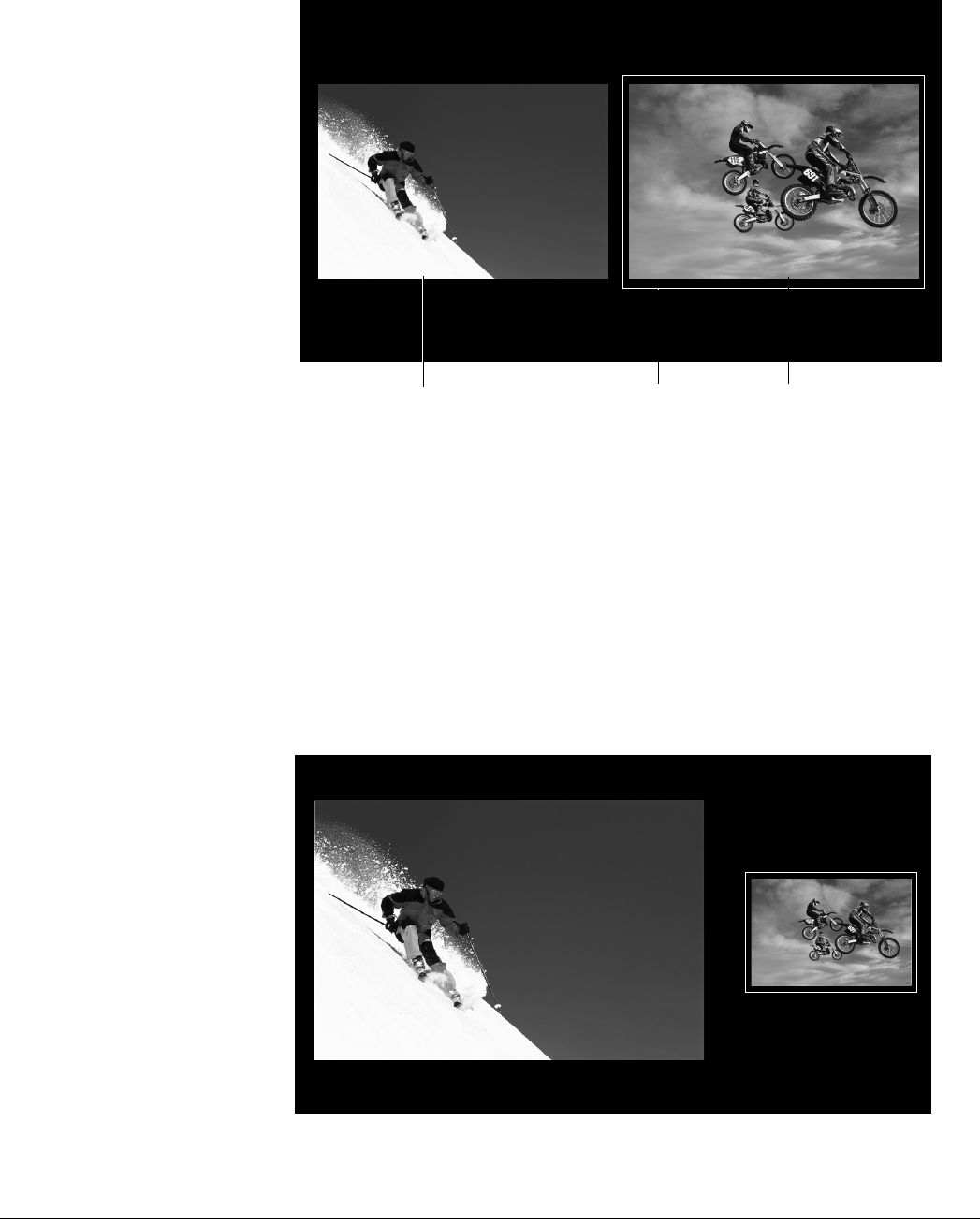
72 Using TV Features
2 Press the POP button on the remote control. The image from the first source appears on
the left and the image from the second source appears on the right.
3 Press the TV/Video button to change the second source, if necessary.
Here’s how to select a new source in POP:
1 Press the Swap button on the remote control to choose the left or right source. A red
outline appears around the current selection (always on the right).
2 Press the TV/Video button to change the source. If you’re using the photo viewer, press
Photo Zoom + or - to select an image.
To resize the POP windows, press Swap to select the source, then press Next > to enlarge its
window or Prev. < to reduce it. The other window is automatically resized to fit the screen.
]
To exit POP, make sure the source you want to continue viewing is selected (if necessary, press
Swap to select it). Then press POP twice or press Exit.
First source
Second source
Red outline indicates
currently selected source
N
o
t
e
If you’re watching a TV
station and have no
second video source
running, the next TV
channel is automatically
selected as the second
source.
If you want to view photos
on a digital photo card or
CD while using POP, insert
the card or CD first. The
photo viewer screen
appears. Now press the
POP button on the remote
control. (You can only view
images in this mode; you
can’t print.)
The photo viewer window
remains on the right side of
the screen when you’re
using POP. When you press
the Swap button, the red
outline moves from source
to source.
To exit the photo viewer
when its window is outlined
in POP mode, press the
POP button, press the 5
button, and press Enter.
Note
If you’re viewing the photo
viewer in the right POP
window, press Swap to
select the other source
before resizing the window.
You can’t resize the photo
viewer window directly in
POP mode.