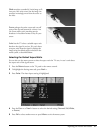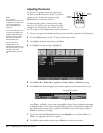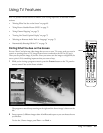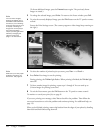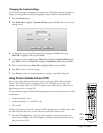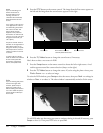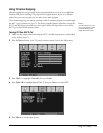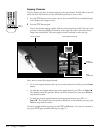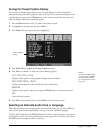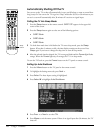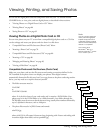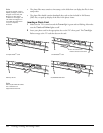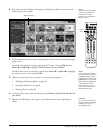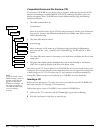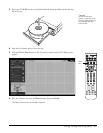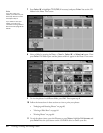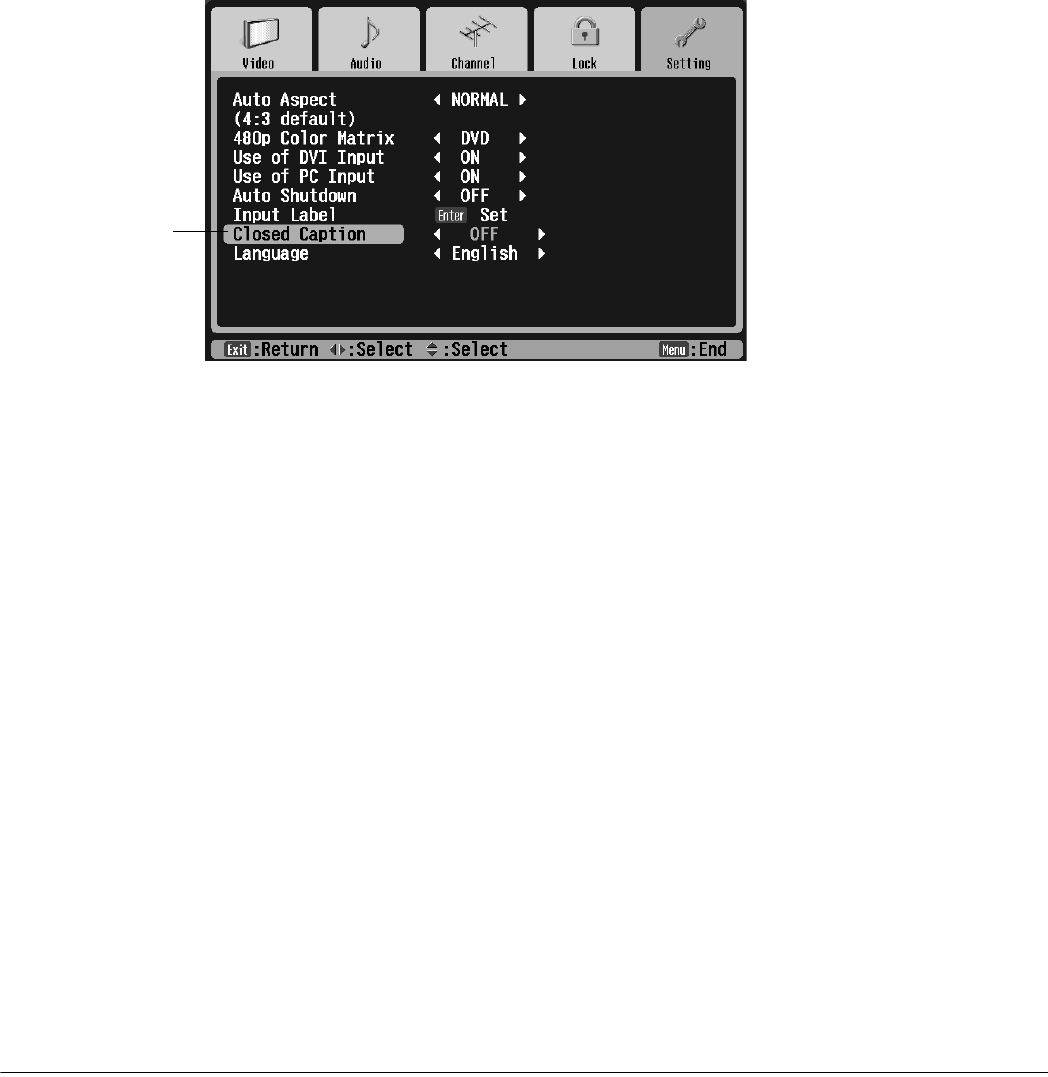
Using TV Features 75
Turning On Closed Caption Display
You can turn on closed caption display so you can read dialogue or station information
transmitted along with certain programs. You can also turn on an option that displays closed
captions whenever you press the Mute button on the remote control. That way, you won’t
miss any dialogue when you’ve muted the sound.
1 Press the Menu button on the TV panel or the remote control.
2 To highlight the Setting menu tab, press Next >.
3 Press Enter. The Auto Aspect setting is highlighted.
4 Press Select d to highlight the Closed Caption setting.
5 Press Prev < or Next > to select one of the following options:
CC1, CC2, CC3, or CC4
Displays closed captions of the program’s dialogue and sound effects.
TEXT1, TEXT2, TEXT3, or TEXT4
Displays closed captions of the network and station information.
MUTE ON
Displays closed captions whenever you press the Mute button on the remote control.
OFF
Turns off closed captions.
6 Press Exit to select another menu or press Menu to exit the menu system.
Selecting an Alternate Audio Track or Language
When the channel you are viewing provides alternate audio tracks, you can select a different
track to hear sound in Mono (the default is Stereo) or listen to a different language.
To select audio modes, press the MTS (Multichannel Television Stereo) button on the bottom
of the remote control. The current mode appears in the upper left corner of the screen. Press
the MTS button to change the mode as necessary.
Closed Caption
setting
Note
Not all the closed caption
modes may be available
for your program. Select
CC1 or TEXT1 first to see if
they work.