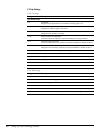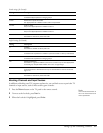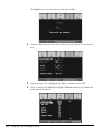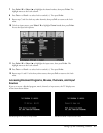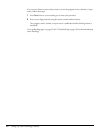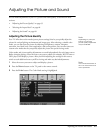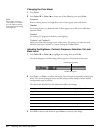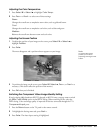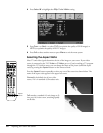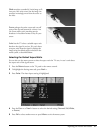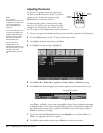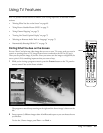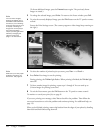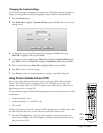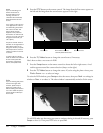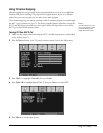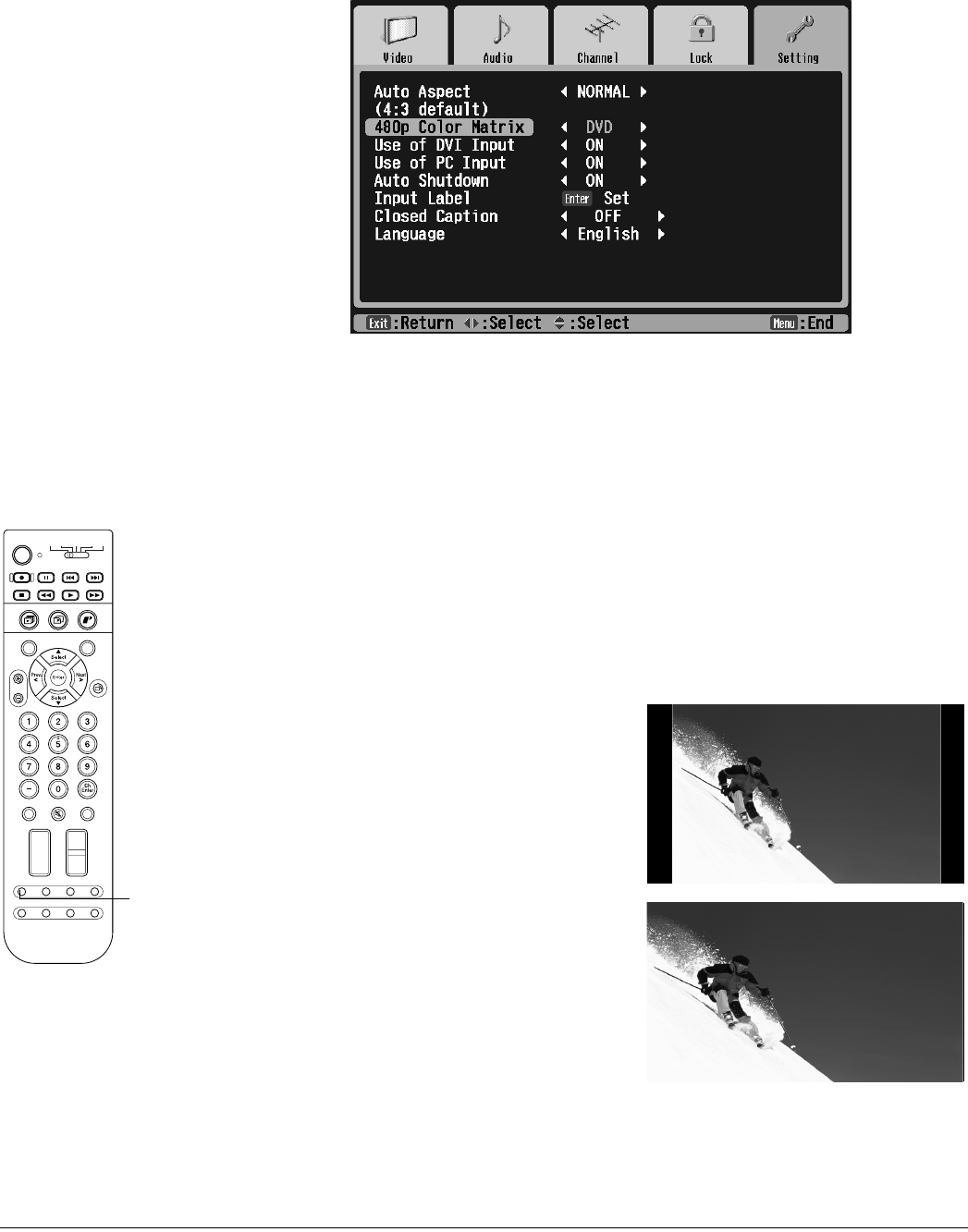
66 Adjusting the Picture and Sound
4 Press Select d to highlight the 480p Color Matrix setting.
5 Press Prev < or Next > to select DVD (to optimize the quality of DVD images) or
HDTV (to optimize the quality of EDTV images).
6 Press Exit to select another menu or press Menu to exit the menu system.
Selecting the Aspect Ratio
Most TV and video signals determine the size of the image on your screen. If your video
source is connected to the TV’s Video or S-Video port, or if you’re watching a TV program
through the TV’s built-in tuner, you can change the shape of the picture (called the aspect
ratio) by pressing the Aspect button on the remote control.
Press the Aspect button repeatedly to select any one of the screen sizes shown below. The
name of the aspect ratio appears in the upper left corner.
Normal is the default size of your video
source, if it is in standard 4:3 broadcast ratio.
Full stretches a standard 4:3 ratio image to fit
into your 16:9 ratio screen, stretching equally
on all sides.
Photo
Zoom
Select
Prev.
Enter
Next
Select
Rotate
132
456
789
0
Ch
Enter
STB1TV
Power
STB2 VCR DVD
Photo View
Menu
Exit
Print
Vol.
TV/Video
Mute Favorite
Ch
PAUSEREC SKIP
STOP REW PLAY FF
Ch Display
Info
MTS
Guide
Ch Prev.
SleepSwapAspect POP
Freeze
Aspect
button