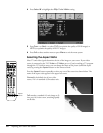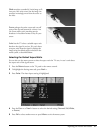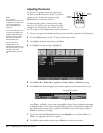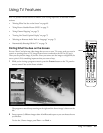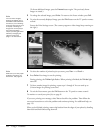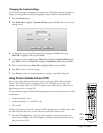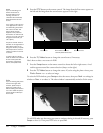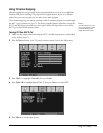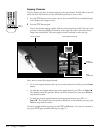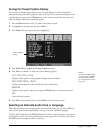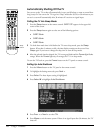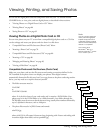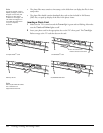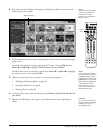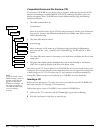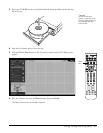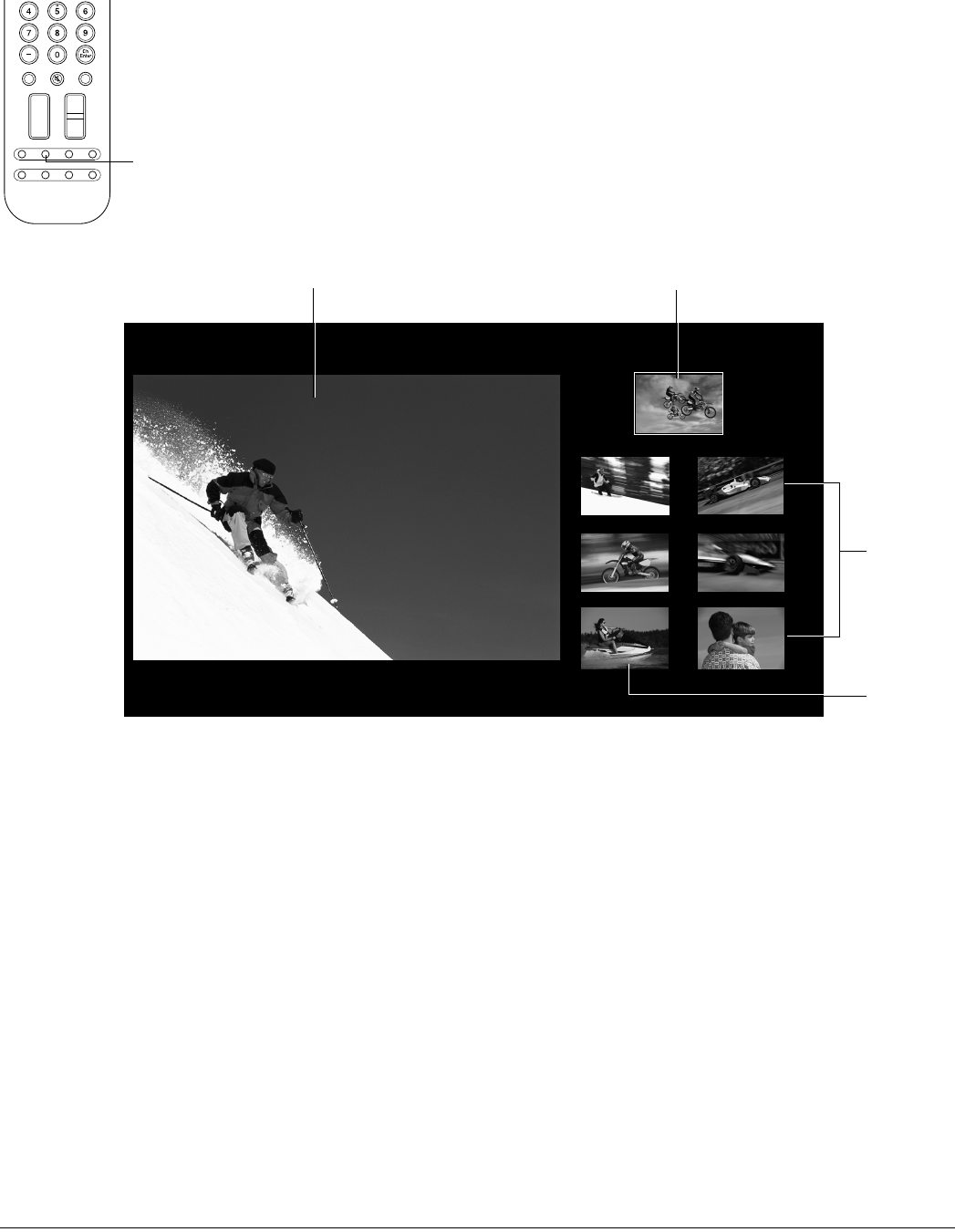
74 Using TV Features
Zapping Channels
The first channel you select in channel zapping is the main channel. You’ll be able to hear the
audio only from this channel, so select the channel you’d like to listen to first.
1 Press the POP button on the remote control. You see the POP (Picture-Outside-Picture)
screen display (two images at once).
2 Press the POP button again.
You see the channel zapping window with your main channel on the left. The next 4 and
previous 2 channels gradually fill windows on the right side of the screen with a frozen
image from each channel. The main zapped channel is outlined in red at the top.
Here’s how to control the zapped channels:
• To view the zapped channel at the top as your main channel on the left, press the Swap
button.
• To make the next zapped channel your main zapped channel, press Ch + or Select u.
The channels rotate into position. When you see the channels you want, press Enter to
stop channel rotation.
• To make the previous zapped channel your main zapped channel, press Ch – or
Select d. The channels rotate into position. When you see the channels you want, press
Enter to stop channel rotation.
To return to single channel viewing, press the POP or Exit button. (To view two channels at
once, press POP again and follow the steps on page 71.)
456
789
0
Ch
Enter
Vol.
TV/Video
Mute Favorite
Ch
Ch Display
Info
MTS
Guide
Ch Prev.
SleepSwapAspect POP
POP
button
11
10
9
8
12
13
14
10
Main channel Main zapped channel
Previous
3 channels
Next
3 channels