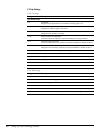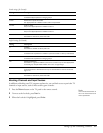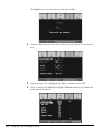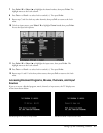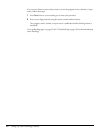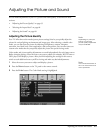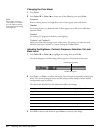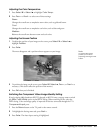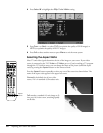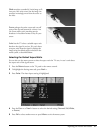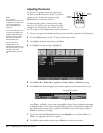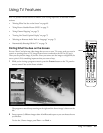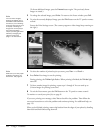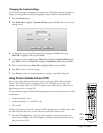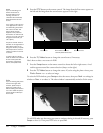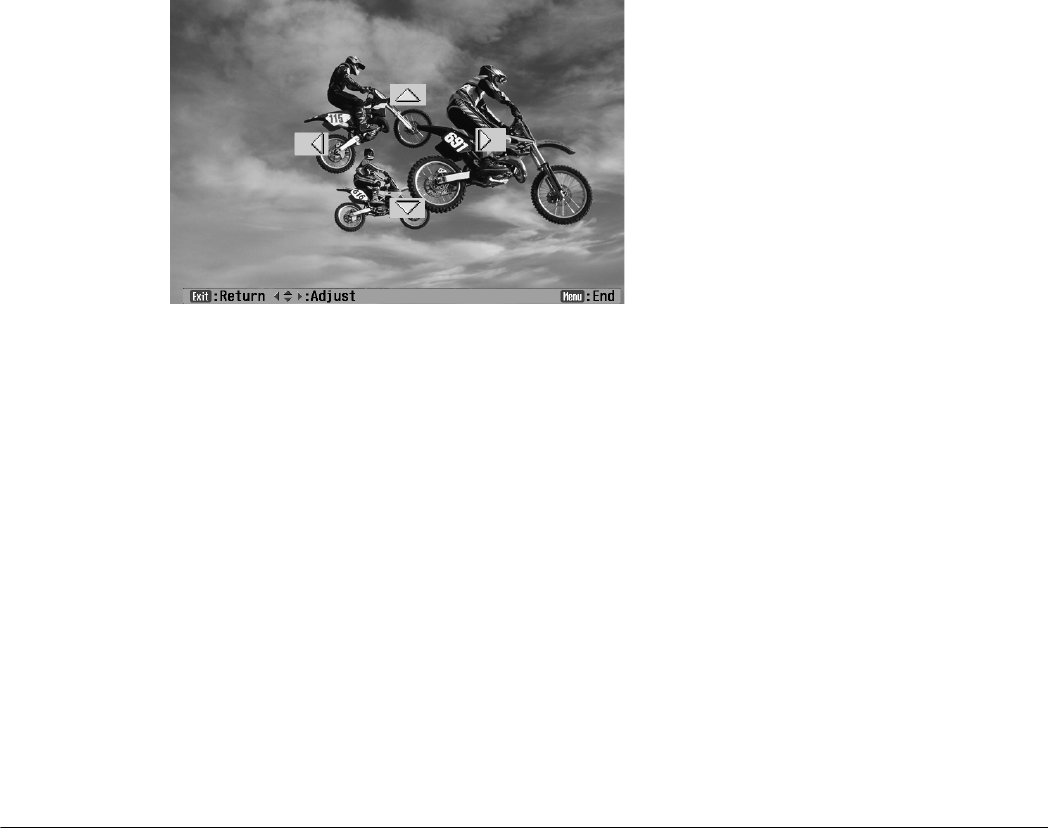
Adjusting the Picture and Sound 65
Adjusting the Color Temperature
1 Press Select d or Select u to highlight Color Temp..
2 Press Prev < or Next > to select one of these settings:
Warm
Changes the overall tone to emphasize warm colors, such as gold and brown.
Cool
Changes the overall tone to emphasize cool colors, such as blue and green.
Medium
Balances the overall tone between warm and cool colors.
Adjusting the Screen Position
1 To adjust the position of your image on the screen, press Select d or Select u to
highlight Position.
2 Press Enter.
The menu disappears and a position selector appears on your image:
3 To position the image on the screen, press Select d, Select u, Prev <, or Next > as
necessary. (This doesn’t affect the position of the menus.)
4 Press Exit when you’re finished.
Switching the Component Video Image Quality Setting
If you’re viewing 480p broadcasts (EDTV) through an HDTV tuner, you may want to switch
the 480p Color Matrix option to the HDTV setting. When watching DVDs, select the
DVD setting. Color and image quality is improved for devices connected through the TV’s
Component Input ports.
1 Press the Menu button on the TV panel or the remote control.
2 To highlight the Setting menu tab, press Next >.
3 Press Enter. The Auto Aspect setting is highlighted.
Note
To change the screen
position, you must be
projecting an image on the
screen.