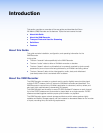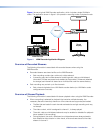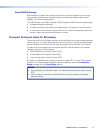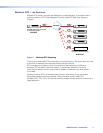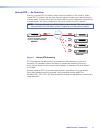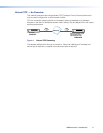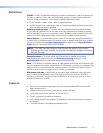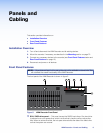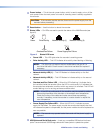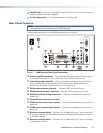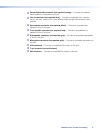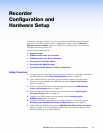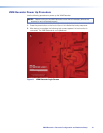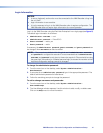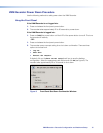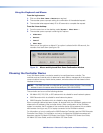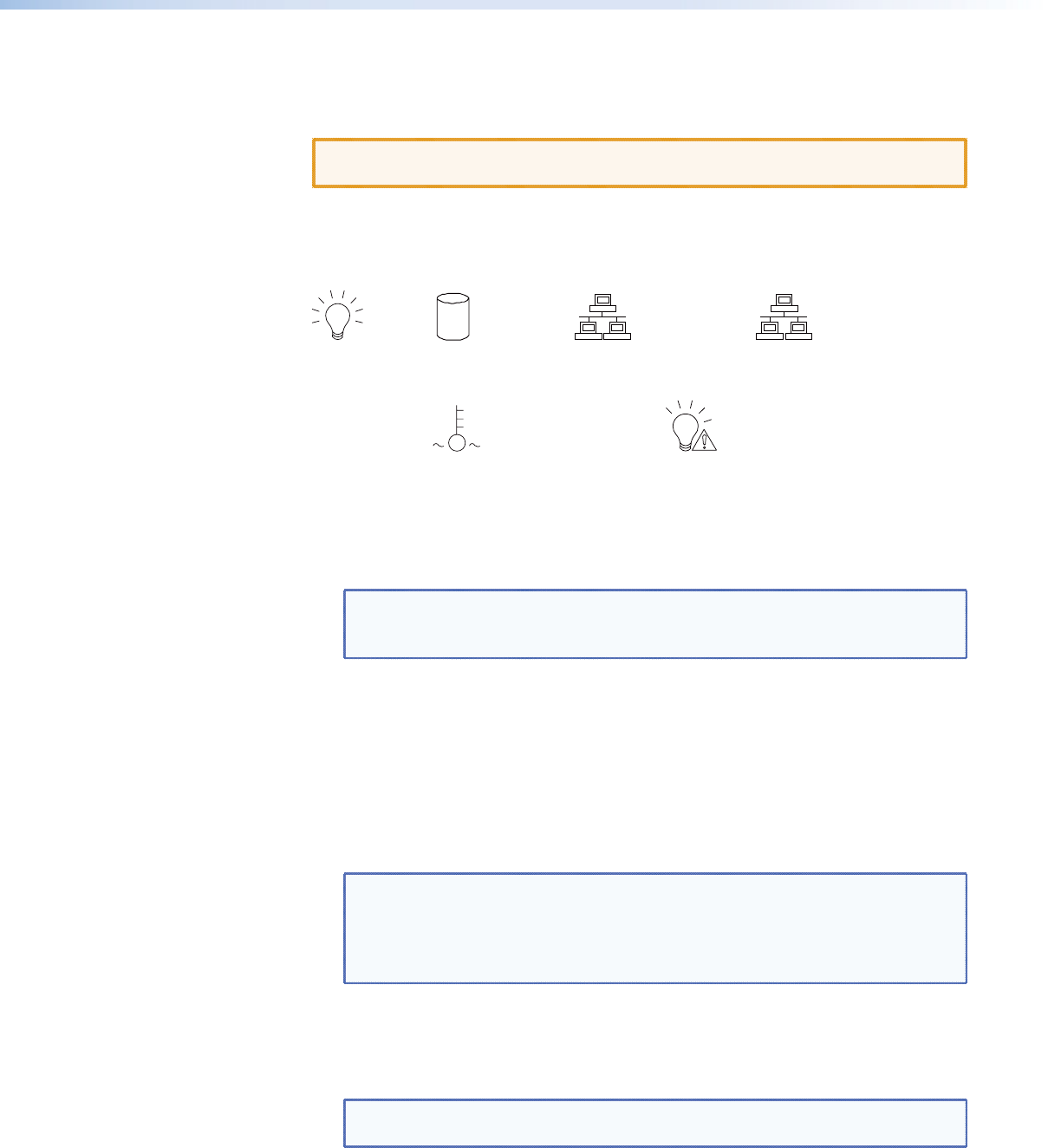
b
Power button — This is the main power button, which is used to apply or turn off the
main power. When the main power is turned off, standby power is actively supplied to
the recorder.
CAUTION: If the recorder requires service, disconnect the power supply from the
recorder before proceeding.
c
Reset button — Use this button to reboot the recorder.
d
Status LEDs — Six LEDs are used to provide the status of the VNM Recorder (see
figure 6).
1
2
Power
Overheat/Fan Failure
Power Supply/Fan Failure
Drive Activity
Network Activity (1)
Network Activity (2)
Figure 6. Status LED Icons
z Power LED — This LED lights when the recorder is receiving power.
z Drive Activity LED — This LED indicates drive activity when flashing or flickering.
NOTE: This light may not respond and an audible alarm may go off if a
hard drive has failed. Check to see if a hard drive has failed and replace if
necessary.
z Network Activity LED (1) — This LED flashes to indicate activity on the first
network.
z Network Activity LED (2) — This LED flashes to indicate activity on the second
network.
z Overheat and Fan Failure LED — When this LED is flashing, it indicates that a
fan has failed inside the recorder. When the LED is continuously lit, it indicates that
the recorder has achieved a condition which may cause it to overheat. This LED will
remain flashing or on for as long as these conditions exist.
NOTE: If the LED is continuously lit, the condition may be caused by cables
obstructing the airflow of the recorder or the ambient room temperature.
Check the routing of the cables and make sure all fans are operating
normally. If necessary, move the recorder to a cooler location or adjust the
room temperature.
z Power Supply/Fan Failure LED — When this LED is lit, it indicates a power
supply fan has failed. The power supply module has a redundant backup fan that
will increase its speed to compensate, but the power module should be replaced as
soon as possible.
NOTE: The recorder may operate louder than usual until the power supply is
replaced.
e
USB (Universal Serial Bus) ports — Insert any compatible USB device into these
ports. Use an external USB storage device with these ports to update the system.
VNM Recorder • Panels and Cabling 9