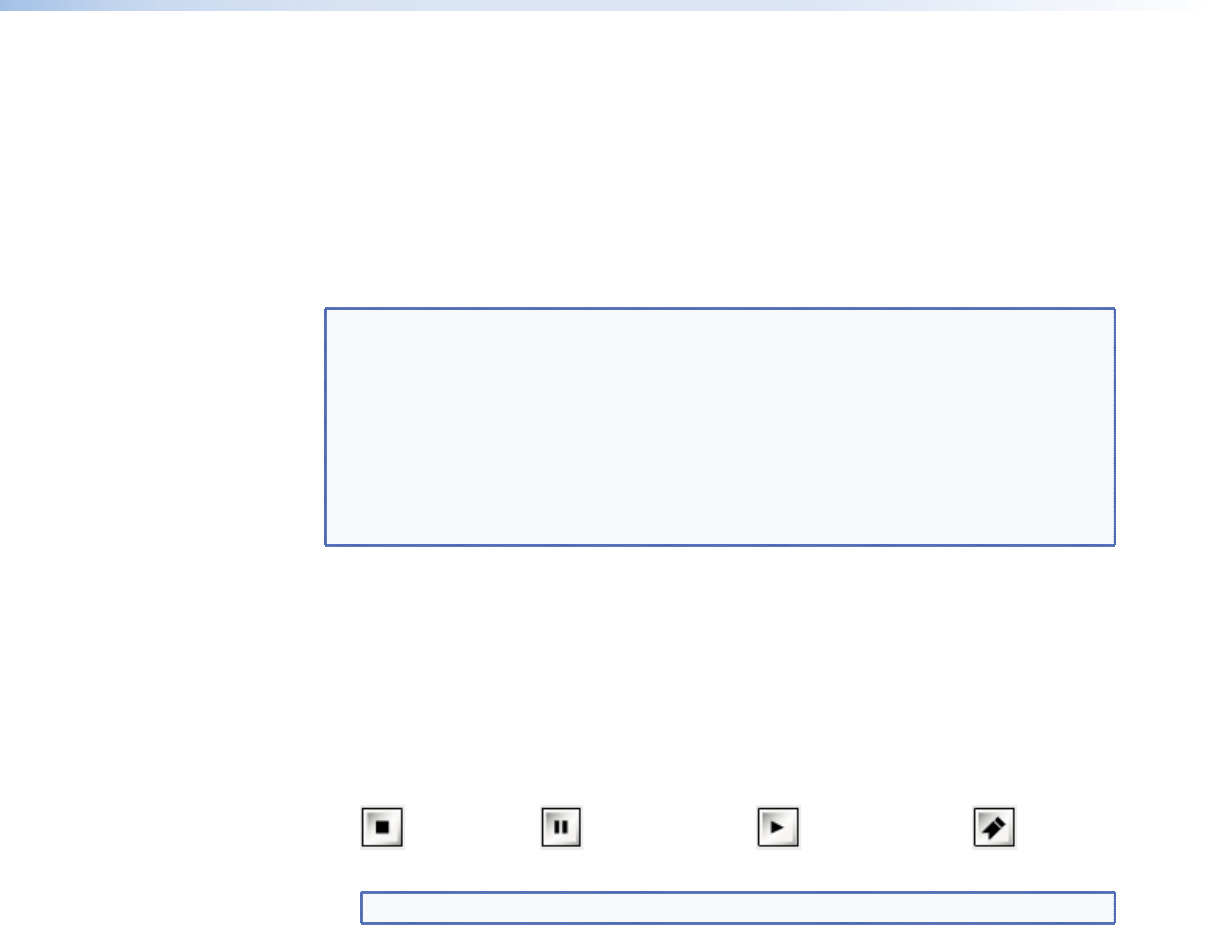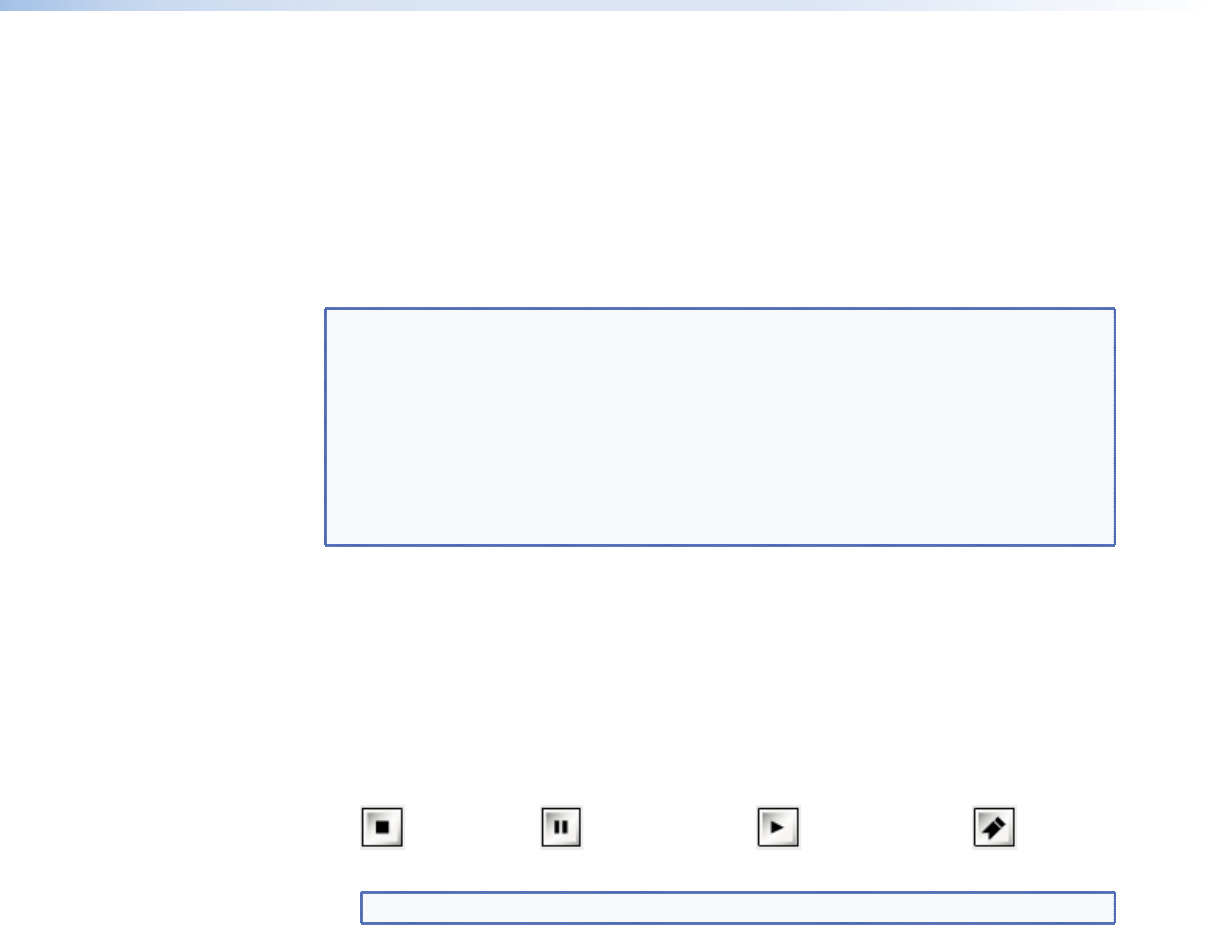
Selecting a recording for replay
The initial selection of a recorded stream is made by clicking on the appropriate filename
shown in the Listing Directory (also known as the Content Directory; see
e
in figure 23
and the About the Content Directory section on page 43 for more information). This
loads all of the content that contains the same prefix name and that was recorded at the
same time as the selection. Up to five channels, each containing different sets of elements,
can be loaded. After the content has been loaded, the user can edit the playback start and
finish times. This is only permitted within the current bounds of the recording time displayed
on channel 1 (also known as video‑player0).
NOTES:
• If any streams in a recording are not required for playback, they can be removed by
unchecking their boxes and clicking Update.
• During replay, the audio, whiteboard, and data streams are always slaved to their
respective video stream. All streams are slaved to the video stream on channel 1.
• The default transport protocols that are used during replay are unicast RTP and
unicast TCP, depending on the selection made at the corresponding decoder device.
If necessary, the multicast RTP transport protocol may also be enabled (see Multicast
Enable on page 40 of the Config Page section).
The other features of the Player page are detailed below.
a
Playback Controls — When a media file as well as the start and finish times have
been selected, playback can be controlled using the play, pause, and stop buttons
(see the icons below). During active playback, a bookmark can be created using the
bookmark button (see the icons below). Clicking on this button sets a reference point
within the stream that can be retrieved later. A new reference point is placed within the
stream each time the button is pressed and allows for multiple reference points to be
set. For more information on bookmarks, see the Using Bookmarks section on
page 54.
Stop Pause Play Bookmark
NOTE: Attempts to create a bookmark while content is not playing will be ignored.
b
netSlave — When multiple player systems are managed by a single controller, it is
possible to synchronize their start and pause operations during playback. This can be
configured by selecting a suitable netSlave. The netSlave can be set to either Local
NetMaster
or to the name of another player in the system.
z When Local NetMaster is selected, the local player is either standalone or the
master of a group (if another player in the system selects it as netSlave). Figure 23
shows what a Player page would look like with Local NetMaster selected.
z When set to the name of another player, the local player becomes a network slave.
Playback sessions start and pause synchronously, but requires separate play and
pause commands to be issued on each local master player (for example,
a playback channel waiting for a remote system to start or pause will show the
NSYN status).
c
auto repeat — Checking this box will result in the current file restarting immediately
after the file has ended. Manually stopped files do not repeat automatically.
VNM Recorder • About the Web-based User Interface 36