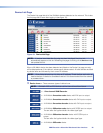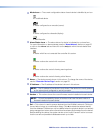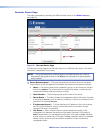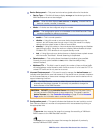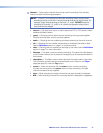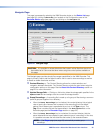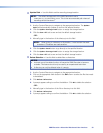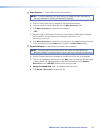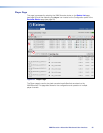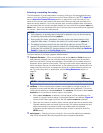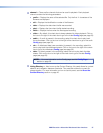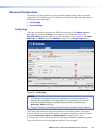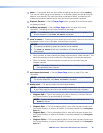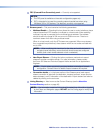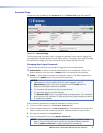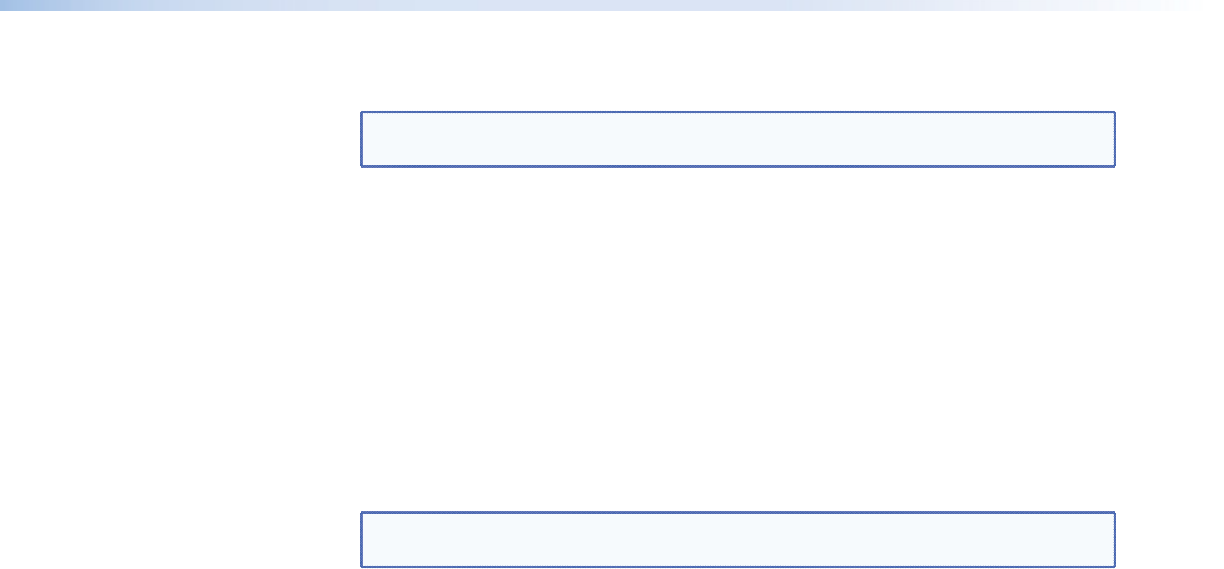
f
Make Directory — Use this field to add a new directory.
NOTE: It is recommended that a new directory is created for each recording so
that they are easier to identify and retrieve for playback.
1. Use the Content Directory to navigate to the appropriate location.
2. Enter the name of the new directory into the
Make Directory field.
3. Click Make Directory to create the new directory.
- OR -
1. Manually type in the location of where the new directory will be placed, followed
by the name of the new directory (for example, /home/matrix_rec/
Recording_Files/test).
2. Click Make Directory to create the new directory. In the example above, the name
of the new directory is called test and is located in the Rec_Files directory.
g
Rename Selection — Use this field to rename a file or directory.
NOTE: Incorrect use of the rename function will cause the VNM Recorder to
become unstable. This feature should only be used by an experienced technician.
1. Use the Content Directory to navigate to the directory of the file to be renamed.
2. Click on the appropriate radio button in the Sel column to select the file that needs
to be renamed. The filename appears in the first text field next to the
Rename
Selection
button. DO NOT rename the file using this field.
3. Using the second field, type in the desired name for the file.
4. Click Rename Selection to rename the file.
VNM Recorder • About the Web-based User Interface 34