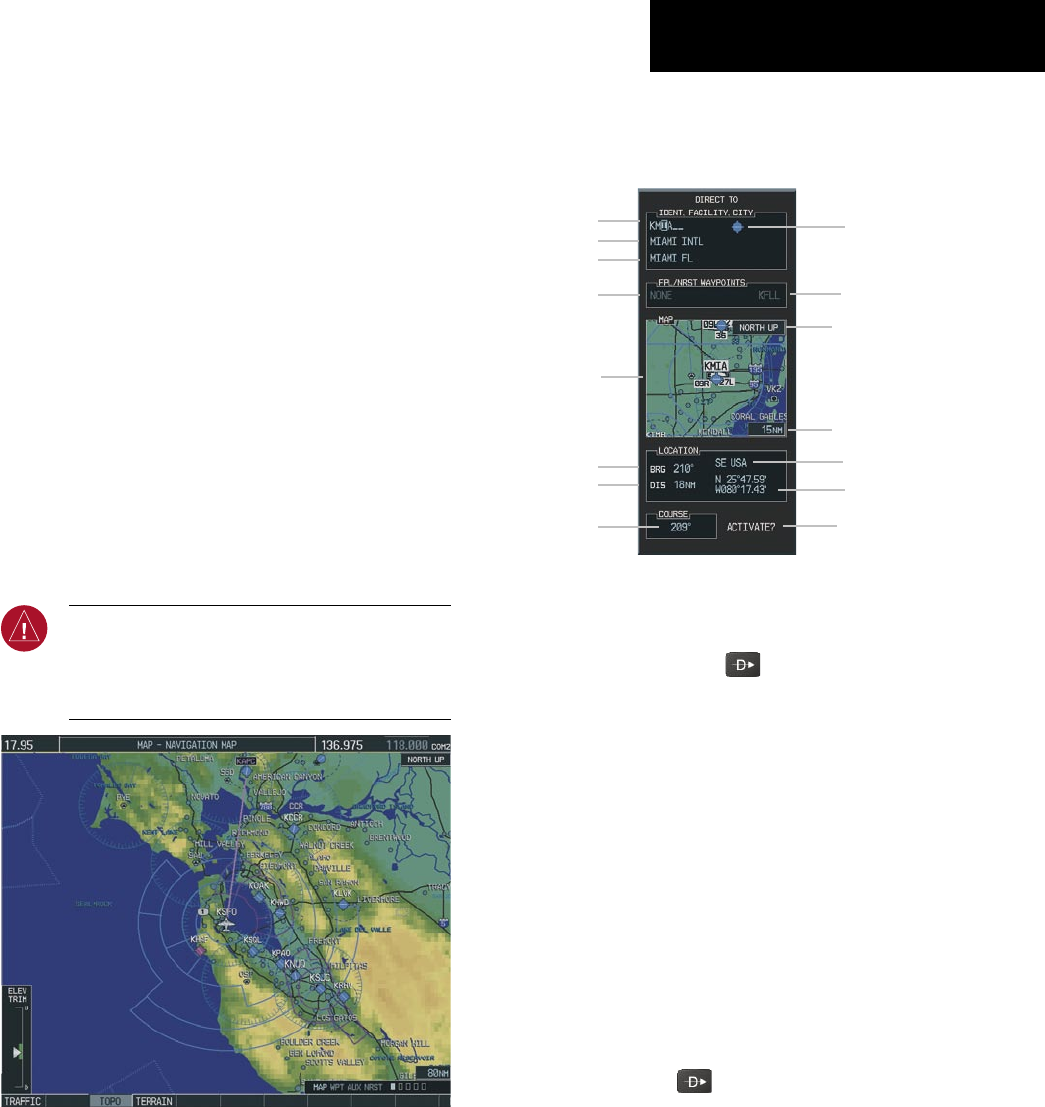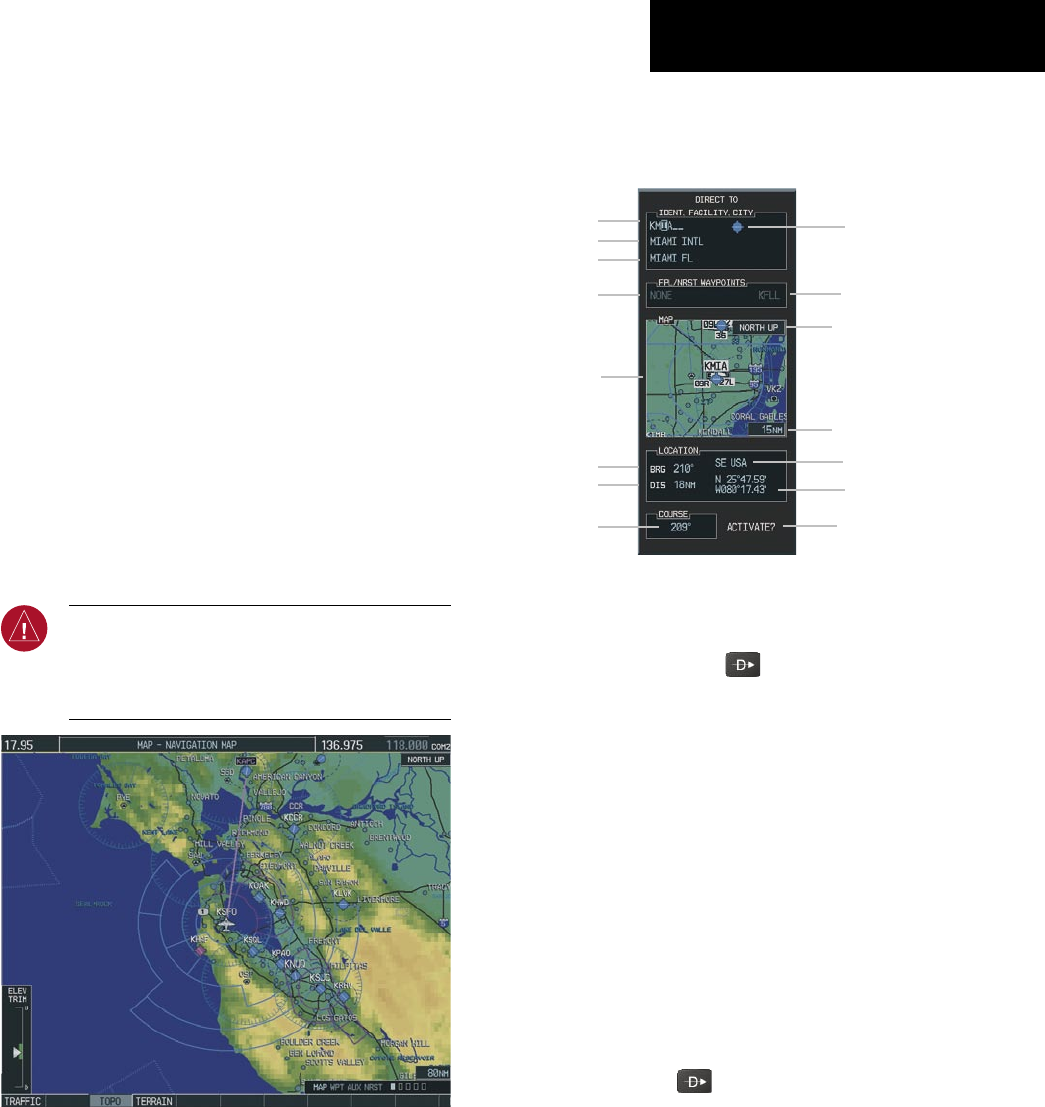
Garmin G1000 Cockpit Reference Guide for the Columbia 350/400
SECTION 7 – NAVIGATION
7-1
SECTION 7: NAVIGATION
The following discussions pertain to the Multi Function
Display, unless otherwise indicated.
7.1 NAVIGATION MAP PAGE
Select the MAP Page Group
1) Turn the large
FMS
Knob until
‘
MAP’ is
highlighted in the Page Group Box in the lower
right of the MFD display.
2) Turn the small
FMS
Knob to select the first MAP
Page (indicated by a solid rectangular icon).
3) Select the
MAP
Softkey to display softkeys
for the available information which may be
displayed on the map.
WARNING: The map display should only be
used for situational awareness. Any map display
indication should be compared with approved
navigation sources.
Figure 7-1 Navigation Map Page
7.2 DIRECT-TO NAVIGATION
Direct-to Navigation from the MFD
Identifier
Facility Name
City
Map of the
Selected
Waypoint
Bearing
Distance
Direct-to
Course
Region
Latitude/
Longitude
Symbol
Nearest Airport
Map Orientation
Map Range
Flight Plan Field
Activate Field
Figure 7-2 MFD Direct-to Window
Enter a Direct-to Destination
1) Press the
Direct-to
( )
Key.
2) Turn the small
FMS
Knob to enter the first letter
of the destination waypoint identifier. Turn the
large
FMS
Knob to the right to move the cursor
to the next character position.
3) Repeat step 2 to spell out the rest of the
waypoint identifier.
4) Press the
ENT
Key to confirm the identifier. The
‘Activate?’ field is highlighted.
5) Press the
ENT
Key to activate.
Select a Direct-to Destination to a Flight Plan
Waypoint or Nearest Airport
1) While navigating an active flight plan, press
the
Direct-to
( )
Key.
2) Turn the large
FMS
Knob to highlight the ‘FPL/
NRST WAYPOINT’ field.