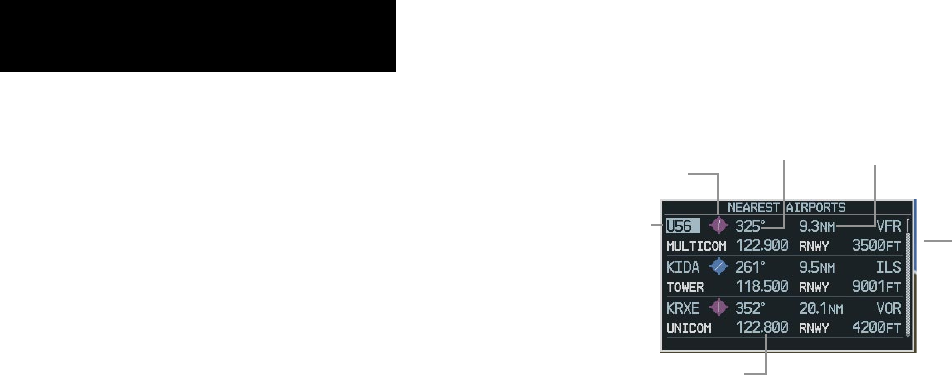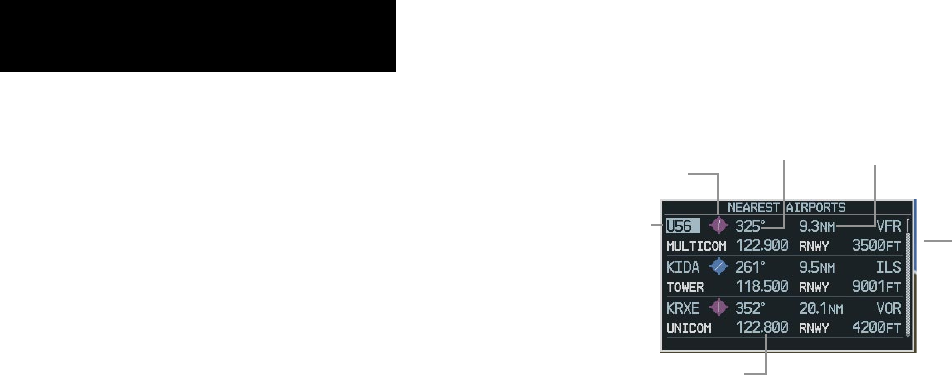
Garmin G1000 Cockpit Reference Guide for the Columbia 350/400
SECTION 7 – NAVIGATION
7-6
Access Information on a Specific Airport
1) With the Nearest Airports Page displayed,
select the
APT
Softkey to place the cursor in
the ‘NEAREST AIRPORTS’ field. The first airport
in the nearest airports list is highlighted.
2) Press the
FMS
Knob, then turn the large
FMS
Knob to highlight the desired airport.
3) Press the
FMS
Knob to remove the flashing
cursor.
Access Runway Information for the Selected Airport
1) With the Nearest Airports Page displayed,
select the
RNWY
Softkey to place the cursor in
the ‘RUNWAYS’ field.
2) Turn the small
FMS
Knob to select the desired
runway.
3) Press the
FMS
Knob to remove the flashing
cursor.
Quickly Tune the COM Transceiver to a Nearby
Airport Frequency
1) With the Nearest Airports Page displayed,
select the
FREQ
Softkey to place the cursor in
the ‘FREQUENCIES’ field.
2) Turn either
FMS
Knob to select the desired
frequency.
3) Press the
ENT
Key. The selected frequency is
placed in the COM standby frequency field.
4) Press the
Frequency Transfer
Key to place the
frequency in the active field.
5) Press the
FMS
Knob to remove the flashing
cursor.
Nearest Airports Information on the PFD
Primary COM Frequency
Identifier
Airport Symbol
Bearing TO
Distance
Runway Length
Figure 7-10 Nearest Airports Window
Select the
NRST
Softkey to display the PFD
Nearest Airports Window.
View Information on a Specific Airport in the List
1) With the Nearest Airports Window displayed,
turn either
FMS
Knob to place the cursor on
the desired airport identifier.
2) Press the
ENT
Key to display airport
information.
3) Press the
ENT
Key again (cursor is on ‘BACK’)
to return to the list.
Load an Airport COM Frequency into the Active COM
1) With the Nearest Airports Window displayed,
turn either
FMS
Knob to place the cursor on
the desired airport frequency shown in the
window.
2) Press the
ENT
Key and the selected frequency
will be placed in the COM standby frequency
field.
3) Press the
Frequency Transfer
Key to make the
frequency the active frequency.